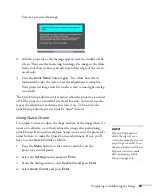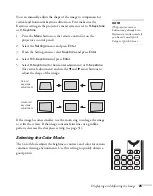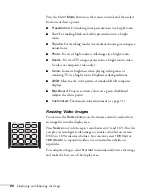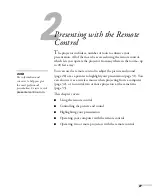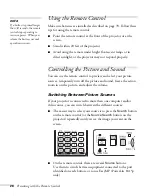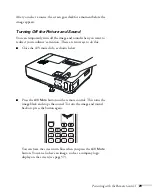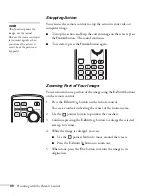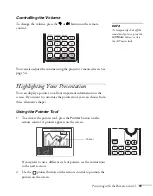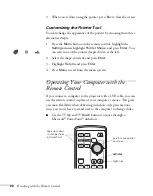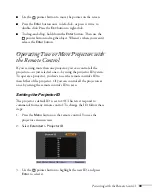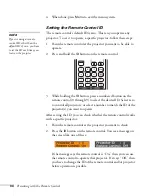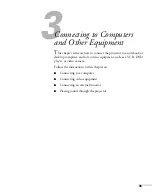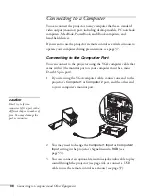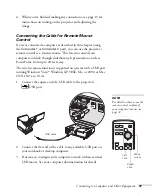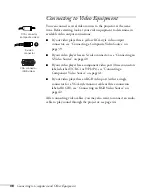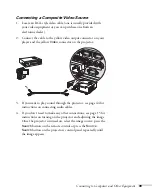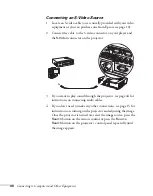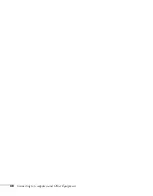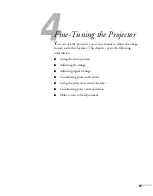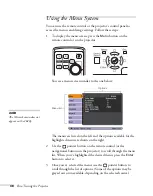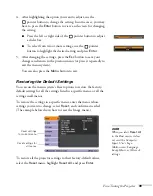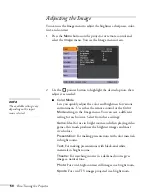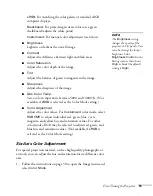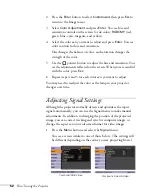Connecting to Computers and Other Equipment
37
4. When you’ve finished making any connections, see page 15 for
instructions on turning on the projector and adjusting the
image.
Connecting the Cable for Remote Mouse
Control
If you’ve connected a computer as described in this chapter (using
the
Computer 1
or
Computer 2
port), you can use the projector’s
remote control as a wireless mouse. This lets you control your
computer and click through slideshow-style presentations, such as
PowerPoint, from up to 20 feet away.
The wireless mouse function is supported on systems with a USB port
running Windows Vista,
TM
Windows XP, 98SE, Me, or 2000, or Mac
OS X 10.2.x to 10.4.x.
1. Connect the square end of a USB cable to the projector’s
USB port.
2. Connect the flat end of the cable to any available USB port on
your notebook or desktop computer.
3. If necessary, configure your computer to work with an external
USB mouse. See your computer documentation for details.
note
For details on how to use the
remote control in place of
your computer’s mouse, see
page 32.
Move
cursor
Left-
click
Right-
click
USB cable
Summary of Contents for 1810p - PowerLite XGA LCD Projector
Page 1: ...PowerLite 1810p Multimedia Projector User sGuide ...
Page 6: ...6 ...
Page 12: ...12 Welcome ...
Page 46: ...46 Connecting to Computers and Other Equipment ...
Page 72: ...72 Maintaining the Projector ...
Page 86: ...86 Solving Problems ...
Page 94: ...94 Technical Specifications ...
Page 104: ...104 Index ...