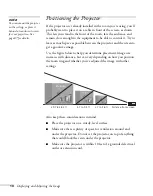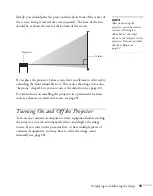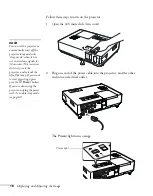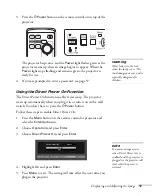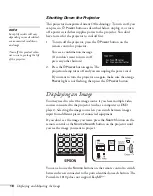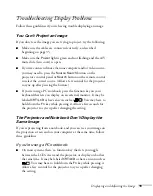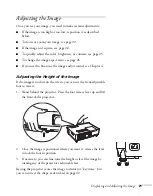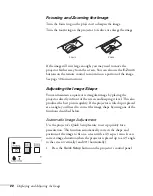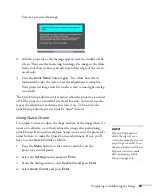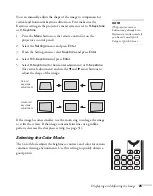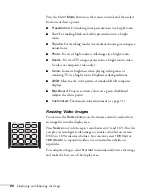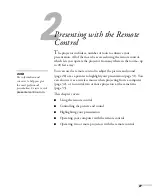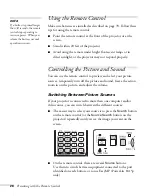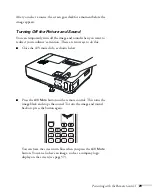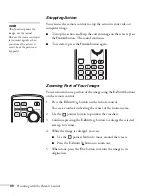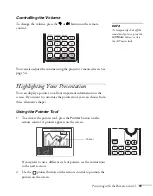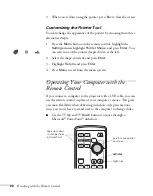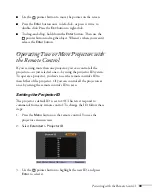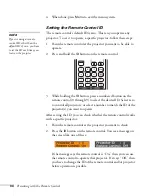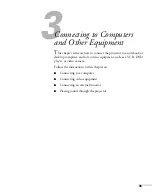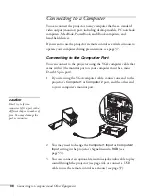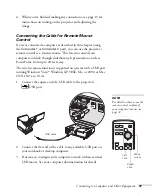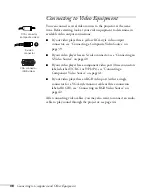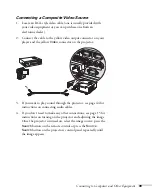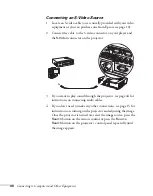28
Presenting with the Remote Control
Using the Remote Control
Make sure batteries are installed as described on page 70. Follow these
tips for using the remote control:
■
Point the remote control at the front of the projector or at the
screen.
■
Stand within 20 feet of the projector.
■
Avoid using the remote under bright fluorescent lamps or in
direct sunlight, or the projector may not respond properly.
Controlling the Picture and Sound
You can use the remote control to preview and select your picture
sources, temporarily turn off the picture and sound, freeze the action,
zoom in on the picture, and adjust the volume.
Switching Between Picture Sources
If your projector is connected to more than one computer and/or
video source, you can switch between the different sources:
■
The easiest way to select your source is to press the
Search
button
on the remote control (or the
Source Search
button on the
projector) repeatedly until you see the image you want on the
screen.
■
On the remote control, there are several
Source
buttons.
Use them to switch between equipment connected to the port
identified on each button, or to use EasyMP (PowerLite 1815p
only).
note
If a button is pressed longer
than 30 seconds, the remote
control stops operating to
conserve power. When you
release the button, normal
operation resumes.
Summary of Contents for 1810p - PowerLite XGA LCD Projector
Page 1: ...PowerLite 1810p Multimedia Projector User sGuide ...
Page 6: ...6 ...
Page 12: ...12 Welcome ...
Page 46: ...46 Connecting to Computers and Other Equipment ...
Page 72: ...72 Maintaining the Projector ...
Page 86: ...86 Solving Problems ...
Page 94: ...94 Technical Specifications ...
Page 104: ...104 Index ...