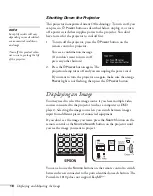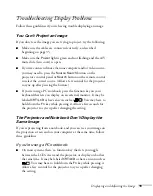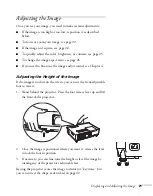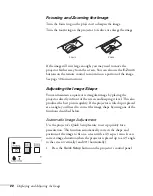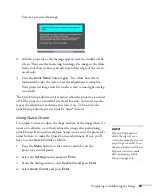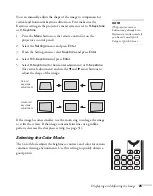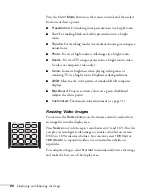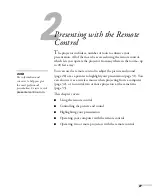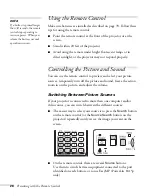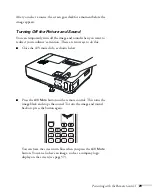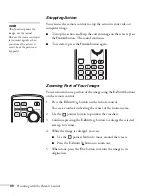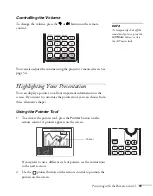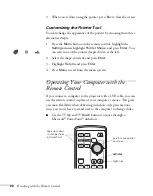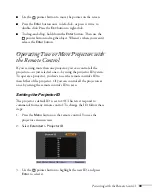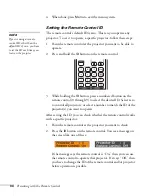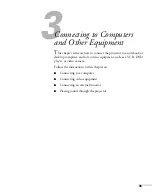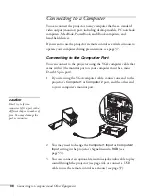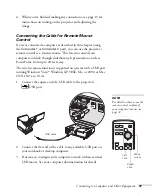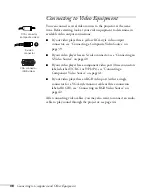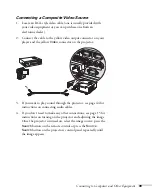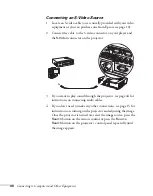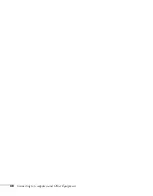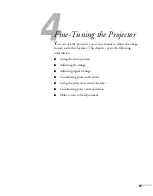32
Presenting with the Remote Control
3. When you’re done using the pointer, press
Esc
to clear the screen.
Customizing the Pointer Tool
You can change the appearance of the pointer by choosing from three
alternative shapes.
1. Press the
Menu
button on the remote control, highlight the
Settings
menu, highlight
Pointer Shape
, and press
Enter
. You
can select one of the pointer shapes shown at the left.
2. Select the shape you want and press
Enter
.
3. Highlight
Return
and press
Enter
.
4. Press
Menu
to exit from the menu system.
Operating Your Computer with the
Remote Control
If you connect a computer to the projector with a USB cable, you can
use the remote control in place of your computer’s mouse. This gives
you more flexibility when delivering slideshow-style presentations,
since you won’t have to stand next to the computer to change slides.
■
Use the
Up
and
Down
buttons to move through a
Microsoft
®
PowerPoint
®
slideshow.
Page up or down
to change slides
in PowerPoint
Right-click
Left-click
Use to move pointer
on screen
Left-click
Summary of Contents for 1810p - PowerLite XGA LCD Projector
Page 1: ...PowerLite 1810p Multimedia Projector User sGuide ...
Page 6: ...6 ...
Page 12: ...12 Welcome ...
Page 46: ...46 Connecting to Computers and Other Equipment ...
Page 72: ...72 Maintaining the Projector ...
Page 86: ...86 Solving Problems ...
Page 94: ...94 Technical Specifications ...
Page 104: ...104 Index ...