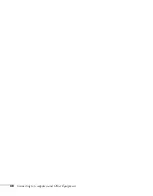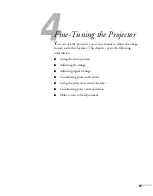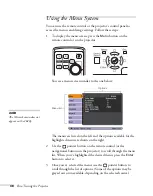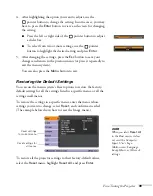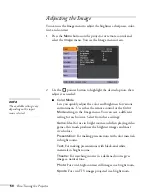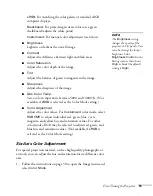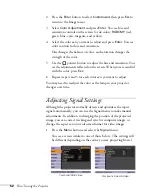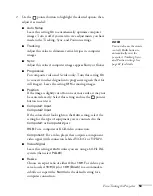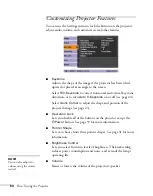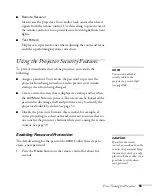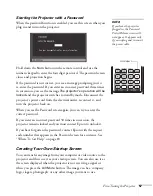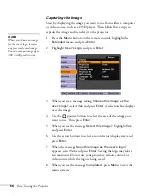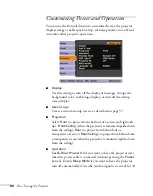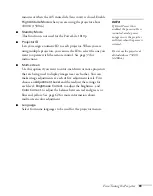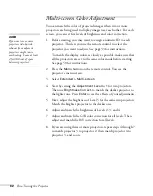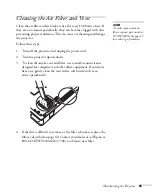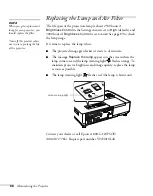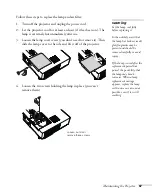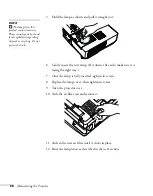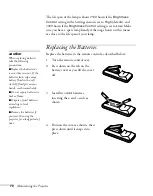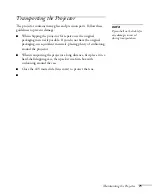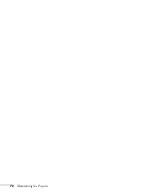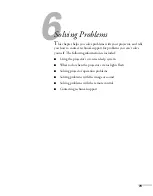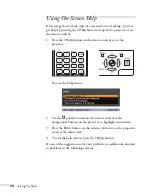Fine-Tuning the Projector
59
Choosing When to Display the Image
After your image is saved, you can set it to display as the startup
screen, the screen you see when there’s no signal, or the screen you see
when you press the
A/V Mute
button (see page 29).
1. Press the
Menu
button, highlight the
Extended
menu, and press
Enter
.
2. Select
Display
and press
Enter
.
3. Choose from these display options:
■
Set
Display Background
to
Logo
to display your image
when there is no signal.
■
Set
Startup Screen
to
On
to display your image when the
projector is warming up.
■
Set
A/V Mute
to
Logo
to display your image when you press
the
A/V Mute
button.
4. When you’re finished, press
Menu
to exit.
Disabling the Projector’s Buttons
When you enable the Operation Lock function, you can lock all the
projector’s buttons, or all buttons except the
Power
button. The
remote control can still be used to operate the projector.
1. Press the
Menu
button, highlight the
Settings
menu, and press
Enter
.
2. Select
Operation Lock
and press the
Enter
button.
3. Select
Full Lock
(to lock all projector buttons) or
Partial Lock
(to
lock all buttons except the
Power
button) and press
Enter
.
4. Select
Yes
and press
Enter
to confirm the setting.
5. Press the
Menu
button to exit.
To disable the Operation Lock function, select
Off
in the Operation
Lock menu. Or press and hold the
Enter
button on the projector’s
control panel for 7 seconds. A message is displayed and the lock is
released.
note
You can lock these settings to
prevent them from being
changed without a password
(see page 55).
Summary of Contents for 1810p - PowerLite XGA LCD Projector
Page 1: ...PowerLite 1810p Multimedia Projector User sGuide ...
Page 6: ...6 ...
Page 12: ...12 Welcome ...
Page 46: ...46 Connecting to Computers and Other Equipment ...
Page 72: ...72 Maintaining the Projector ...
Page 86: ...86 Solving Problems ...
Page 94: ...94 Technical Specifications ...
Page 104: ...104 Index ...