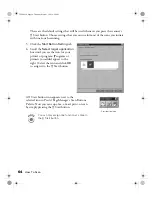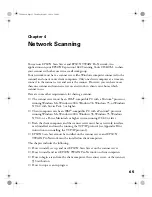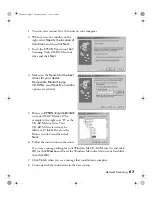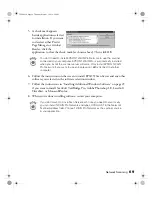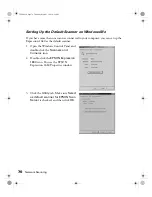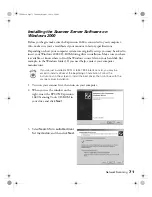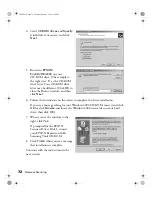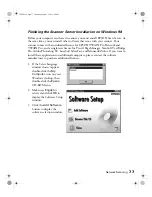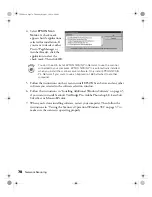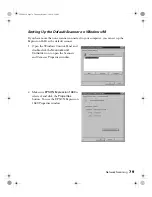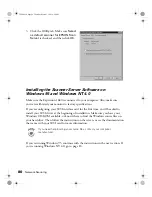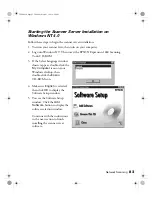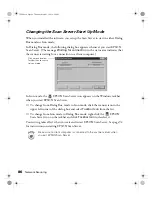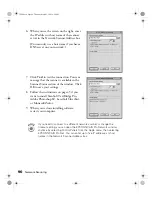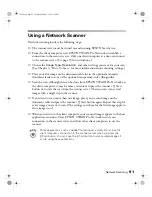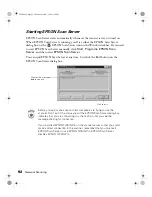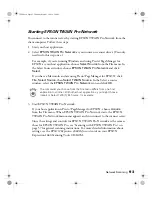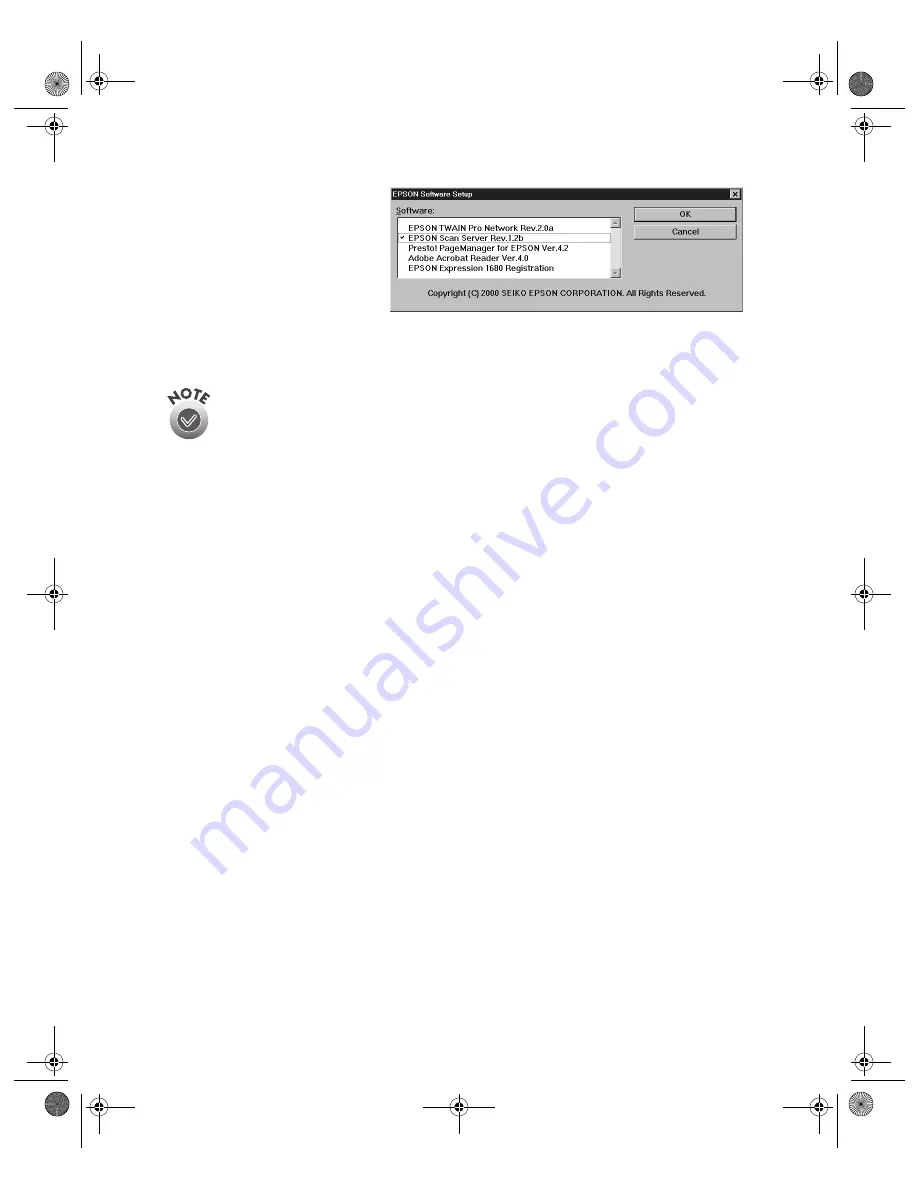
78
Network Scanning
4. Select
EPSON Scan
Server.
A check mark
appears beside applications
selected for installation. If
you want to deselect either
Presto! PageManager or
Acrobat Reader, click the
application to clear the
check mark. Then click
OK
.
You don’t need to install EPSON TWAIN Pro Network to use the scanner
connected to your computer. EPSON TWAIN Pro is automatically installed
when you install the scanner server software. Only install EPSON TWAIN
Pro Network if you want to use an Expression 1680 attached to another
computer.
5. Follow the instructions on the screen to install EPSON Scan Server and any other
software you selected in the software selection window.
6. Follow the instructions in “Installing Additional Windows Software” on page 45
if you want to install ScanSoft TextBridge Pro, Adobe Photoshop LE, LaserSoft
SilverFast, or MonacoEZcolor.
7. When you’re done installing software, restart your computer. Then follow the
instructions in “Testing the Scanner’s Operation (Windows 98)” on page 37 to
make sure the scanner is operating properly.
1680.book Page 78 Thursday, March 1, 2001 4:28 PM
Summary of Contents for 1680 - Expression Special Edition
Page 1: ...Color Graphics Scanner User s Guide 1680 book Page i Thursday March 1 2001 4 28 PM ...
Page 17: ...10 Welcome 1680 book Page 10 Thursday March 1 2001 4 28 PM ...
Page 117: ...110 Using Optional Equipment 1680 book Page 110 Thursday March 1 2001 4 28 PM ...
Page 149: ...142 Installing the TCP IP Protocol 1680 book Page 142 Thursday March 1 2001 4 28 PM ...