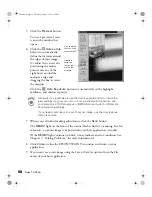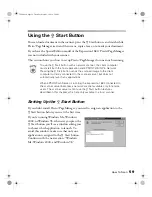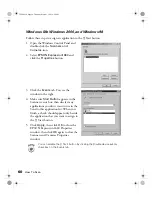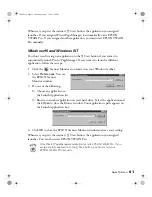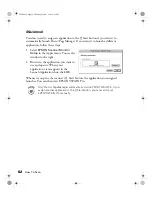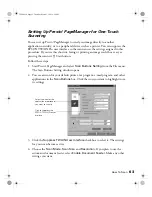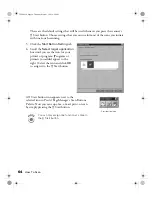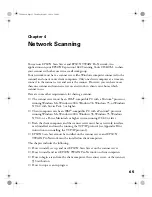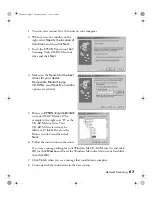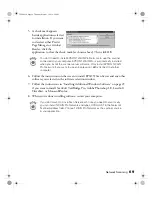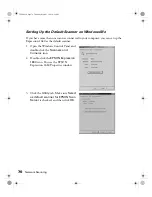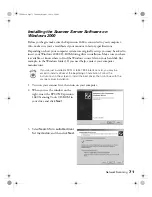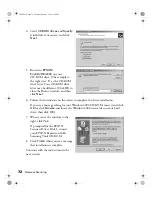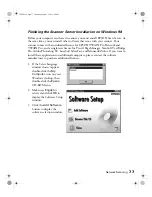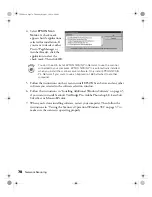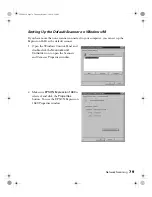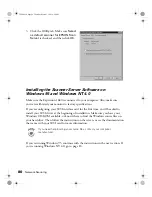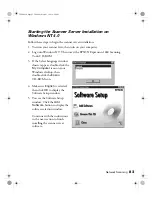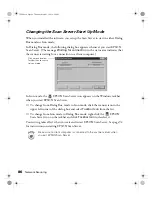72
Network Scanning
4. Select
CD-ROM drives
and
Specify
a location
, if necessary, and click
Next
.
5. Browse to
EPSON\
English\Win2000
on your
CD-ROM drive. (The example to
the right uses “E” as the CD-ROM
drive letter. Your CD-ROM drive
letter may be different.) Click
OK
to
close the Browse window, and then
click
Next
.
6. Follow the instructions on the screen to complete the driver installation.
If you see a message asking for your Windows 2000 CD-ROM, insert it and click
OK
(or click
Browse
and locate the Windows 2000 source files on your hard
drive; then click
OK
).
7. When you see the window to the
right, click
Yes.
If prompted for the EPSON
Scanners Driver Disk 1, reinsert
your EPSON Expression 1680
Scanning Tools CD-ROM.
8. Click
Finish
when you see a message
that installation is complete.
Continue with the instructions in the
next section.
1680.book Page 72 Thursday, March 1, 2001 4:28 PM
Summary of Contents for 1680 - Expression Special Edition
Page 1: ...Color Graphics Scanner User s Guide 1680 book Page i Thursday March 1 2001 4 28 PM ...
Page 17: ...10 Welcome 1680 book Page 10 Thursday March 1 2001 4 28 PM ...
Page 117: ...110 Using Optional Equipment 1680 book Page 110 Thursday March 1 2001 4 28 PM ...
Page 149: ...142 Installing the TCP IP Protocol 1680 book Page 142 Thursday March 1 2001 4 28 PM ...