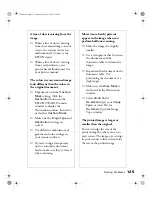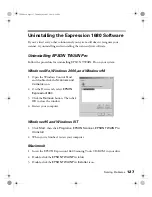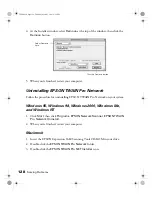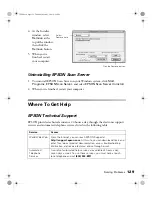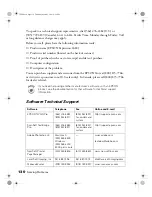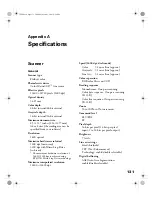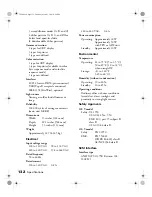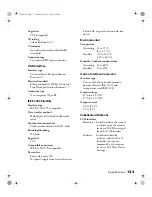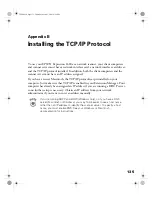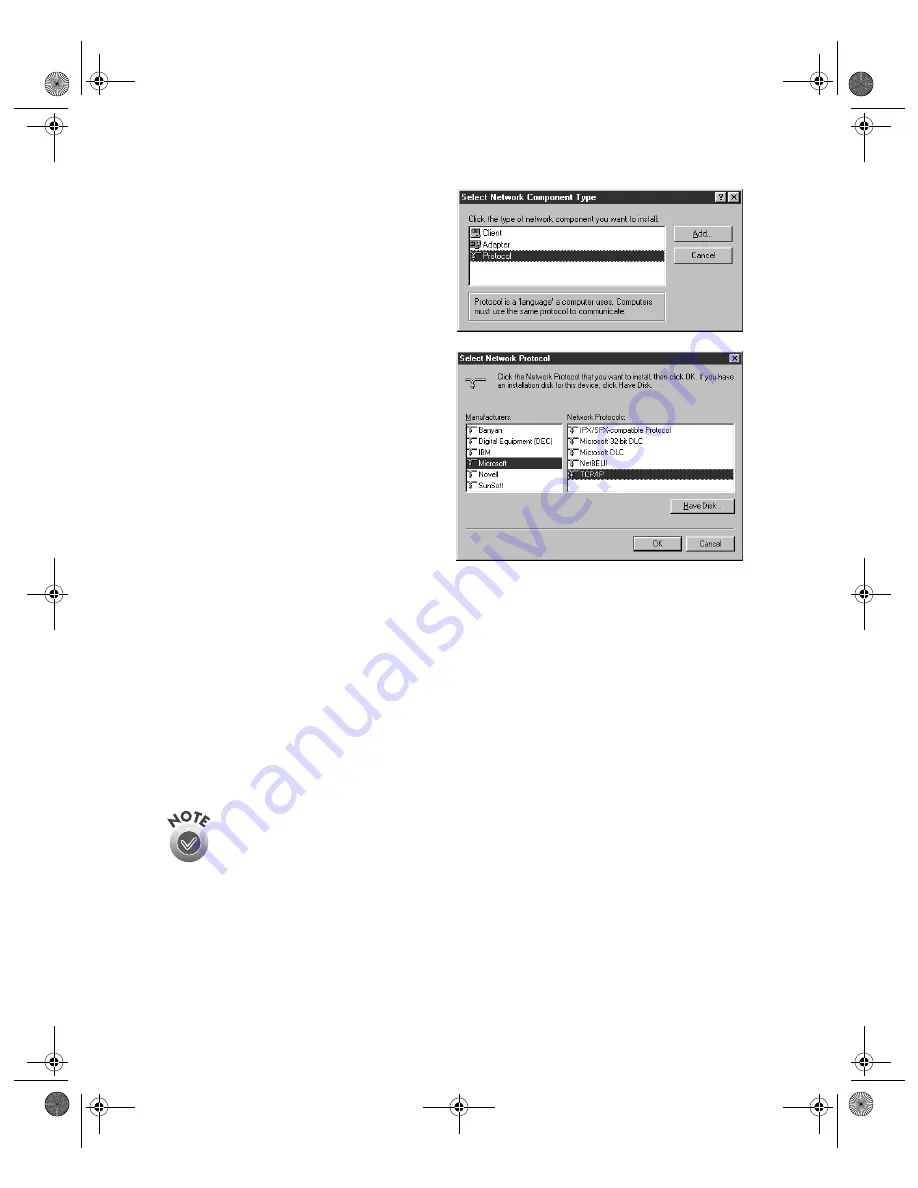
138
Installing the TCP/IP Protocol
3. Click the
Add
button. You see
the screen to the right.
4. Select
Protocol
from the list and
click the
Add
button. The
screen to the right appears.
5. Select
Microsoft
from the
Manufacturers list, and
TCP/IP
from the Network Protocols list.
Then click
OK
.
6. Continue with the instructions
below to assign an IP address.
Assigning an IP Address for Windows 95 and
Windows 98 (First Release)
If your network is connected to the Internet, ask your Internet provider or IS
department for a formal IP address.
If your network is not connected to the Internet, you can use an IP address in the
following ranges: 10.0.0.0 to 10.255.255.255, 172.16.0.0 to 172.31.255.255, or
192.168.0.0 to 192.168.255.255. Use a different IP address for every computer on
your network.
If you use IP addresses in the ranges listed above, you may need to
change them before you connect the network to the Internet. Check with
your network administrator.
Windows 98 (Second Edition) automatically assigns an IP address to itself
(for the station it is installed on) if you are not connected to a DHCP server.
If your network uses a DHCP server, you don’t need to obtain an IP address before
beginning this procedure—the server finds one for you.
1680.book Page 138 Thursday, March 1, 2001 4:28 PM
Summary of Contents for 1680 - Expression Special Edition
Page 1: ...Color Graphics Scanner User s Guide 1680 book Page i Thursday March 1 2001 4 28 PM ...
Page 17: ...10 Welcome 1680 book Page 10 Thursday March 1 2001 4 28 PM ...
Page 117: ...110 Using Optional Equipment 1680 book Page 110 Thursday March 1 2001 4 28 PM ...
Page 149: ...142 Installing the TCP IP Protocol 1680 book Page 142 Thursday March 1 2001 4 28 PM ...