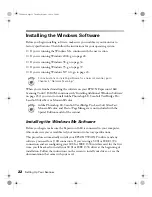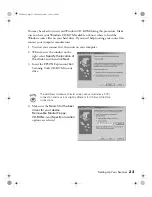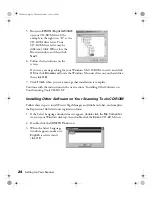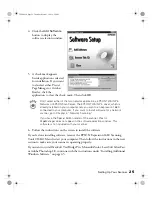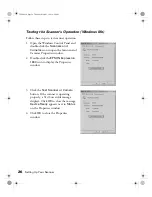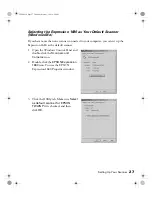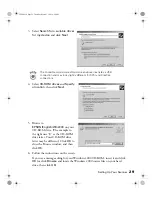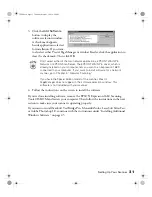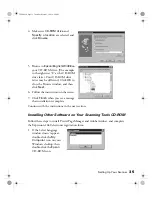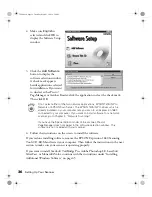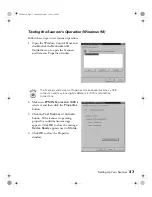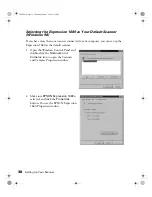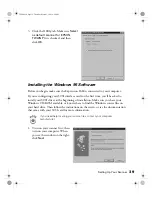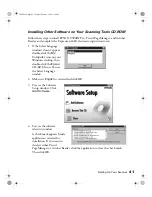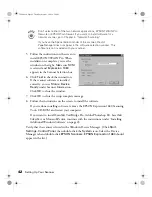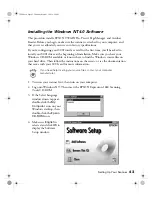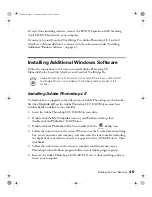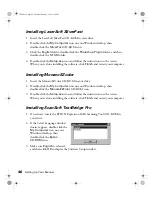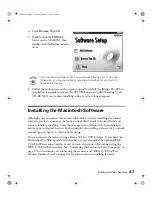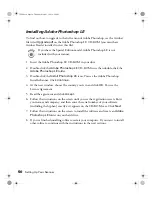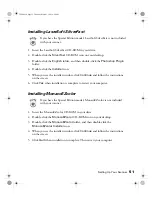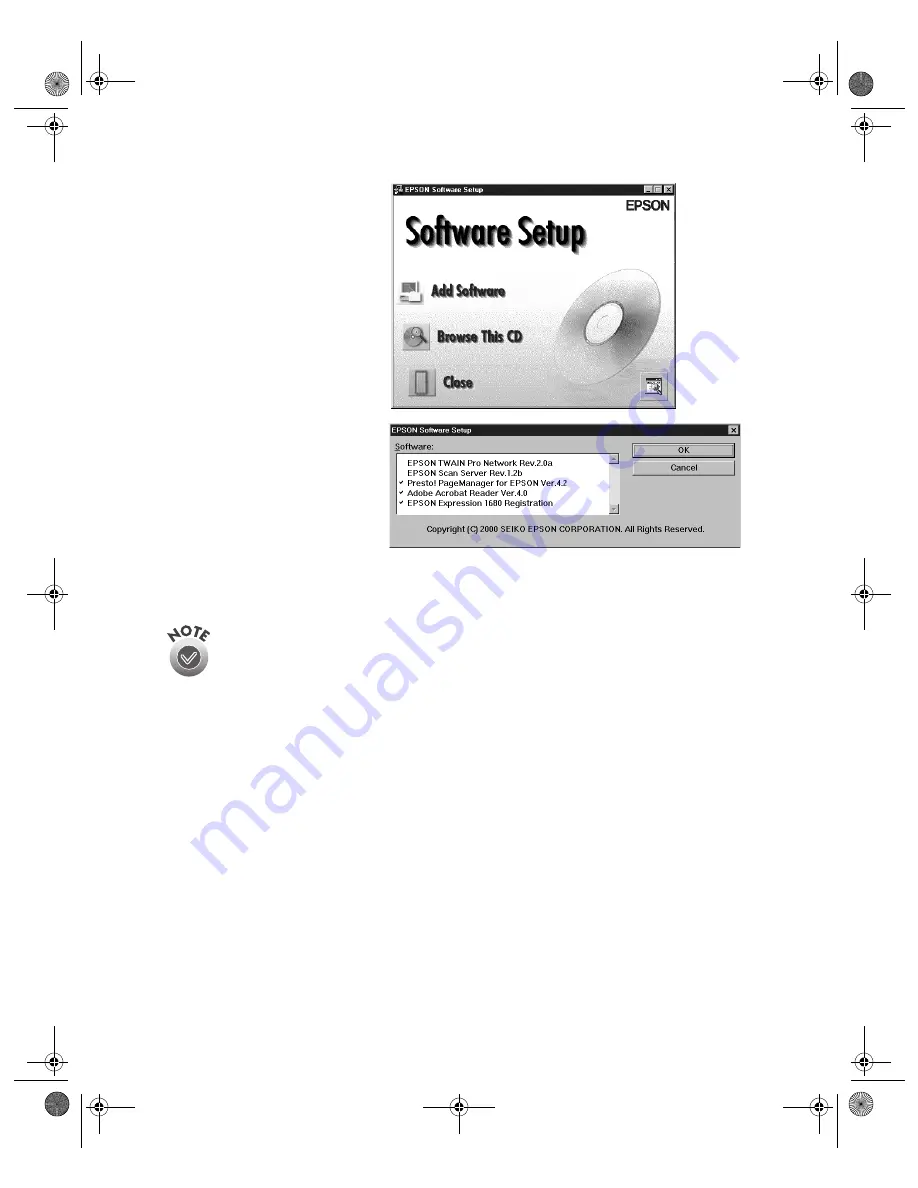
36
Setting Up Your Scanner
2. Make sure
English
is
selected and click
OK
to
display the Software Setup
window.
3. Click the
Add Software
button to display the
software selection window.
A check mark appears
beside applications selected
for installation. If you want
to deselect either Presto!
PageManager or Acrobat Reader, click the application to clear the check mark.
Then click
OK
.
Don’t select either of the two network applications, EPSON TWAIN Pro
Network or EPSON Scan Server. The EPSON TWAIN Pro driver, which is
already installed on your computer, lets you scan to an Expression 1680
connected to your computer. If you want to install software for a network
scanner, go to Chapter 4, “Network Scanning.”
If you have the Special Edition model of the scanner, Presto!
PageManager does not appear in the software selection window. This
software is not included with your scanner.
4. Follow the instructions on the screen to install the software.
If you’re done installing software, remove the EPSON Expression 1680 Scanning
Tools CD-ROM and restart your computer. Then follow the instructions in the next
section to make sure your scanner is operating properly.
If you want to install ScanSoft TextBridge Pro, Adobe Photoshop LE, LaserSoft
SilverFast, or MonacoEZcolor, continue with the instructions under “Installing
Additional Windows Software” on page 45.
1680.book Page 36 Thursday, March 1, 2001 4:28 PM
Summary of Contents for 1680 - Expression Special Edition
Page 1: ...Color Graphics Scanner User s Guide 1680 book Page i Thursday March 1 2001 4 28 PM ...
Page 17: ...10 Welcome 1680 book Page 10 Thursday March 1 2001 4 28 PM ...
Page 117: ...110 Using Optional Equipment 1680 book Page 110 Thursday March 1 2001 4 28 PM ...
Page 149: ...142 Installing the TCP IP Protocol 1680 book Page 142 Thursday March 1 2001 4 28 PM ...