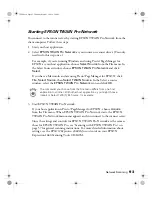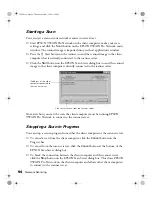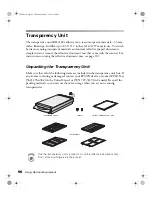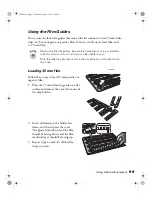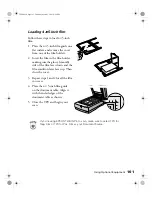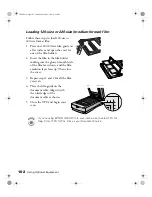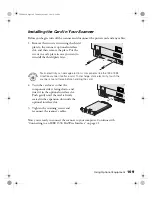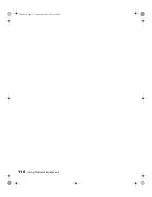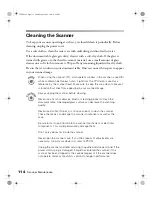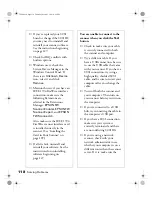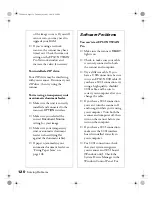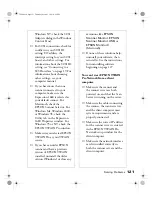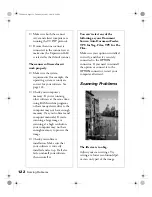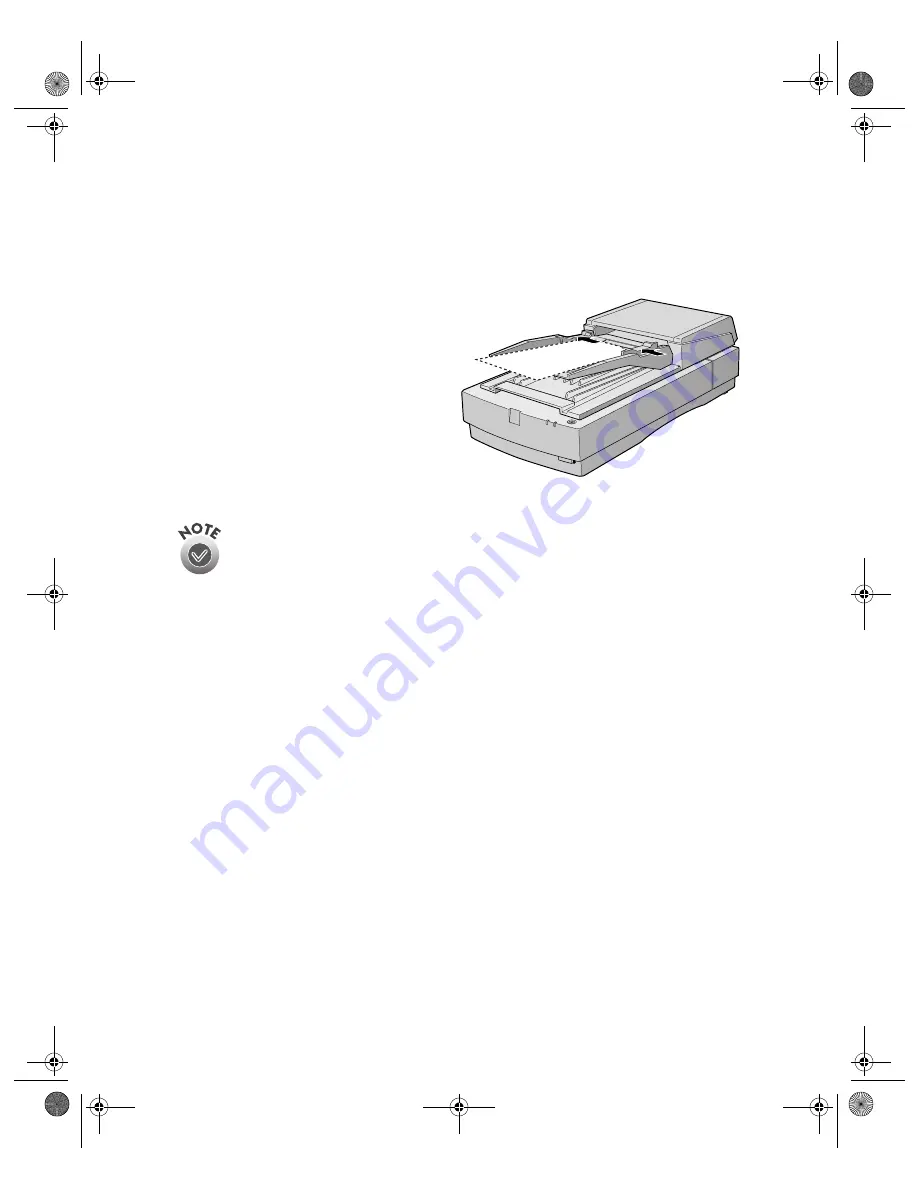
Using Optional Equipment
107
Loading Paper in the Automatic Document Feeder
Your automatic document feeder can load up to 30 sheets of the following paper sizes:
Letter, Legal, Checks (3.3
×
5 inches), A4 (8.27
×
11.7 inches), and B5 (7.17
×
10.1
inches). Follow these steps to load paper:
1. Slide the automatic document
feeder’s left edge guide all the way
to the left.
2. Insert your document face up in the
ADF. Feed it until it meets
resistance. Then move the right
edge guide so it touches the right
edge of your paper.
3. Scan your document.
You can still load documents manually, if you want. Just lift the automatic
document feeder and place the first sheet of your document face down on
the document table. Always close the automatic document feeder before
scanning, and do not open it during scanning or an error will result.
Make sure to select Auto Document Feeder as your Document Source in
EPSON TWAIN Pro.
If you want to scan only part of the document area, load the first page of
the document in the automatic document feeder. When you start EPSON
TWAIN Pro and click the Preview button, the first page is ejected. You can
adjust the marquee in the Preview area, and then reload the first page,
along with up to 30 pages of the document in the automatic document
feeder. The Expression 1680 scans the area defined by the marquee on
each page.
1680.book Page 107 Thursday, March 1, 2001 4:28 PM
Summary of Contents for 1680 - Expression Special Edition
Page 1: ...Color Graphics Scanner User s Guide 1680 book Page i Thursday March 1 2001 4 28 PM ...
Page 17: ...10 Welcome 1680 book Page 10 Thursday March 1 2001 4 28 PM ...
Page 117: ...110 Using Optional Equipment 1680 book Page 110 Thursday March 1 2001 4 28 PM ...
Page 149: ...142 Installing the TCP IP Protocol 1680 book Page 142 Thursday March 1 2001 4 28 PM ...