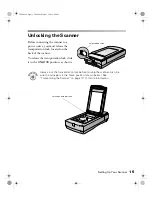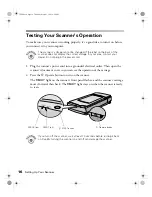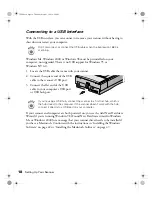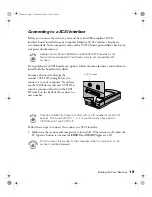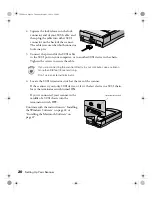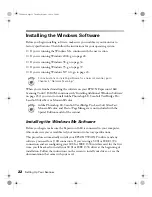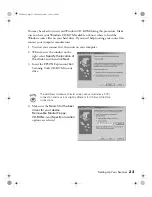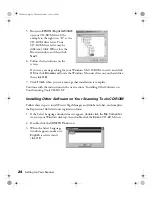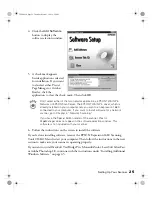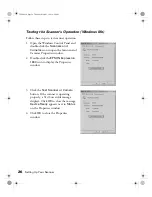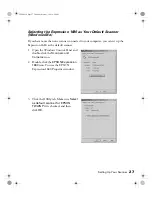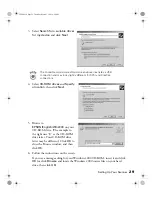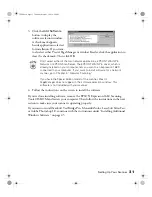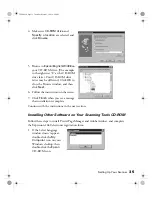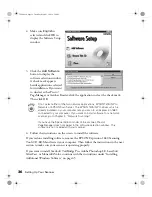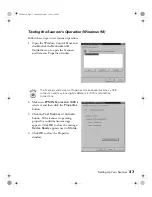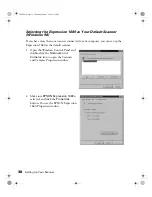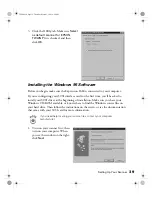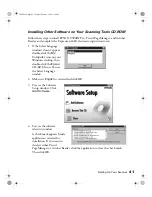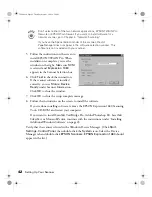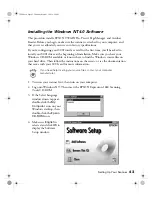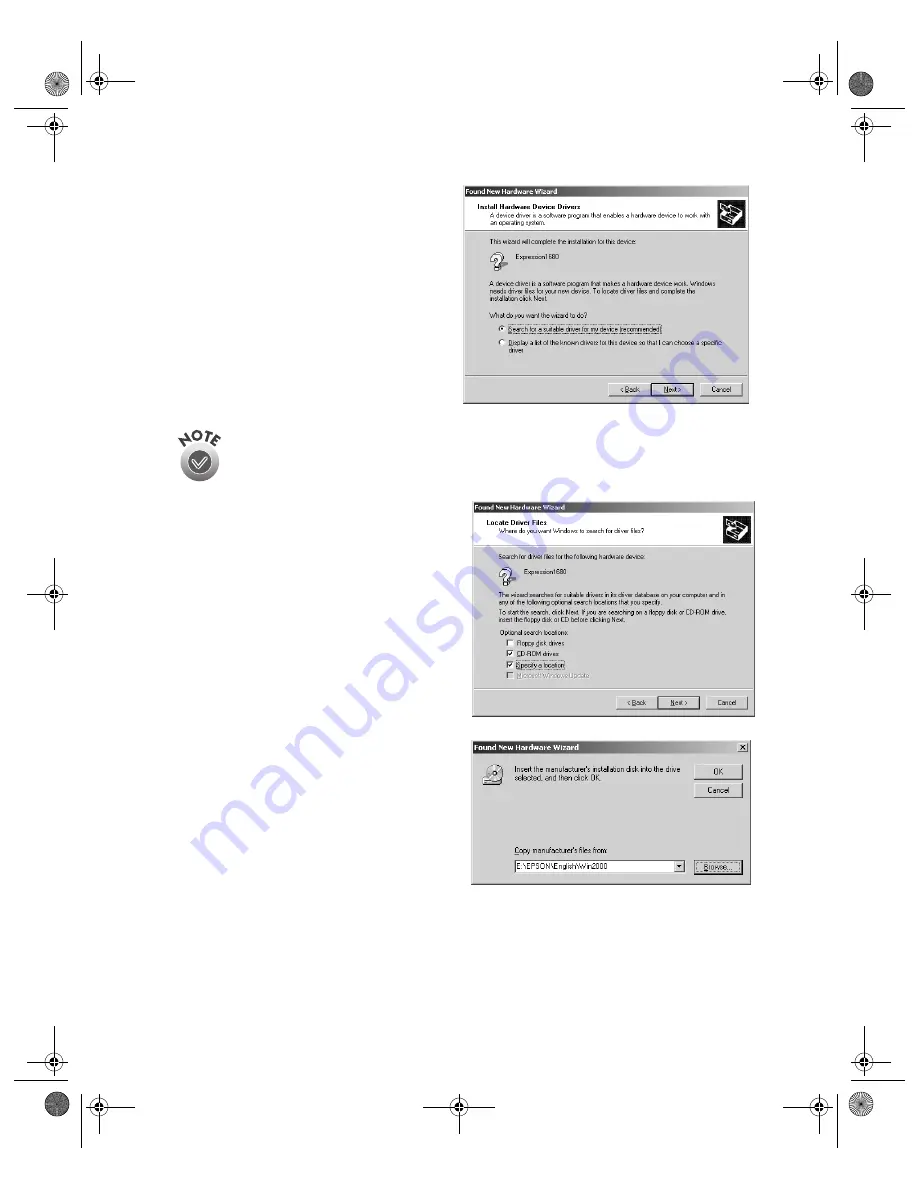
Setting Up Your Scanner
29
3. Select
Search for a suitable driver
for my device
and click
Next
.
The Found New Hardware Wizard screen above illustrates a USB
connection and may look slightly different for SCSI and FireWire
connections.
4. Select
CD-ROM drives
and
Specify
a location
, then click
Next
.
5. Browse to
EPSON\English\Win2000
on your
CD-ROM drive. (The example to
the right uses “E” as the CD-ROM
drive letter. Your CD-ROM drive
letter may be different.) Click
OK
to
close the Browse window, and then
click
OK
.
6. Follow the instructions on the screen.
If you see a message asking for your Windows 2000 CD-ROM, insert it and click
OK
(or click
Browse
and locate the Windows 2000 source files on your hard
drive; then click
OK
).
1680.book Page 29 Thursday, March 1, 2001 4:28 PM
Summary of Contents for 1680 - Expression Special Edition
Page 1: ...Color Graphics Scanner User s Guide 1680 book Page i Thursday March 1 2001 4 28 PM ...
Page 17: ...10 Welcome 1680 book Page 10 Thursday March 1 2001 4 28 PM ...
Page 117: ...110 Using Optional Equipment 1680 book Page 110 Thursday March 1 2001 4 28 PM ...
Page 149: ...142 Installing the TCP IP Protocol 1680 book Page 142 Thursday March 1 2001 4 28 PM ...