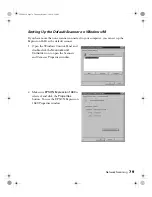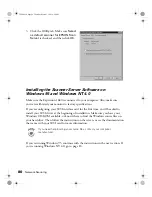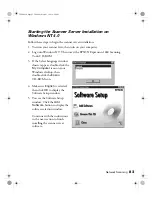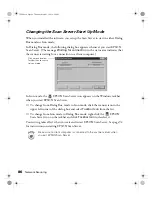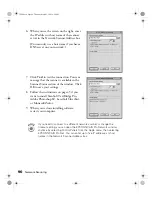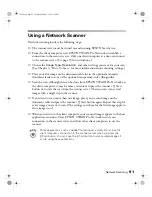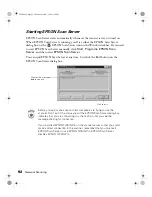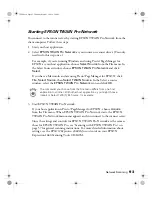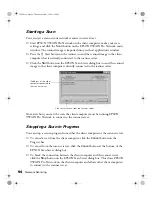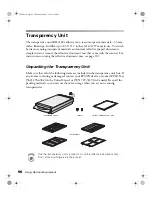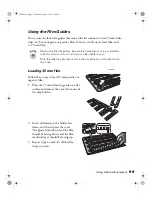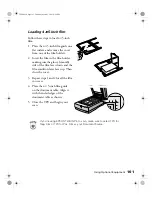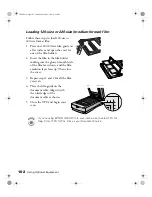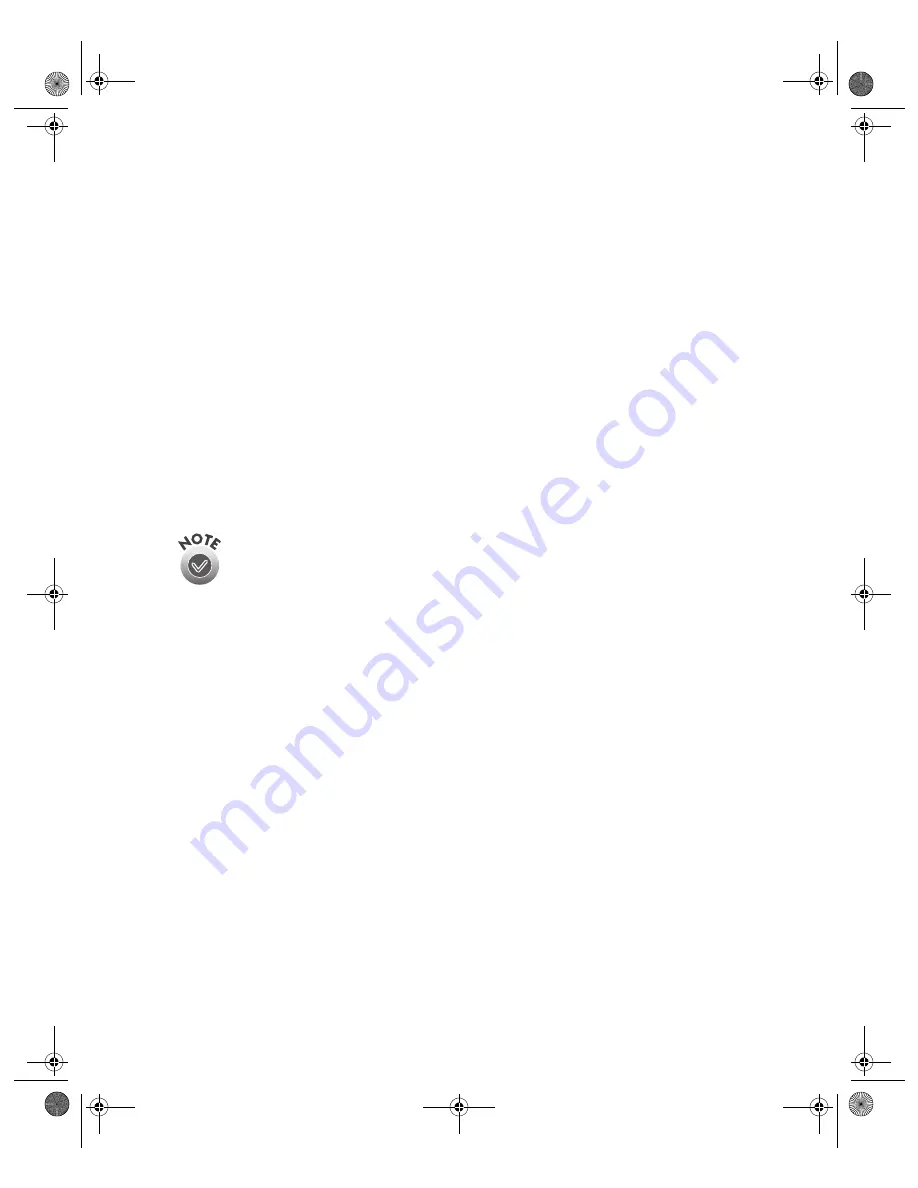
Network Scanning
93
Starting EPSON TWAIN Pro Network
You connect to the scanner server by starting EPSON TWAIN Pro Network from the
client computer. Follow these steps:
1. Start your host application.
2. Select
EPSON TWAIN Pro Network
as your source or scanner driver. (You only
need to do this step once.)
For example, if you’re running Windows and using Presto! PageManager for
EPSON as your host application, choose
Select Source
from the File menu. In
the Select Source window, choose
EPSON TWAIN Pro Network
and click
Select
.
If you have a Macintosh and are using Presto! PageManager for EPSON, click
File
,
Select Source
, then
Select TWAIN Source
. In the Select a source
window, select the
EPSON TWAIN Pro Network
icon and click
OK
.
The command you choose from the File menu differs from one host
application to another. With other host applications, you might choose
Import or Select TWAIN_32 Source, for example.
3. Start EPSON TWAIN Pro Network.
If your host application is Presto! PageManager for EPSON, choose
Acquire
from the File menu. When EPSON TWAIN Pro Network starts, the EPSON
TWAIN Pro Network main menu appears and you connect to the scanner server.
Since the settings and controls for EPSON TWAIN Pro Network are the same as
those for EPSON TWAIN Pro, see “Scanning with EPSON TWAIN Pro” on
page 57 for general scanning instructions. For more detailed information about
settings, see the
EPSON Expression 1680 Reference Guide
on your EPSON
Expression 1680 Scanning Tools CD-ROM.
1680.book Page 93 Thursday, March 1, 2001 4:28 PM
Summary of Contents for 1680 - Expression Special Edition
Page 1: ...Color Graphics Scanner User s Guide 1680 book Page i Thursday March 1 2001 4 28 PM ...
Page 17: ...10 Welcome 1680 book Page 10 Thursday March 1 2001 4 28 PM ...
Page 117: ...110 Using Optional Equipment 1680 book Page 110 Thursday March 1 2001 4 28 PM ...
Page 149: ...142 Installing the TCP IP Protocol 1680 book Page 142 Thursday March 1 2001 4 28 PM ...