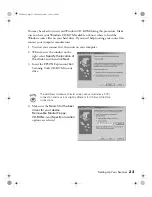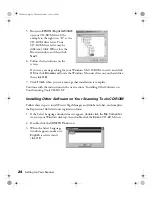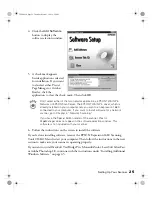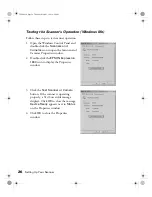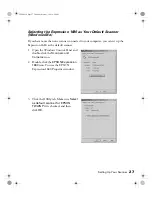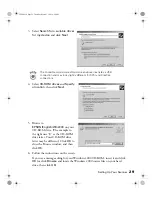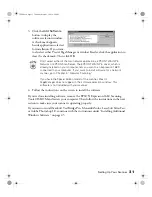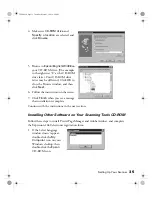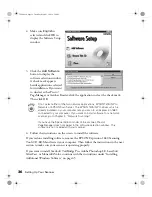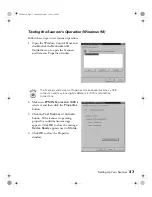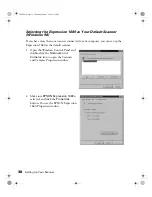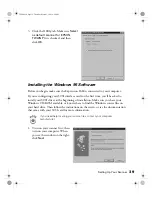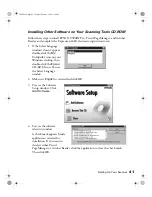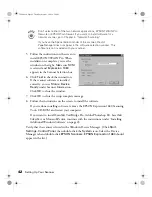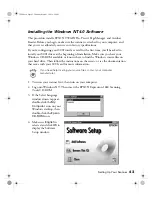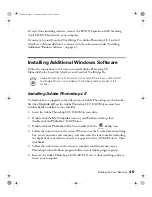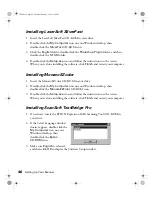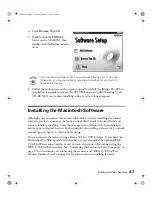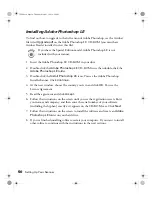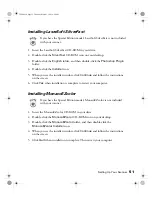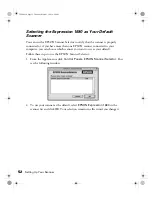Setting Up Your Scanner
37
Testing the Scanner’s Operation (Windows 98)
Follow these steps to test scanner operation:
1. Open the Windows Control Panel and
double-click the
Scanners and
Cameras
icon to open the Scanners
and Cameras Properties window.
The Scanners and Cameras Properties screen above illustrates a USB
connection and may look slightly different for SCSI and FireWire
connections.
2. Make sure
EPSON Expression 1680
is
selected, and then click the
Properties
button.
3. Click the
Test Scanner or Camera
button. If the scanner is operating
properly, a confirmation message
appears. Click
OK
to close the message.
Device Ready
appears next to
Status
.
4. Click
OK
to close the Properties
window.
1680.book Page 37 Thursday, March 1, 2001 4:28 PM
Summary of Contents for 1680 - Expression Special Edition
Page 1: ...Color Graphics Scanner User s Guide 1680 book Page i Thursday March 1 2001 4 28 PM ...
Page 17: ...10 Welcome 1680 book Page 10 Thursday March 1 2001 4 28 PM ...
Page 117: ...110 Using Optional Equipment 1680 book Page 110 Thursday March 1 2001 4 28 PM ...
Page 149: ...142 Installing the TCP IP Protocol 1680 book Page 142 Thursday March 1 2001 4 28 PM ...