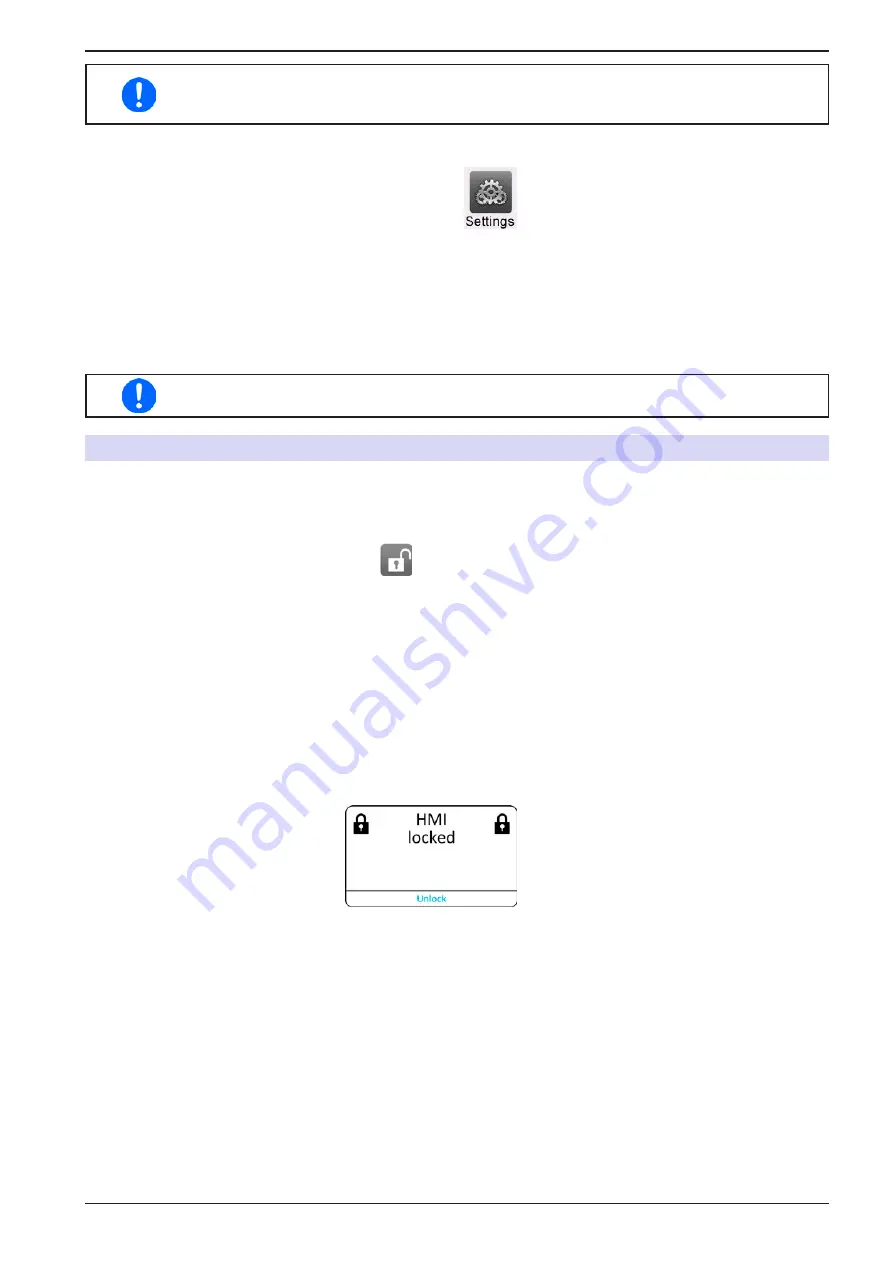
Page 66
EPS Stromversorgung GmbH
Alter Postweg 101 • 86159 Augsburg
Germany
Fon: +49 821 / 570451-0
Fax: +49 821 / 570451-25
www.eps-germany.de
PSI 10000 4U Serie
These events shall not be confused with alarms such as OT and OVP which are for device
protection. User defined events can, however, if set to action Alarm, switch off the DC output
and thus protect the load, like a sensitive electronic application.
► How to configure user defined events
1.
While the DC output is switched off tap touch area
on the main screen.
2.
On the left side tap on group
User events
. It will then let you access all user definable events on the right-
hand side. The values you can adjust there are thresholds which permanently compared to the actual values
of voltage, current and power on the DC output while it’s on.
3.
Tap on the values to adjust them with the numeric pad popping up. The adjustable range is here not restricted
by the
Limits
. The
Action
for every event is set with a drop-down selector. See
for the meaning of the actions.
User events are part of the actual user profile. Thus, if another user profile or the default profile
is selected and loaded, the events could either be differently configured or not at all.
3.7
Locking the control panel (HMI)
In order to avoid the accidental alteration of a value during manual operation the rotary knobs or the touchscreen
can be locked so that no alteration of values will be accepted without prior unlocking.
►
How to lock the HMI
1.
In the main page, tap the lock symbol
(upper right corner).
2.
The
Lock
screen will appear where you can select to lock the HMI completely or with the exception of the
button
On/Off
by enabling
On/Off possible during HMI lock
. Additionally, you can decide to activate the
additional
PIN for user interface lock
. The device would later request to enter this PIN every time you
want to unlock the HMI.
3.
Activate the lock with
Start
. The device will jump back to the main screen and dim it.
If an attempt is made to tap the screen or rotate a knob whilst the HMI is locked, a requester appears in the display
asking if the lock should be disabled.
►
How to unlock the HMI
1.
Tap any area on the touchscreen or rotate any knob or press the button On/Off (only in full lock).
2.
This request pop-up will appear:
.
3.
Unlock the HMI by tapping on
Unlock
within 5 seconds, otherwise the pop-up will disappear and the HMI
remains locked. In case the additional PIN code lock
has been activated in the
Lock
screen, another re-
quester will pop up, asking you to enter the PIN before it finally unlocks the HMI.






























