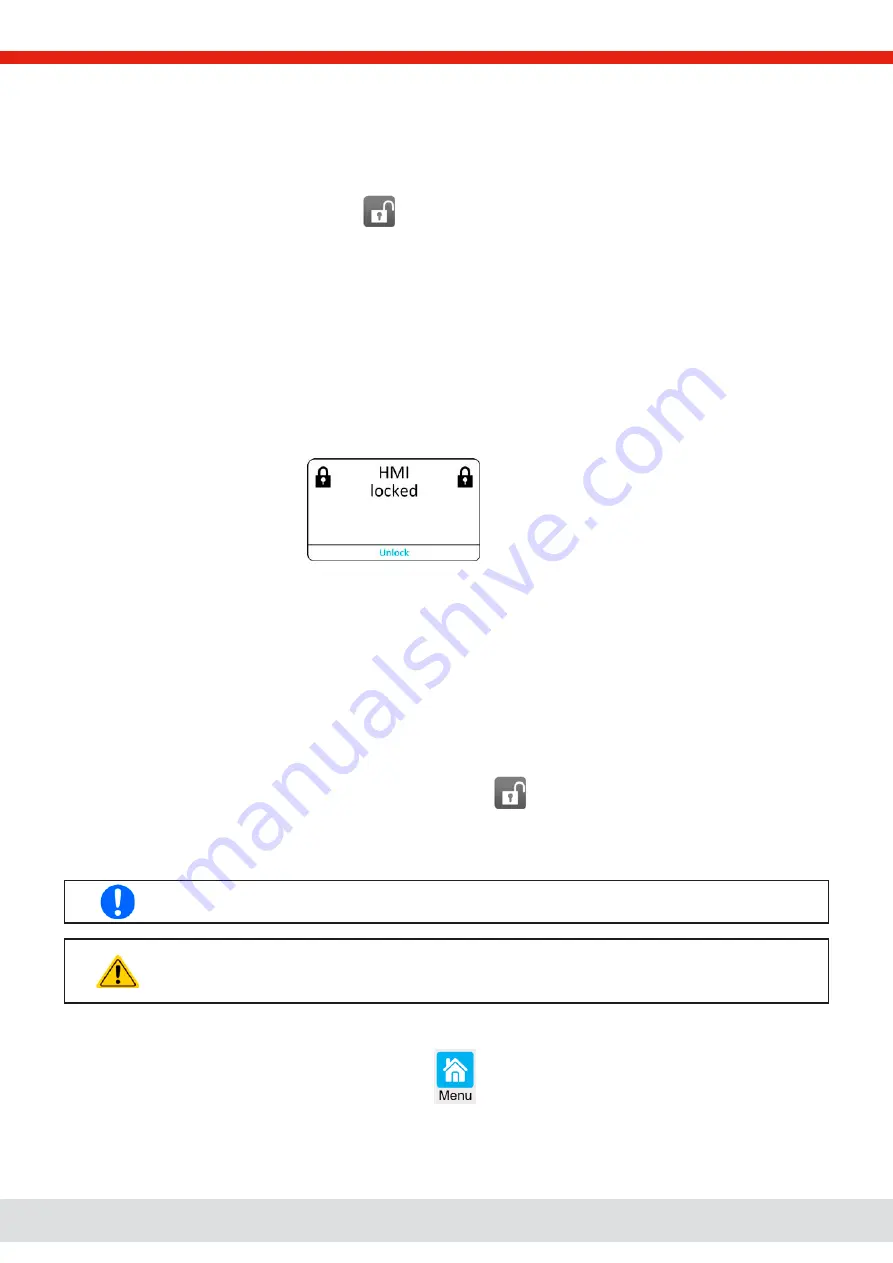
© EPS Stromversorgung in 2022, this information is subject to change without notice
72
30000800_manual_psb_10000_4u_30kw_en_04
3.8
Locking the control panel (HMI)
In order to avoid the accidental alteration of a value during manual operation the rotary knobs or the touchscreen can be
locked so that no alteration of values will be accepted without prior unlocking.
►
How to lock the HMI
1.
In the main page, tap the padlock symbol
in upper right corner. If the DC terminal is switched on in this moment,
the lock is immediately effective.
2.
Otherwise the
Lock
screen will appear where you can select to lock the HMI completely or with the exception of the
button
On/Off
by enabling
On/Off possible during HMI lock
. Additionally, you can decide to activate the additional
PIN for user interface lock
. The device would later request to enter this PIN every time you want to unlock the HMI.
3.
Activate the lock with
Start
. The device will jump back to the main screen and dim it.
1.
If an attempt is made to tap the screen or rotate a knob whilst the HMI is locked, a requester appears in the display asking if
the lock should be disabled.
►
How to unlock the HMI
1.
Tap any area on the touchscreen or rotate any knob or press the button “On/Off” (only in full lock).
2.
This request pop-up will appear:
.
3.
Unlock the HMI by tapping on
Unlock
within 5 seconds, otherwise the pop-up will disappear and the HMI remains locked.
In case the additional PIN code lock
has been activated in the
Lock
screen, another requester will pop up, asking you
to enter the PIN before it finally unlocks the HMI.
3.9
Locking the adjustment limits and user profiles
In order to avoid the alteration of the adjustment limits (also see
“3.5.4. Adjustment limits”) by an unprivileged user, the
screen with the adjustment limit settings (“Limits”) can be locked by a PIN code. This will lock group
Limits
in the
Settings
menu and menu
Profiles
until the lock is removed by entering the correct PIN or, in case it has been forgotten, by resetting
the device to factory default.
►
How to lock the Limits and Profiles
1.
While the DC terminal is switched off, tap the padlock symbol
on the main screen. In case the HMI is locked, it
has to be unlocked first. After this, menu page
Lock
will be entered.
2.
In the switch next to
Lock limits and profiles with user PIN
.
3.
Leave the
Settings
menu.
The same PIN as for the HMI lock is used here. It should be set before activating the Limits lock. See “3.8.
Locking the control panel (HMI)”
Be careful to enable the lock if you are unsure what PIN is currently set. In doubt use ESC to exit the
menu page. In menu page
Lock
you can define a different PIN, but not without entering the old one.
►
How to unlock the Limits and Profiles
1.
While the DC terminal is switched off, tap touch area
on the main screen.
2.
In the menu tap on
HMI setup
, then on group
Lock
.
3.
In the group tap on “
Unlock limits and profiles
”. You will be requested to enter the 4-digit PIN.
4.
Deactivate the lock by entering the correct PIN.
















































