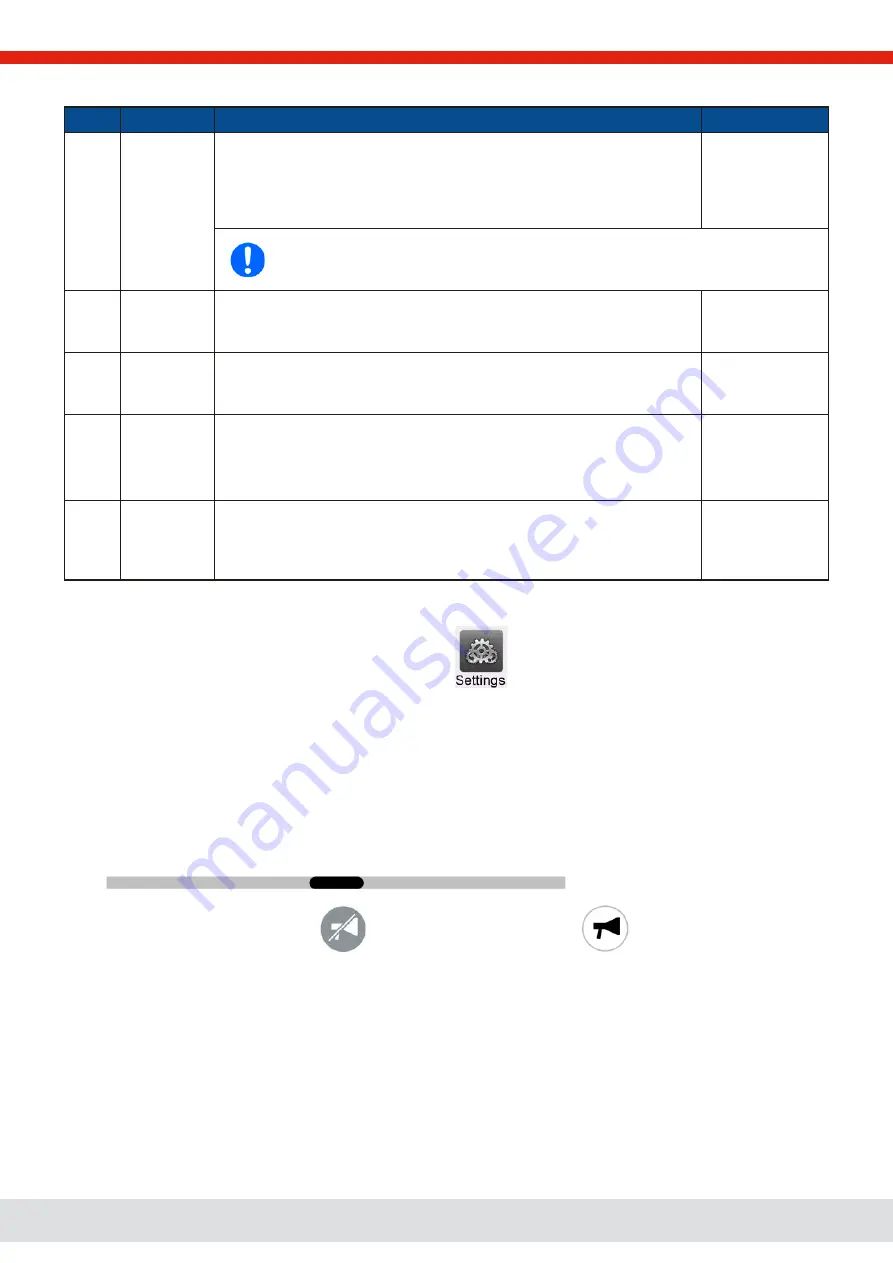
© EPS Stromversorgung in 2022, this information is subject to change without notice
70
30000800_manual_psb_10000_4u_30kw_en_04
These device alarms can’t be configured and are based on hardware:
Short
Long
Description
Indication
PF
P
ower
F
ail
AC supply over- or undervoltage. Triggers an alarm in case the AC supply is
out of specification or when the device is cut from supply, for example when
switching it off with the power switch. The DC terminal will be switched off.
The condition of the DC terminal after a temporary PF alarm can be deter-
mined by the setting
DC terminal -> State after PF alarm
.
Display, analog &
digital interfaces
Acknowledging a PF alarm during runtime can only occur approx. 15 seconds after the
cause of the alarm has gone. Switching the DC output on again requires another approx.
5 seconds of waiting time.
OT
O
ver
Tem-
perature
Triggers an alarm in case the internal temperature reaches a certain limit. The
DC terminal will be switched off. The condition of the DC terminal after cooling
down can be determined by the setting
DC terminal -> State after OT alarm
.
Display, analog &
digital interfaces
MSP
M
aster-
S
lave
P
rotection
Triggers an alarm in case the master unit loses contact to any slave unit. The
DC terminal will be switched off. The alarm can be cleared by reinitializing the
MS system.
Display, digital
interfaces
Safety
OVP
Safety
O
ver
V
oltage
P
rotection
Only featured with the 60 V model:
Triggers a special OVP alarm in case the voltage on the DC terminal exceeds
the rigid threshold of 101% rated voltage. The DC terminal will be switched off.
For details refer to section
Display, analog &
digital interfaces
SF
S
hare Bus
F
ail
Can occur in situations where the Share bus signal is damped too much due
to wrong or damaged (short-circuit) BNC cables or simply when at least one
of the Share bus connectors is wired to another device while the alarm report-
ing one isn’t configured for master-slave operation. For details also see
Display, digital
interfaces
►
How to configure the thresholds of the adjustable device alarms
1.
While the DC terminal is switched off tap the touch area
on the main screen.
2.
In the menu tap on group
Protection
. On the right-hand side of the screen it will list all device alarms with their adjustable
thresholds. These are permanently compared to the actual values of voltage, current and power on the DC terminal.
Here is also distinguishes between source and sink mode.
3.
Set the threshold for the protections relevant to your application if the default value of 110% is unsuitable.
The user also has the possibility of selecting whether an additional acoustic signal will be sounded if an alarm or user defined
event occurs.
►
How to configure the alarm sound
(also see
“
“3.5.3. Configuration via the menu”
1.
Swipe with your finger up from the bottom edge of the screen or directly tap on the bottom bar:
2.
The quick menu will open. Tap on
to activate the alarm sound, or on
to deactivate it.
3.
Leave the quick menu.






























