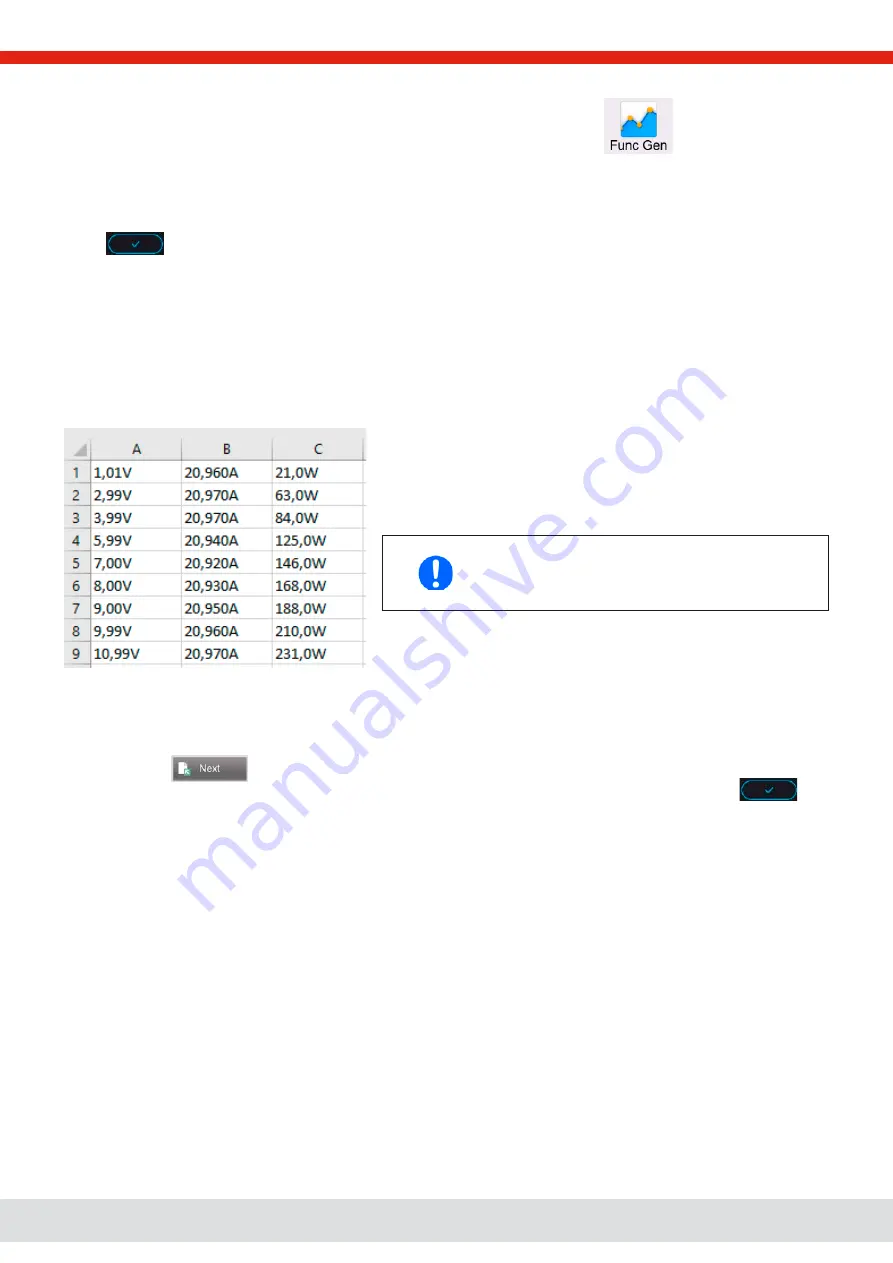
© EPS Stromversorgung in 2022, this information is subject to change without notice
100
30000800_manual_psb_10000_4u_30kw_en_04
►
How to load a curve data file for MPP4
1.
While the DC terminal is switched off, enter the function generator by tapping on
. In the selection swipe to
find and tap on group
MPP Tracking.
2.
In the area “Mode selection” select
MPP4 (User curve)
. In the lower part under “Parameter” a new tap field
Load MPP4
voltage values
will appear. Tap it.
3.
Insert USB stick, if not already done.
4.
The next screen searches the stick for compatible files and lists them. Tap the one you want to load and confirm with
.
3.11.17.6 Save result data from MPP4 mode to USB stick
After the MPP4 function has run through, the result data can be saved to USB stick. The device will always save 100 data
sets consisting of the actual values of voltage, current and power belonging to the points it has run through. There is no
extra numbering. In case the settings
Start
and
End
were not 1 and 100, the true result data can later be filtered from the file.
Points which where not adjusted are automatically set to 0 V, thus it’s very important to carefully adjust start and end point
because with a voltage setting of 0 V an electronic load would draw its rated current. That’s because in this mode, current
and power are always set to max.
Format of the result data file (for naming convention see section
1.9.6.5):
Legend:
•
Column A: actual voltage of points 1-100 (= U
MPP
)
•
Column B: actual current of points 1-100 (= I
MPP
)
•
Column C: actual power of points 1-100 (= P
MPP
)
•
Rows 1-100: result data sets of all possible curve points
The values in the example table to the left are with
physical units. If that’s not wanted, they can be turned
off in the “General settings” of the device with param-
eter “USB logging with units (V,A,W)”.
►
How to save a curve data file for MPP4
1.
After the function has run through, it will stop automatically. Tap on
Back
to go back to the MPP4 configuration screen.
2.
Insert a USB stick, if not already done.
3.
Below the
button tap on
Save records
. The next screen searches the stick for compatible files and lists
them. Either tap one to select it (overwrite) or don’t select any file to create a new file and confirm with
.
3.11.18
Remote control of the function generator
The function generator can be remotely controlled, but configuration and control of the functions with individual commands
is different from manual operation. The external documentation “Programming Guide ModBus & SCPI” on the included USB
stick explains the approach. In general the following items apply:
•
The function generator isn’t directly controllable via the analog interface; the only impact to the function run can come from
pin REM-SB switching the DC terminal off and on, which will also stop and restart the function
•
The function generator is unavailable if R mode (resistance) is activated

























