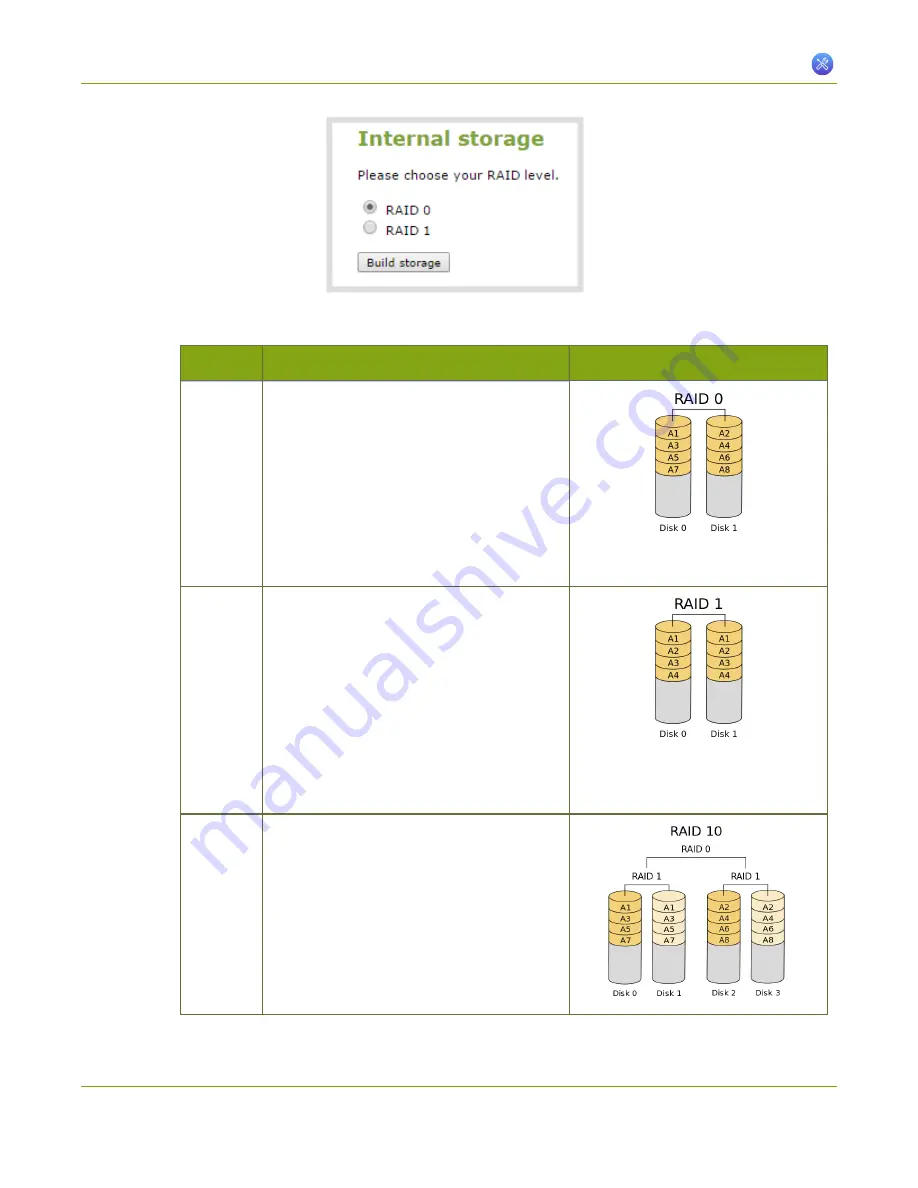
Standalone VGA Grid User Guide
7-7 Storage Disk Maintenance
Table 29
RAID Array Types
Label
Description
Diagram
RAID 0
Block level striping writes data across
multiple disks in parallel. This configuration
divides the storage between multiple drives;
provides read/write performance
improvements but does not provide fault
tolerance.
This configuration supports systems that
have two, three or four disks.
RAID 1
Mirroring copies all data to a secondary
disk. This configuration provides fault
tolerance (data is available from one drive
when the other drive fails) but has normal
read/write speeds.There is less total
storage space since two complete copies of
the data is stored.
This configuration supports systems that
have two disks.
RAID 1+0
(RAID 10)
Mirroring and striping configuration
creates a striped set in a mirrored set. This
option uses four disks to combine improved
read/write performance with redundancy.
This configuration supports systems that
have four disks.
b. Select your desired
RAID array
type.
234






























