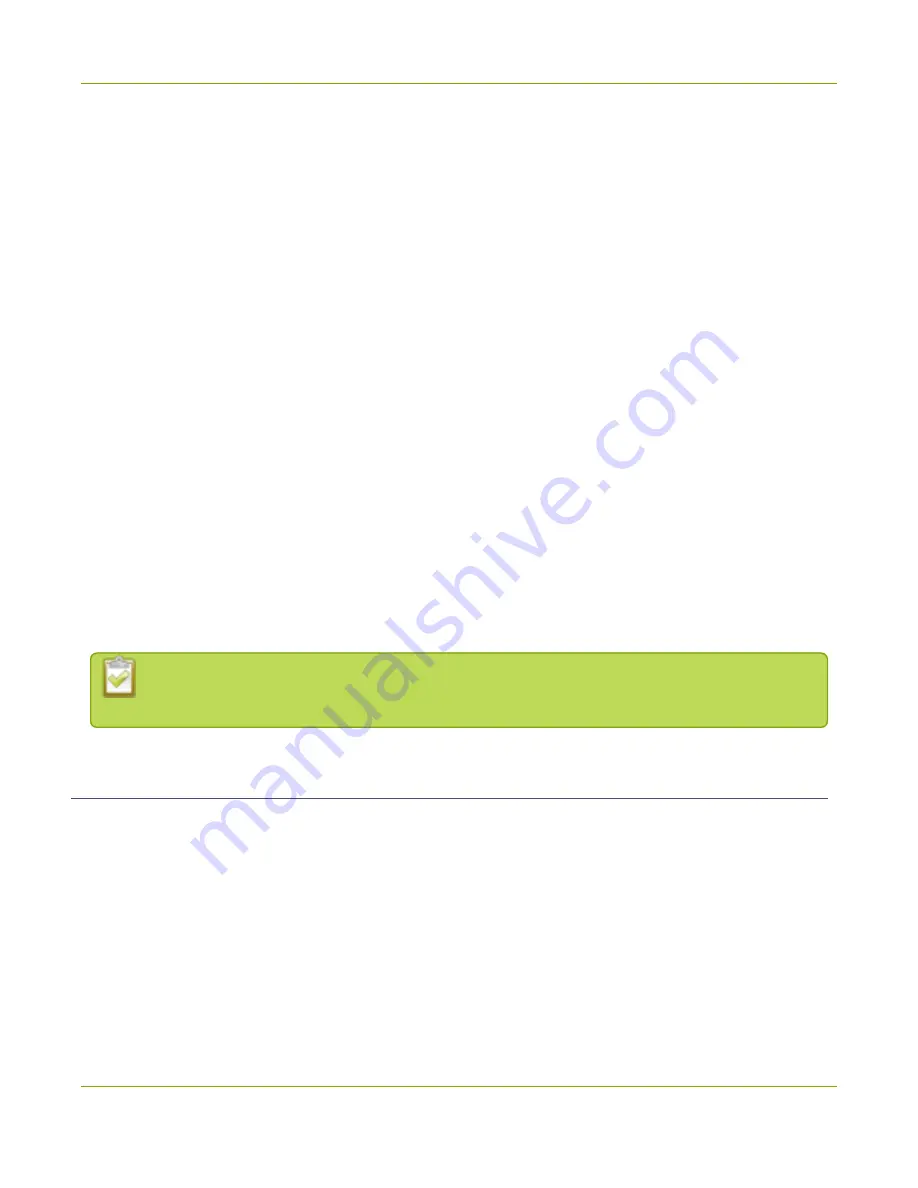
Standalone VGA Grid User Guide
Quick Start
Quick Start
This section helps you get up and running quickly with your Standalone VGA Grid.
l
Step 1: Physical Setup and Power On
l
Step 2: Admin Discovery and Login
l
Step 3: Setup the Video Source
l
Step 4: Configure the Channel
l
Step 5: Testing the Stream
l
Step 6: Recording the Stream
Before you get started, make sure you have:
l
an HD source (i.e. a computer, a tablet, or a phone)
l
the appropriate cables or adapters to convert the output to DVI or SDI (if needed)
l
ideally, a network with Dynamic Host Configuration Protocol (DHCP)
l
a computer with a web browser connected to the same network (this is referred to as the “admin”
computer in the steps below)
l
optionally, an audio source such as a microphone or the headphone jack from a laptop . Note that audio
signals sent over HDMI and SDI are supported in the latest hardware revision(s). If you have SDI ports,
your system supports HDMI and SDI audio.
These instructions include steps for setting up and configuring audio. Skip these optional steps if
you do not want to configure an audio source at this time.
Step 1: Physical Setup and Power On
Complete the following steps to prepare and power on the system. Refer to the Front and Back Panel View
section for your system to locate the appropriate input ports.
1. Turn on your HD source and connect the output cable to a DVI-I or SDI port on the back of the system.
2. (optional) Attach a 3.5 mm audio cable from your audio source to the system’s motherboard audio input
port(blue port on the back of the system).
3. Connect the Ethernet cable to the Standalone VGA Grid. Connect the Ethernet cable to your network.
4. Attach the power cable to the system and plug it into a power source.
5. Unlock the front panel and press the power button to turn on the system.
7






























