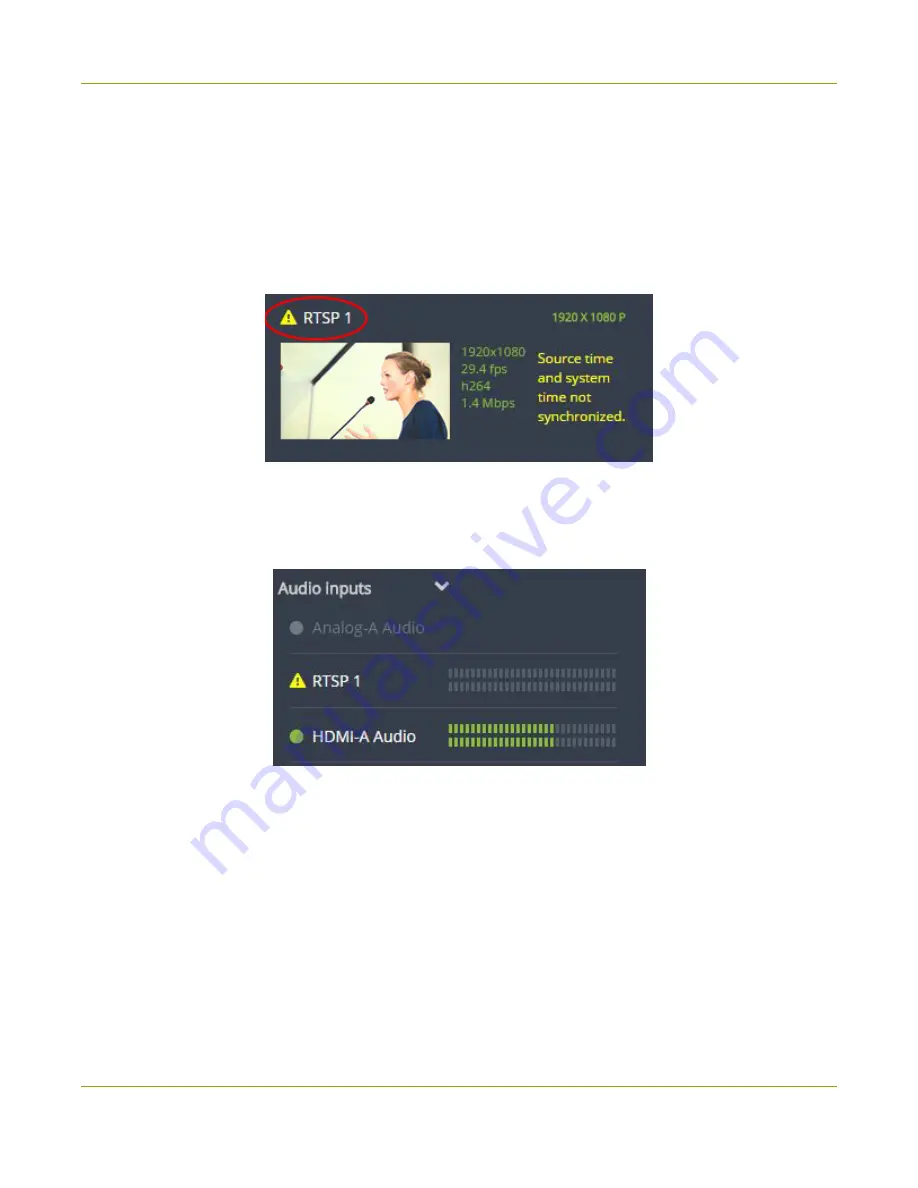
Networked VGA Grid User Guide
Streaming, recording and monitoring using the
Dashboard interface
View video source details
Click
the name of a video input
to display your source in a small dropdown thumbnail view with warning
details (if there is a warning icon next to your source's name) and accompanying source details:
l
HDMI, SDI, DVI and VGA sources display resolution and refresh rate.
l
RTSP sources (such as IP cameras) display resolution, frame rate, codec used and bitrate.
l
VGA Grid HD Encoder sources display resolution only.
Audio sources
By default, the audio inputs section of the Dashboard view lists all inputs configured on your Networked
VGA Grid.
l
A
grayed-out audio source name
means that the audio source is not used in any channels.
l
A
triangular warning icon
next to the input name means there is a source configuration issue that
requires your attention. Click the audio source name to display the corresponding warning message.
l
A
green circle icon
next to the audio source name means the source is connected to your Networked
VGA Grid. The accompanying VU meter to the right of the input name provides the source's volume
level.
Read the VU meter
The on-screen VU meter uses quasi-peak ballistics with samples averaged every 10 ms. The maximum average
in each 100 ms period is displayed as a series of colored bars. The following table describes the levels at which
40
Summary of Contents for Networked VGA Grid
Page 1: ...Networked VGA Grid User Guide Release 3 17 0n July 5 2016 UG104 08 ...
Page 386: ......
Page 387: ... and 2016 Epiphan Systems Inc ...






























