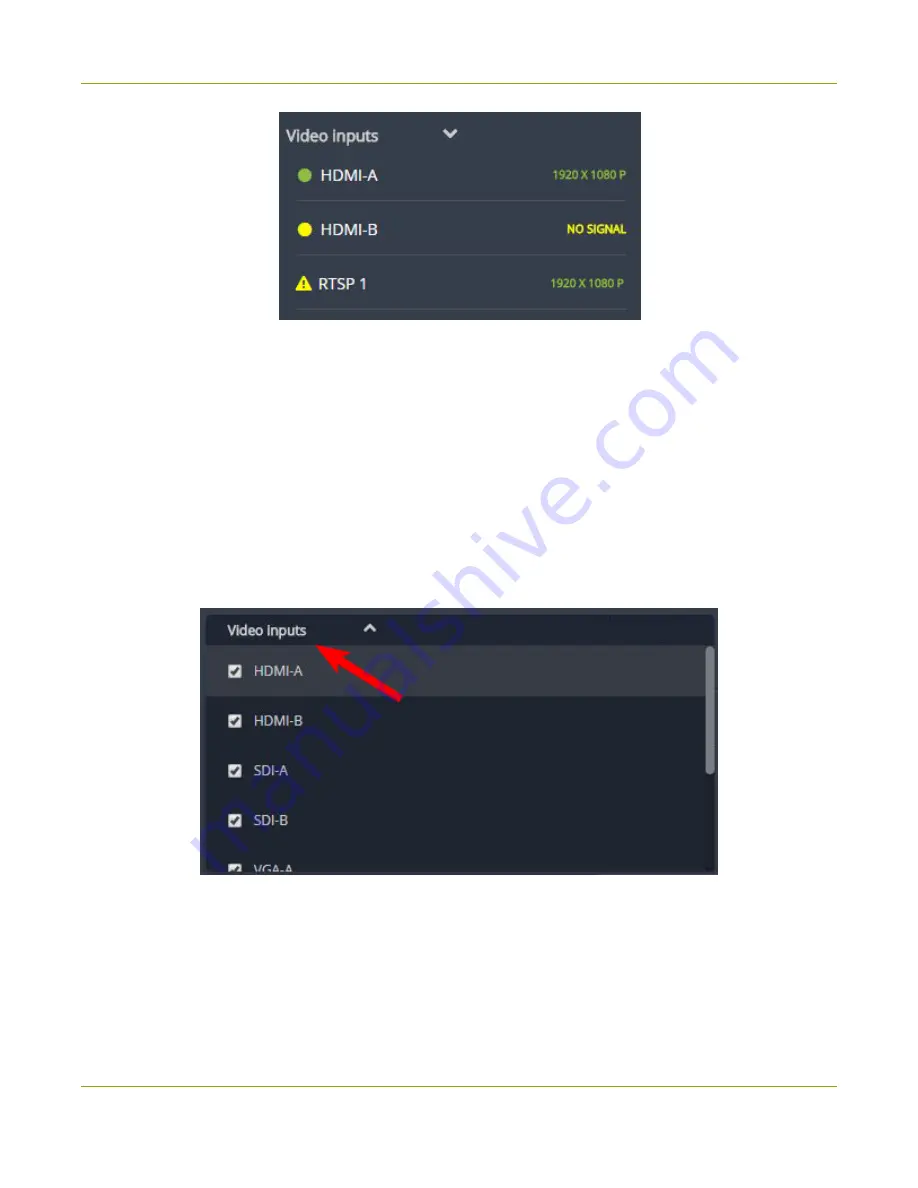
Networked VGA Grid User Guide
Streaming, recording and monitoring using the
Dashboard interface
l
A
green circle icon
next to the input name means that the video source is connected to your
Networked VGA Grid and a signal is received. Accompanying text to the right of the input name
provides the input's resolution.
l
A
yellow circle icon
next to the input name means that your Networked VGA Grid is not receiving a
signal from your source.
l
A
triangular warning icon
next to the input name means there is a source configuration issue that
requires your attention.
Configure the video input list
You can customize the video inputs displayed on the Dashboard interface by clicking the
Video inputs
header.
Click the
checkbox next to the name of each source
to show or hide sources in the Dashboard view (the
Dashboard video input list updates automatically). Make sure to save your changes by clicking the
Save
icon
in the upper-right corner of your browser!
39
Summary of Contents for Networked VGA Grid
Page 1: ...Networked VGA Grid User Guide Release 3 17 0n July 5 2016 UG104 08 ...
Page 386: ......
Page 387: ... and 2016 Epiphan Systems Inc ...






























