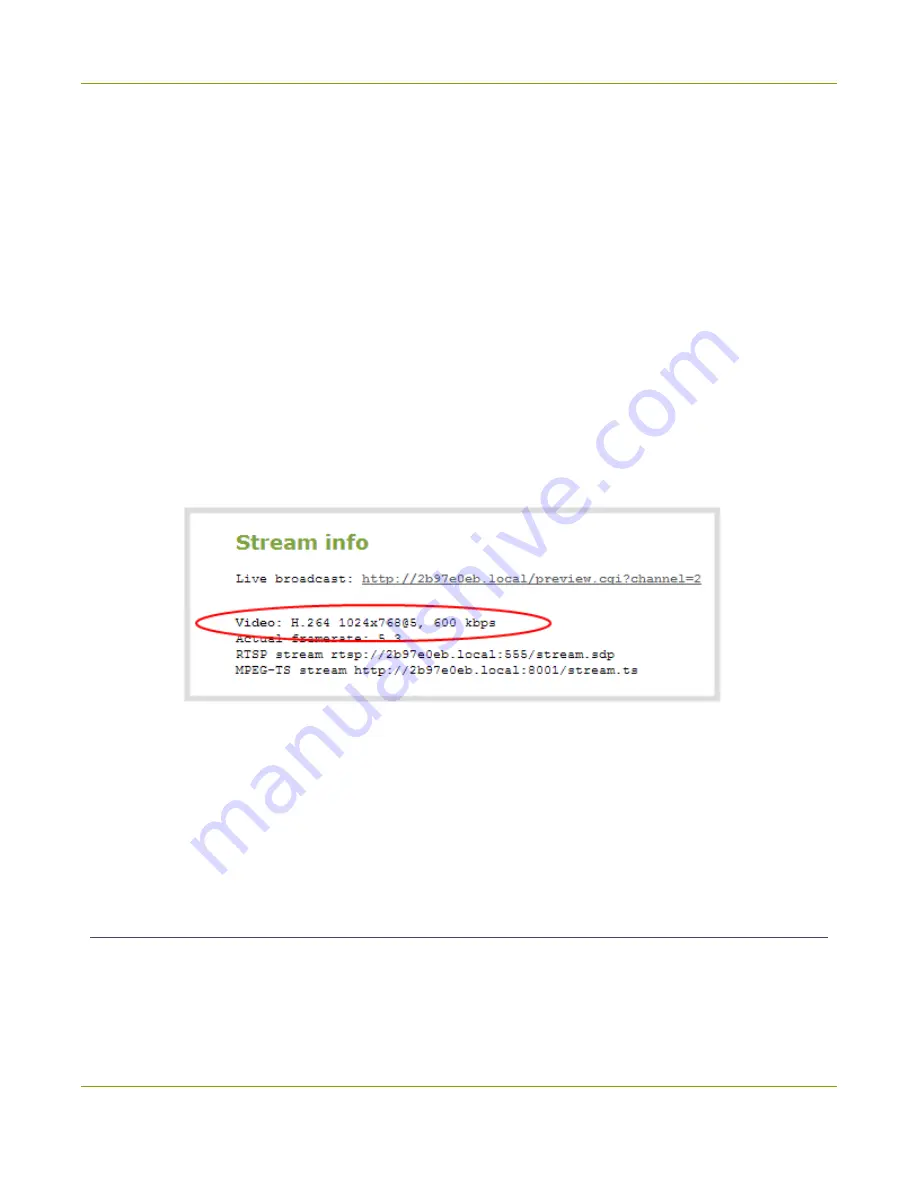
Networked VGA Grid User Guide
Step 6: Testing the stream
a. The codec is set to H.264 by default.
b. The frame size should reflect the resolution provided by your source. You can set it to something
different by typing in the fields or selecting an option from the different sizes shown. Scaling the
image (making it larger, smaller, or different aspect ratio) takes some processing power, so it’s
always best to leave this at the value detected by the system unless you know it is wrong or
know you need to scale the size.
c. The frame rate limit is set to 5. This means the system won’t spend extra computing time to
attempt to receive more than 5 frames per second. For perspective, NTSC TV signals use 24
frames per second and most hand-drawn animations show only 12 unique frames per second.
You can change this later and notice how it affects performance and quality.
d. The bitrate is set to automatic, and the system will determine the best value.
5. Click
Status
for your channel.
6. Notice the
Stream Info
section has an item named Video that reflects the four settings reviewed in
prior steps (the frame rate is specified as <resolution size>@5 for 5 (frames per second). It also
provides an indication of the current actual frame rate.
You may now optionally add audio to your channel:
7. Click
Encoding
for your channel; the Encoding page is displayed.
8. Scroll to the bottom of the Encoding and click the
Enable audio
checkbox.
9. Leave the default AAC format and audio bitrate.
10. Click
Apply
.
Step 6: Testing the stream
The Status page contains a link to the live broadcast stream for your channel.
To preview the channel in a browser:
28
Summary of Contents for Networked VGA Grid
Page 1: ...Networked VGA Grid User Guide Release 3 17 0n July 5 2016 UG104 08 ...
Page 386: ......
Page 387: ... and 2016 Epiphan Systems Inc ...






























