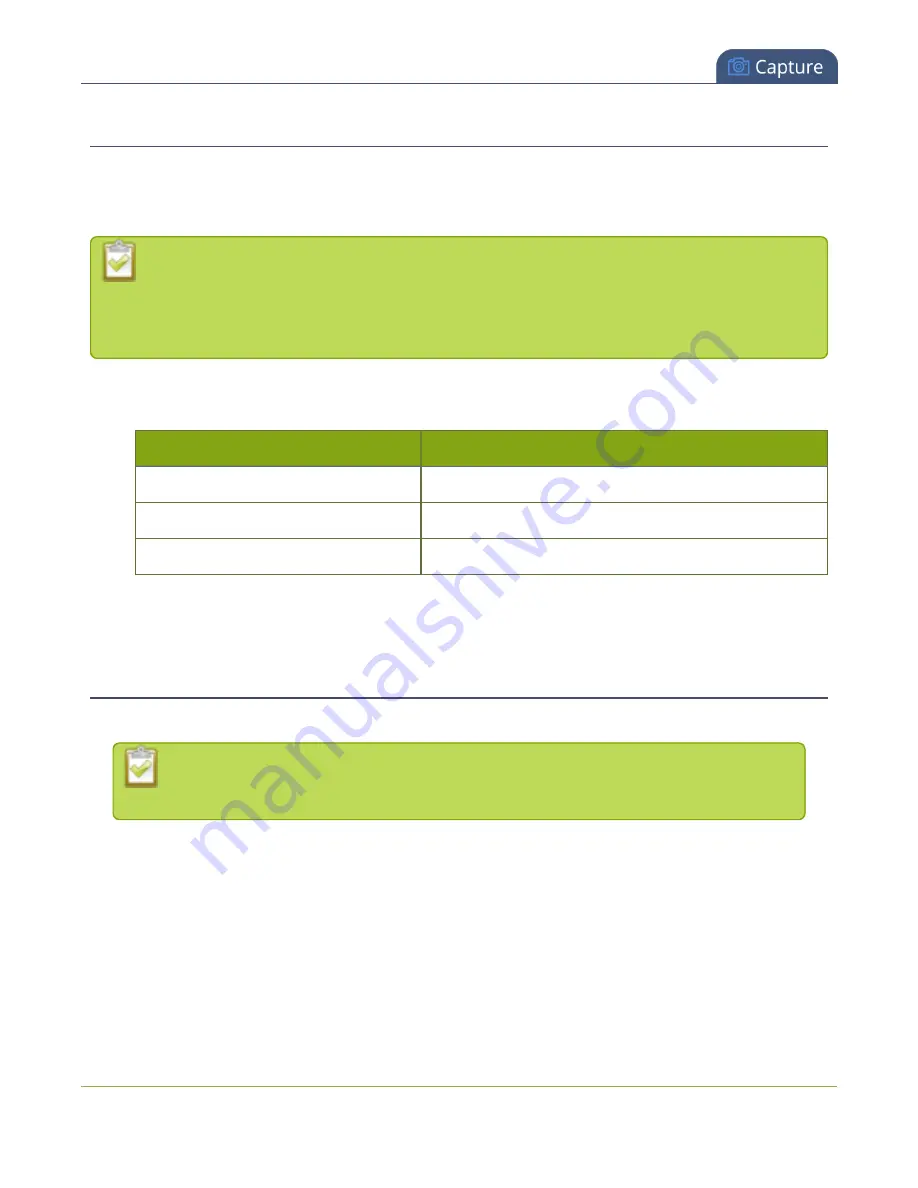
Networked VGA Grid User Guide
Connect a source
Connect a source
You can physically connect composite or S-video, VGA, HDMI or DVI sources to the Networked VGA Grid at
any time, either before or after the system is powered on. Similarly you can disconnect a source from a port
and even connect a different source at any time.
Changing the source that is being streamed or recorded can result in the recording stopping or the
stream frame size changing depending on how your channel is configured.
If the frame size changes, viewers may be disconnected and need to re-connect to the stream.
Connect sources to the following input ports on your system:
Table 33
Cable and port connections
Source type
Input port
VGA, HDMI* or DVl
DVI port (on a VGA Grid HD Encoder)
composite or S-video source
S-Video port
audio
Audio input port
* Networked VGA Grid only supports video and audio capture from HDMI content that is not HDCP-
protected.
Preview a source
You can preview the images captured from your sources in the Admin panel.
You can also preview your sources using the Epiphan Live control interface. See
Monitoring video and audio sources
for more information.
To preview the captured stream/images in the Admin panel:
1. Login to the VGA Grid HD Encoder's Admin panel as
admin
3. Ensure a source is connected to the input port, see
4. From the Admin panel, click the
source name
from the Sources menu; the source configuration page
opens.
5. From the Admin panel, click the
Info
link; the info page opens.
6. Click
screenshot
to preview the captured stream.
182
Summary of Contents for Networked VGA Grid
Page 1: ...Networked VGA Grid User Guide Release 3 17 0n July 5 2016 UG104 08 ...
Page 386: ......
Page 387: ... and 2016 Epiphan Systems Inc ...






























