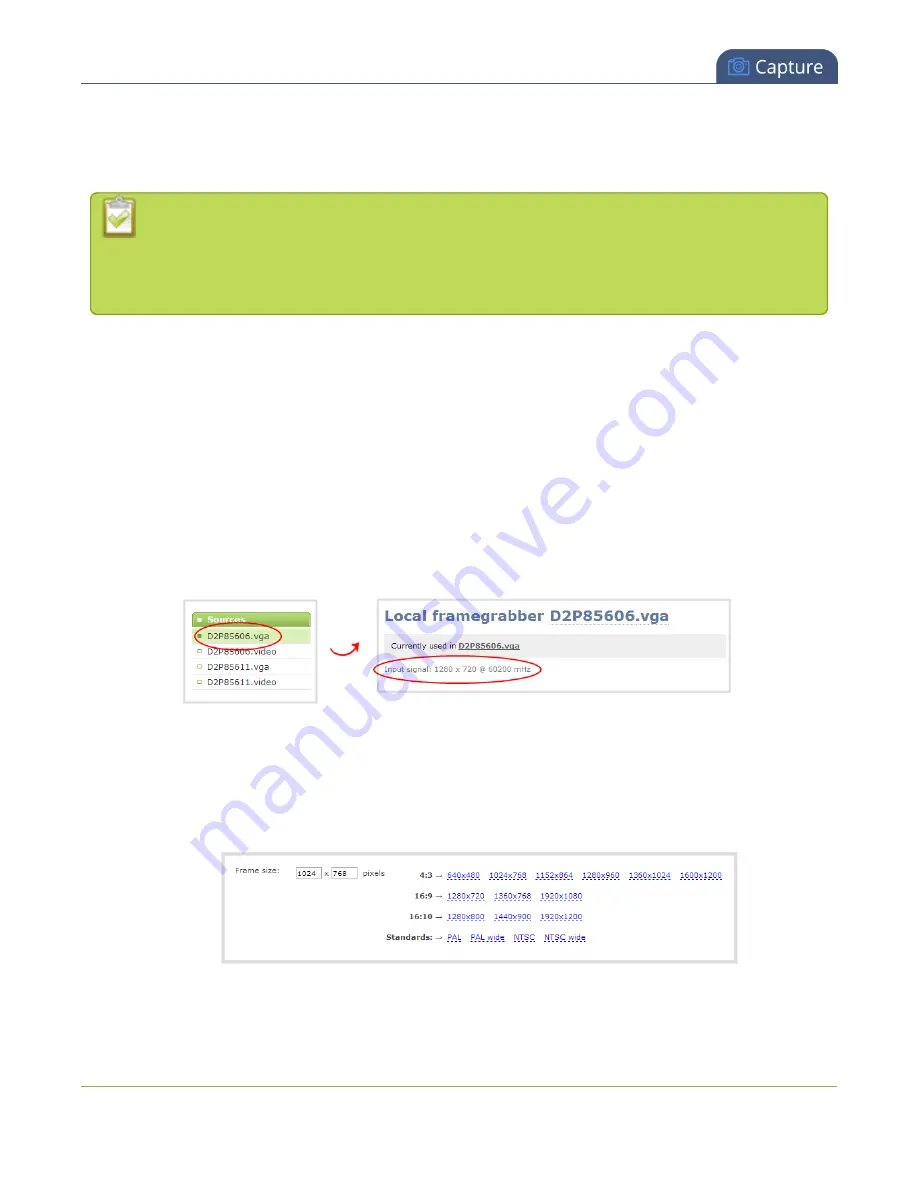
Networked VGA Grid User Guide
Remove black bars (matte) from the video
Match the output frame size to the aspect ratio of the source
signal
The frame size is matched only for layouts that have only one source. Note that if you have
layouts with different frame sizes, switching them while live streaming will cause an interruption
and restart of the stream. The same thing happens if you change the resolution of your source
while streaming.
To change the output frame size on custom local channels to match the aspect ratio of the source:
1. Make note of the resolution of the inputs attached to the VGA Grid HD Encoder.
2. Connect to the VGA Grid's Admin panel using your preferred connection mechanism. See
.
3. Login as admin.
4. Select a channel; the menu expands.
5. Click
Sources
; the Sources page opens.
6. Find the name of the media source used for the channel.
7. Click this source under the
Sources
menu.
8. Make note of the input signal resolution.
9. Click the channel's
Encoding
; the Encoding page opens.
10. Scroll to the frame size parameter.
11. Look for the source aspect ratio in the list of aspect ratios provided.
192
Summary of Contents for Networked VGA Grid
Page 1: ...Networked VGA Grid User Guide Release 3 17 0n July 5 2016 UG104 08 ...
Page 386: ......
Page 387: ... and 2016 Epiphan Systems Inc ...






























