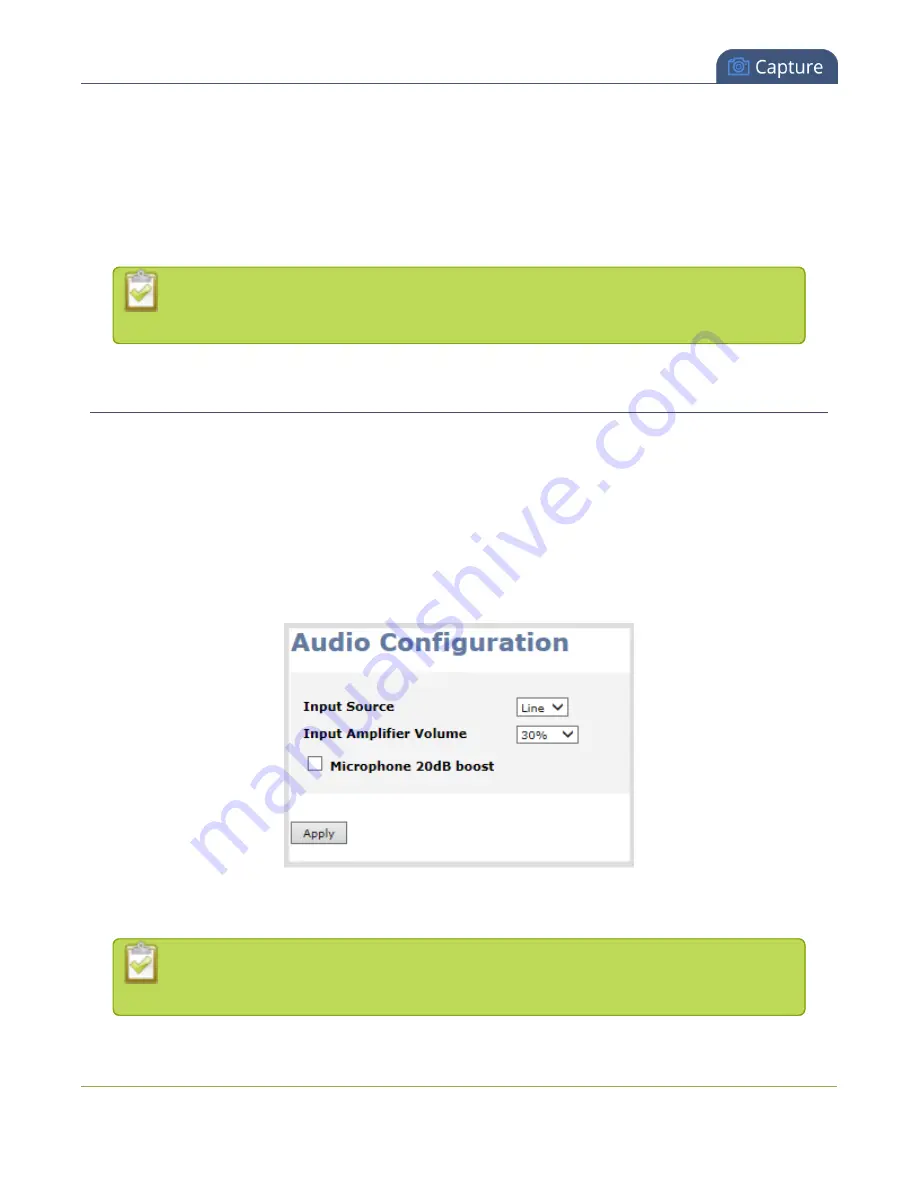
Networked VGA Grid User Guide
Adjust audio volume
4. Click the desired source link; the source configuration page opens.
5. Click the
source name
at the top of the page; the name turns red.
6. Highlight and delete the existing
source name
.
7. Type a new source name.
8. Press
Enter
(on your keyboard) to save the new name.
You must press Enter to save the new name. The
Apply
button will not save the source
name change.
Adjust audio volume
To adjust audio volume complete these steps in the VGA Grid HD Encoder's Admin panel (note this is done on
the encoder, and not the VGA Grid):
1. Ensure an audio input source is connected to an analog audio input port.
2. Connect to the VGA Grid HD Encoder's Admin panel using your preferred connection method. See
3. From the Admin panel, scroll to the
Configuration
section.
4. Click
Audio
; the following window opens.
5. Choose
Line
to capture high-powered audio signals from self-powered equipment, such as a CD player,
synth or amp, or select
Mic
to capture audio from a microphone connected to the audio input port.
Adjusting the
Input Amplifier
adjusts audio levels in both the recorded and streamed
output.
188
Summary of Contents for Networked VGA Grid
Page 1: ...Networked VGA Grid User Guide Release 3 17 0n July 5 2016 UG104 08 ...
Page 386: ......
Page 387: ... and 2016 Epiphan Systems Inc ...






























