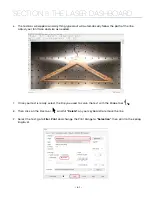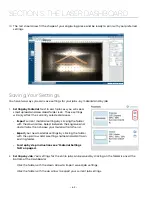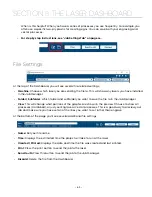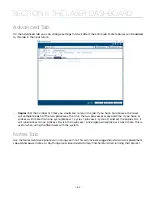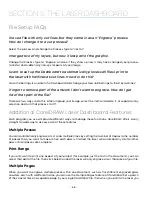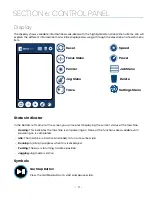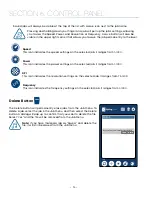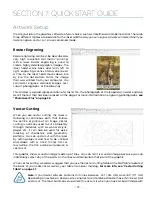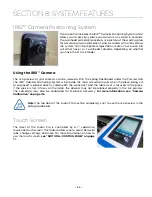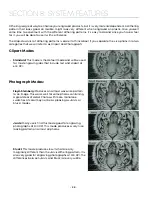Settings/Config Menu
The Settings/Config menu has two sub-menus, System and Network Settings.
System
Once selected, the System Settings display detailed information about the machine. These are factory
settings that should not be changed unless instructed by Epilog Technical Support.
Network
Once selected, the Network Settings allow you to change the IP Address and the Netmask. The IP Address
on this screen should match the IP Address you have assigned your machine in the Job Manager. If you
have multiple machines, each one will need it’s own IP Address. For more information, see
Fusion Pro’s IP Address” on page 18.
Park Axis
Pressing Park Axis returns the Laser to the Home Position.
Home Axis
Pressing Home Axis repeats the Homing process that happens when the machine powers on.
Home Table
Home Table resets the table height to its Home Position.
• Saved jobs will always be visible at the top of the list with a save icon next to the job name.
•
Pressing and holding down your finger on a job will pull up the job’s settings, allowing
you to view the Speed, Power, and Resolution or Frequency. A save button will also be
visible in the upper right corner that allows you to save the job permanently to the laser.
Speed
This icon indicates the speed settings on the selected job. It ranges from 1-100%.
Power
This icon indicates the power settings on the selected job. It ranges from 1-100%.
DPI
This icon indicates the resolution settings on the selected job. It ranges from 75-1200.
Frequency
This icon indicates the frequency settings on the selected job. It ranges from 1-100%.
Delete Button
The Delete Button will permanently erase jobs from the Job Menu. To
delete a job, select the job in the Job Menu, and then select the Delete
Button. A dialog will pop up to confirm that you want to delete the file.
Select “Yes” and the file will be removed from the Job Menu.
Note:
If you have marked a job as “Saved” and delete the
file, it will still be erased from the Job Menu.
Idle
Job-1
Are you sure you want to delete this file?
Yes
No
Settings
+
System
Network
Idle
Park Axis
Home Axis
Home Table
+
- 75 -
SECTION 6: CONTROL PANEL