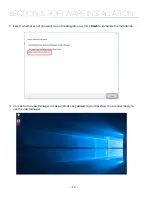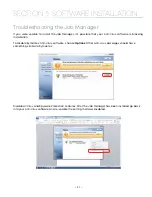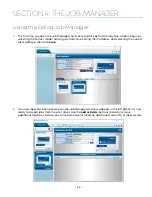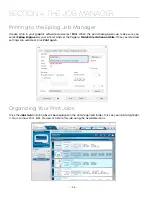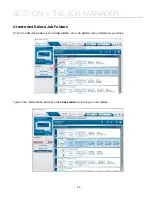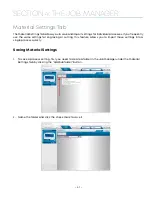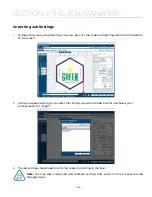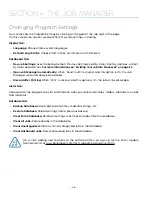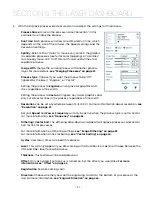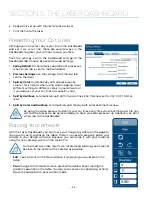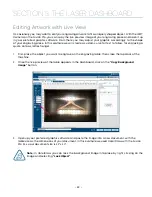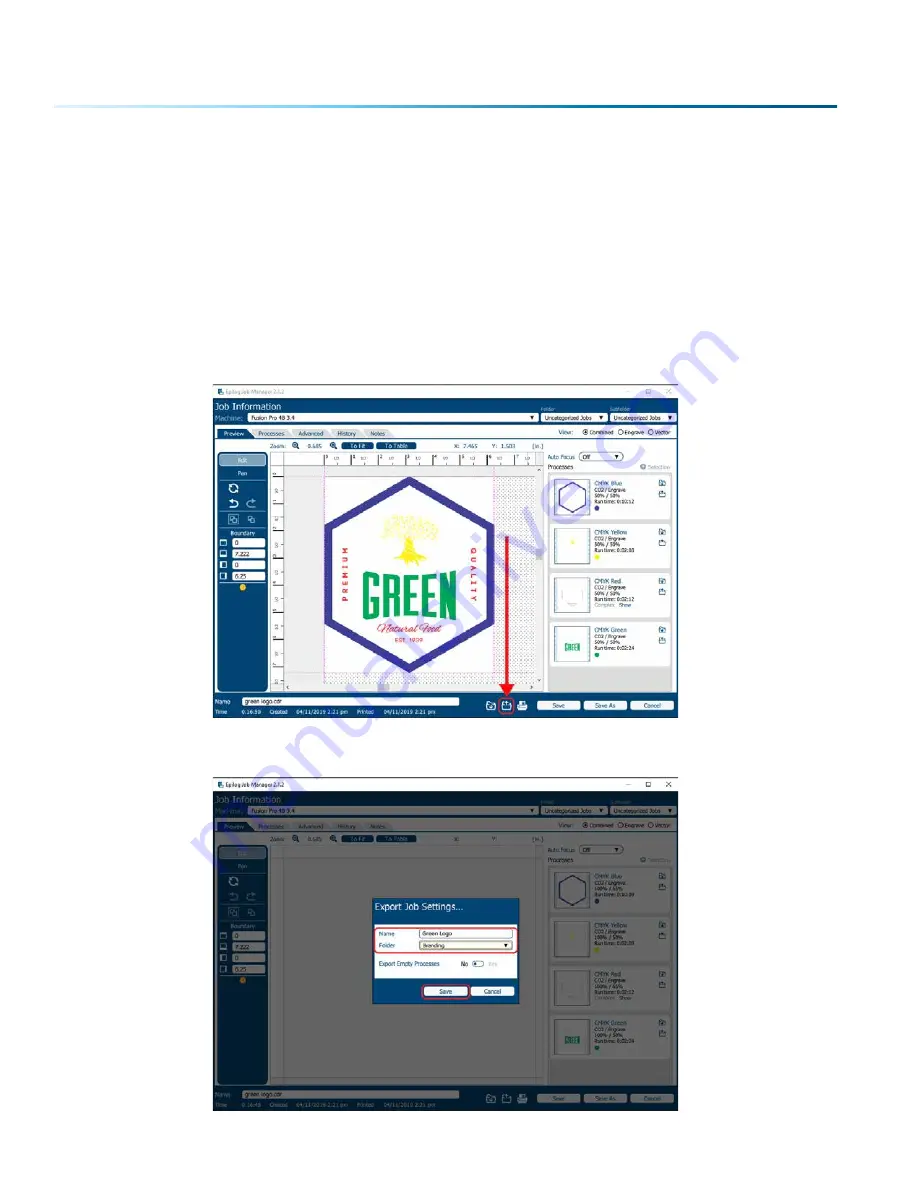
Job Settings Tab
The Job Settings Tab allows you to store all the information that is in a job, except for the artwork, as a file
you may import into future jobs. If you have a project you run frequently that requires the same settings
every time, this feature allows you to import those settings quickly.
Saving a Job’s Settings
1. To save a job’s settings, first open the job in the Epilog Dashboard and set up the file as you
normally would to print. Once your settings are ready to save, click the Export Job Settings button
at the bottom of the screen.
2. A box will appear asking you to name the Job Settings file and select a folder to save it in. Fill out
this information and then click “Save”.
- 44 -
SECTION 4: THE JOB MANAGER