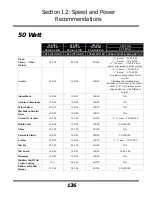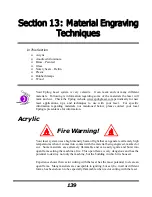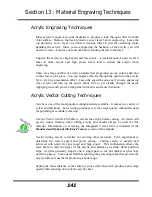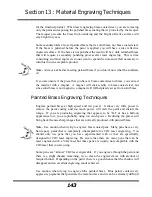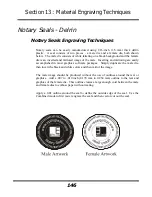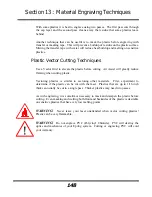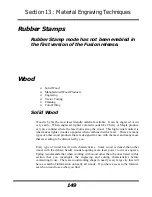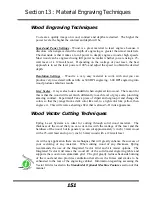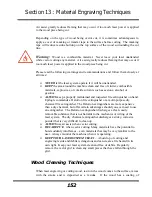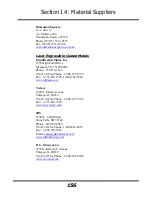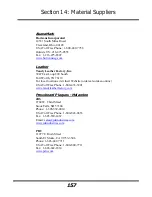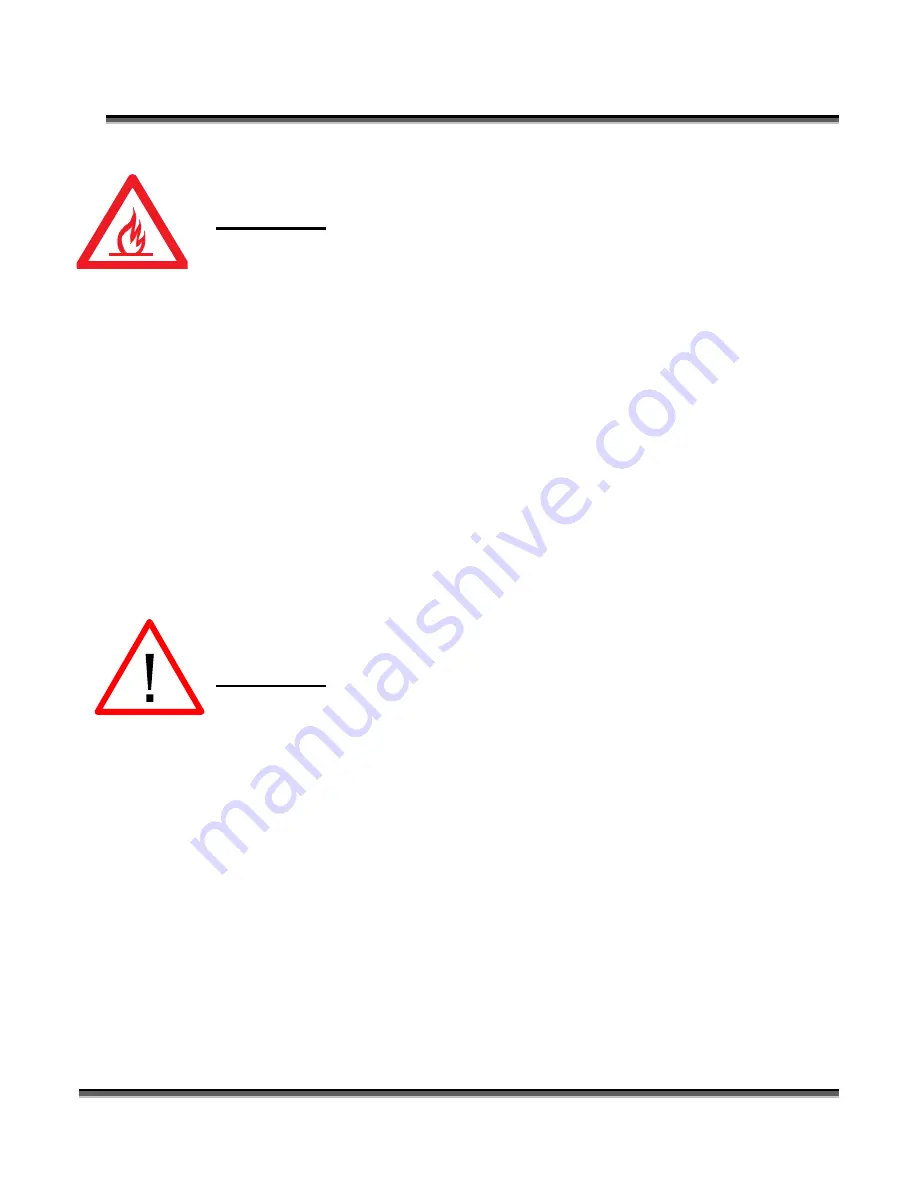
Section 13: Material Engraving Techniques
142
Warning!
Never leave your laser unattended when vector cutting any material!
Acrylic is very flammable.
Anodized Aluminum
Anodized aluminum comes in a variety of colors and can usually be easily engraved
with a CO2 laser. Black anodized aluminum is great to work with because it turns
white when lasered. Black anodize provides the best contrast of all of the colors of
anodized aluminum. Some colors of anodize – red for instance – will not turn
completely white when laser engraved. Red anodize will produce a light pink color.
Performing a second pass can see some improvement but usually a slight shadow of
color will remain.
Engrave anodized aluminum at high speeds and low powers for crisp, clean images.
Too much power applied to the anodized coating will distort the engraving and tends
to over-burn the image.
Warning!
Metals are reflective, and using full power will potentially cause
damage to the machine.
Brass - Painted
Brass Background
Un-coated brass cannot be laser engraved. In order to engrave brass with a laser you
need to use brass that has some sort of coating – typically paint. The laser removes
the paint and exposes the brass substrate. There are three basic types of engraving
brass available to engravers but they are not all compatible with the laser.
By far, the most popular laser brass is actually brass-coated steel. First, a steel
substrate is coated with a thin layer of brass. Next, the brass is polished to a
reflective finish and a coat of lacquer is applied to the brass – Victory’s LaserBrite™
product has a lacquer finish. Finally, a paint coating is applied on top of the lacquer
Summary of Contents for Fusion 13000
Page 2: ...ii THIS PAGE WAS INTENTIONALLY LEFT BLANK ...
Page 4: ...Contents at a Glance iv THIS PAGE WAS INTENTIONALLY LEFT BLANK ...
Page 8: ...Table of Contents viii INDEX 195 THIS PAGE WAS INTENTIONALLY LEFT BLANK ...
Page 10: ...Fire Warning x SEE PREVIOUS PAGE ...
Page 14: ...Introduction xiv THIS PAGE WAS INTENTIONALLY LEFT BLANK ...
Page 15: ...1 Manual Epilog Laser Setup ...
Page 16: ...2 THIS PAGE WAS INTENTIONALLY LEFT BLANK ...
Page 26: ...Section 1 Safety 10 ...
Page 27: ...Section 1 Safety 11 ...
Page 28: ...Section 1 Safety 12 THIS PAGE WAS INTENTIONALLY LEFT BLANK ...
Page 41: ...Section 3 Getting Started 11 THIS PAGE WAS INTENTIONALLY LEFT BLANK ...
Page 44: ...Section 4 Installing the ECC 14 ...
Page 51: ...Section 4 Installing the ECC 21 THIS PAGE WAS INTENTIONALLY LEFT BLANK ...
Page 58: ...Section 5 Installing the Epilog Dashboard Print Driver 28 10 Click on Update Driver ...
Page 68: ...Section 5 Installing the Epilog Dashboard Print Driver 38 Click on Add Local Printer ...
Page 108: ...Section 6 Using the Epilog Dashboard 78 THIS PAGE WAS INTENTIONALLY LEFT BLANK ...
Page 109: ...79 Manual Basic Operations ...
Page 110: ...80 THIS PAGE WAS INTENTIONALLY LEFT BLANK ...
Page 130: ...Section 8 Using the Front Control Panel 100 THIS PAGE WAS INTENTIONALLY LEFT BLANK ...
Page 136: ...Section 9 Using the ECC Epilog Control Center 106 THIS PAGE WAS INTENTIONALLY LEFT BLANK ...
Page 148: ...Section 10 Standard Optional Machine Features 118 ...
Page 152: ...Section 11 Engraving Machine Cleaning 122 Crash Bar and locating pins ...
Page 160: ...Section 11 Engraving Machine Cleaning 130 ...
Page 184: ...Section 13 Material Engraving Techniques 154 THIS PAGE WAS INTENTIONALLY LEFT BLANK ...
Page 191: ...161 Manual Technical Support Troubleshooting and Specifications ...
Page 192: ...162 THIS PAGE WAS INTENTIONALLY LEFT BLANK ...
Page 194: ...Section 15 In Case of Difficulty 164 THIS PAGE WAS INTENTIONALLY LEFT BLANK ...
Page 200: ...Section 16 Specifications 170 THIS PAGE WAS INTENTIONALLY LEFT BLANK ...
Page 208: ...APPENDIX A 178 THIS PAGE WAS INTENTIONALLY LEFT BLANK ...
Page 218: ...Appendix C Additional Dashboard Instructions 188 ...