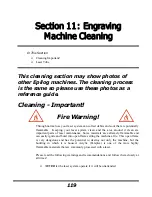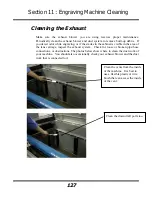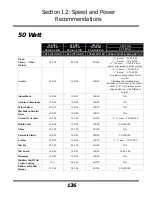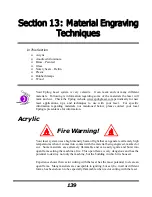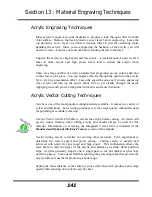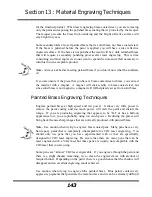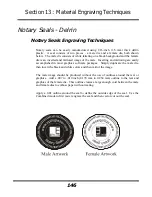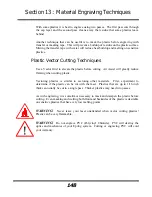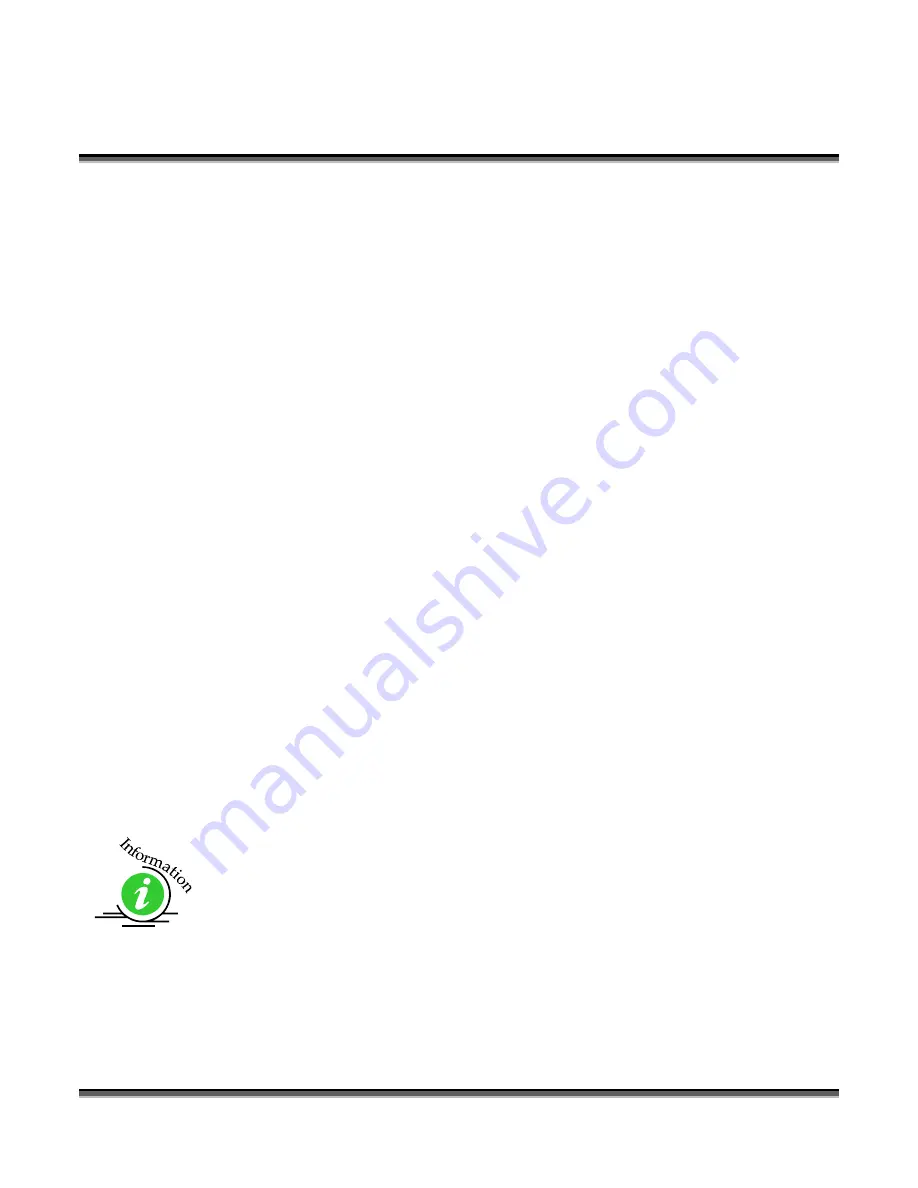
Section 12: Speed and Power
Recommendations
133
a good mark than the raw speed of the system or the amount of laser power that is
output by the laser.
The interaction of the laser with different materials is a complex process, and this is
especially true for some materials that are actually two different materials that have
been bonded together. Since the laser interacts differently with each layer of material
(and sometimes even the bonding agent), you may be better off slowing the machine
down to give the laser time to properly interact with the different layers in the
material.
If you have a multi-layered material that you can mark easily, but not well, at high
speeds, try lowering the speed to see if that produces a better mark. If you’re able to
produce a better mark, but it’s overpowered, lower the power also.
Multiple Passes
Some materials look better if you make more than one pass. For example, with
plastics, some colors – like blue – are very aggressive and tend to leave a shadow on
some substrates. It is often easier to make one pass at the recommended speed and
power setting, and then make another pass at the same speed, but with a greatly
reduced power setting to achieve the desired results. If the material is not moved
between passes the alignment of the second pass should be identical to the first pass.
Vector cutting may also require multiple passes. If you find that you cannot cut
completely through a material or if you are melting a material in a single pass, try
making two or even three passes instead of just one. Some materials are not laser
compatible, but can be cut anyway if a gentle touch is used. Some users like to
refocus between passes, but this is a matter of personal preference. Multiple passes
may also allow you to cut through thicker materials than the laser is rated for.
See how to automatically engrave or cut multiple passes at the end of the
Using the
Epilog Dashboard
section of this manual.
Summary of Contents for Fusion 13000
Page 2: ...ii THIS PAGE WAS INTENTIONALLY LEFT BLANK ...
Page 4: ...Contents at a Glance iv THIS PAGE WAS INTENTIONALLY LEFT BLANK ...
Page 8: ...Table of Contents viii INDEX 195 THIS PAGE WAS INTENTIONALLY LEFT BLANK ...
Page 10: ...Fire Warning x SEE PREVIOUS PAGE ...
Page 14: ...Introduction xiv THIS PAGE WAS INTENTIONALLY LEFT BLANK ...
Page 15: ...1 Manual Epilog Laser Setup ...
Page 16: ...2 THIS PAGE WAS INTENTIONALLY LEFT BLANK ...
Page 26: ...Section 1 Safety 10 ...
Page 27: ...Section 1 Safety 11 ...
Page 28: ...Section 1 Safety 12 THIS PAGE WAS INTENTIONALLY LEFT BLANK ...
Page 41: ...Section 3 Getting Started 11 THIS PAGE WAS INTENTIONALLY LEFT BLANK ...
Page 44: ...Section 4 Installing the ECC 14 ...
Page 51: ...Section 4 Installing the ECC 21 THIS PAGE WAS INTENTIONALLY LEFT BLANK ...
Page 58: ...Section 5 Installing the Epilog Dashboard Print Driver 28 10 Click on Update Driver ...
Page 68: ...Section 5 Installing the Epilog Dashboard Print Driver 38 Click on Add Local Printer ...
Page 108: ...Section 6 Using the Epilog Dashboard 78 THIS PAGE WAS INTENTIONALLY LEFT BLANK ...
Page 109: ...79 Manual Basic Operations ...
Page 110: ...80 THIS PAGE WAS INTENTIONALLY LEFT BLANK ...
Page 130: ...Section 8 Using the Front Control Panel 100 THIS PAGE WAS INTENTIONALLY LEFT BLANK ...
Page 136: ...Section 9 Using the ECC Epilog Control Center 106 THIS PAGE WAS INTENTIONALLY LEFT BLANK ...
Page 148: ...Section 10 Standard Optional Machine Features 118 ...
Page 152: ...Section 11 Engraving Machine Cleaning 122 Crash Bar and locating pins ...
Page 160: ...Section 11 Engraving Machine Cleaning 130 ...
Page 184: ...Section 13 Material Engraving Techniques 154 THIS PAGE WAS INTENTIONALLY LEFT BLANK ...
Page 191: ...161 Manual Technical Support Troubleshooting and Specifications ...
Page 192: ...162 THIS PAGE WAS INTENTIONALLY LEFT BLANK ...
Page 194: ...Section 15 In Case of Difficulty 164 THIS PAGE WAS INTENTIONALLY LEFT BLANK ...
Page 200: ...Section 16 Specifications 170 THIS PAGE WAS INTENTIONALLY LEFT BLANK ...
Page 208: ...APPENDIX A 178 THIS PAGE WAS INTENTIONALLY LEFT BLANK ...
Page 218: ...Appendix C Additional Dashboard Instructions 188 ...