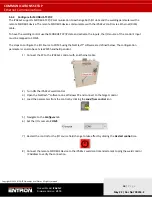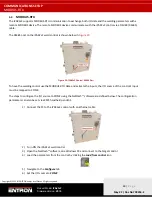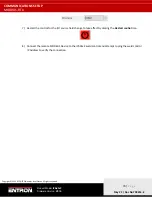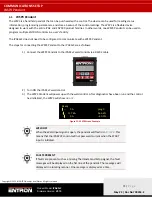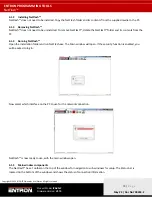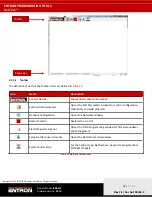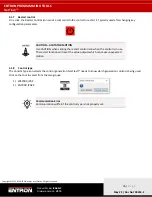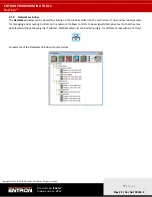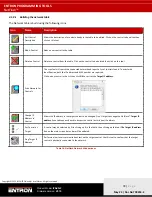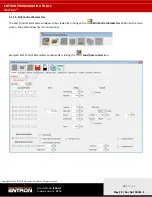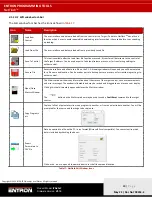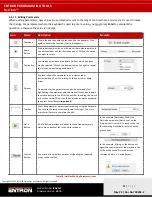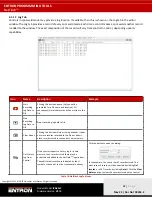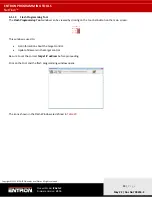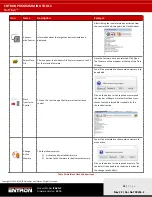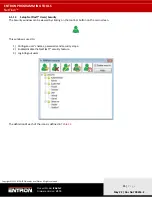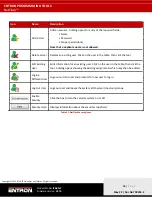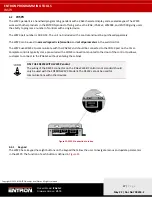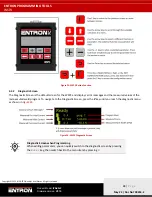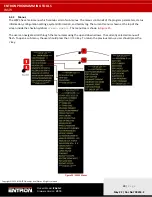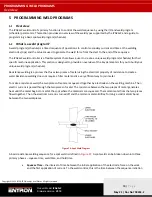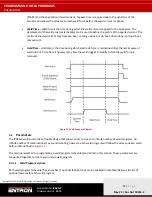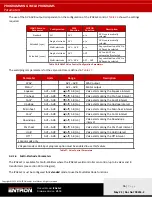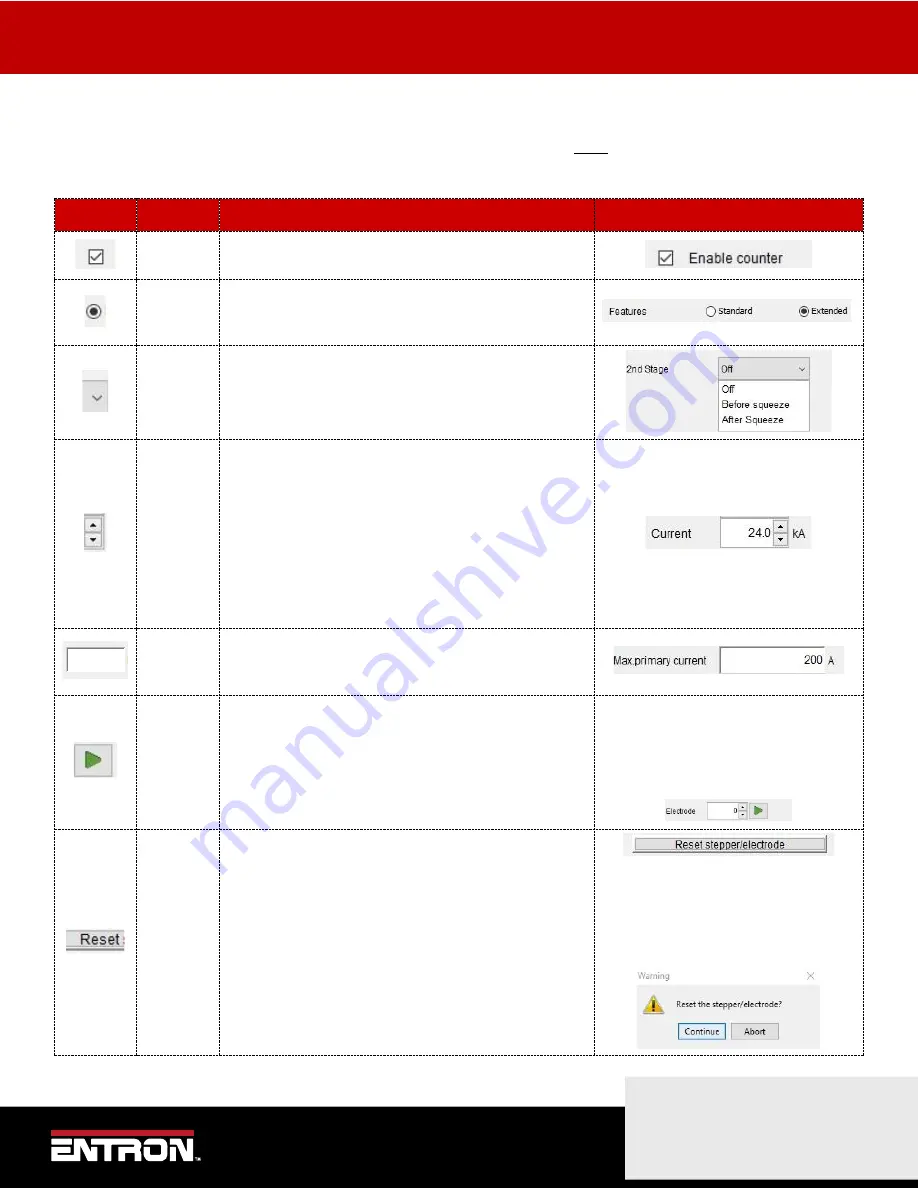
ENTRON PROGRAMMING TOOLS
NetFlash™
81 |
P a g e
Copyright © 2021 BF ENTRON and/or its affiliates. All rights reserved
Product Model:
iPAK2v2
Firmware Version:
V2.10
May 22 | Doc No 700253-2
4.1.11
Editing Parameters
When editing parameters, new values are automatically sent to the target control where a mouse click is used to make
the change. For parameters where the keyboard is used to enter a value, you must press
Enter
to complete the
operation, otherwise the value is not sent.
Icon
Name
Description
Example
Checkbox
Click in the box to enable the function (the tick appears). Click
again to disable the function (the tick disappears).
Radio
Button
A radio button works like on old-time car radio where pushing in
one button makes all other buttons pop out. Click on the option
you want to select.
Combo box
A combo box provides a drop-down list from which an option
may be selected. Click on the down-arrow on the right to reveal
the list then select the required option.
Spinner
A spinner allows the parameter to be incremented or
decremented by 1 unit by clicking on the up-arrow or down-
arrow.
A new value for the parameter can also be entered by first
highlighting the parameter with the mouse (click and hold down
the mouse button to the left of the number then drag the mouse
across the number). Now type the new value using the keyboard,
then press Enter/Return (
important!
).
Textbox
A text box parameter always requires editing using the keyboard.
You can use the same technique shown for Spinner. You must
press Enter/Return to complete the edit.
GoTo
Button
A GoTo button provides a shortcut to connected parameters
which are on another tab in the editor window.
In this example (Electrodes,Multi), the
Electrode parameter (which is set on the
Program tab) is set to 0. To jump to the tab
for calibrating Electrode 0, just click on the
green arrow.
Control
Button
A control button provides a means of signaling the indicated
action to the control.
In this example, clicking on the button will
signal the control to reset the electrode. You
will be asked to confirm or abort the
command before it is actually sent.
Table 18: NetFlash Editing Parameters Icons