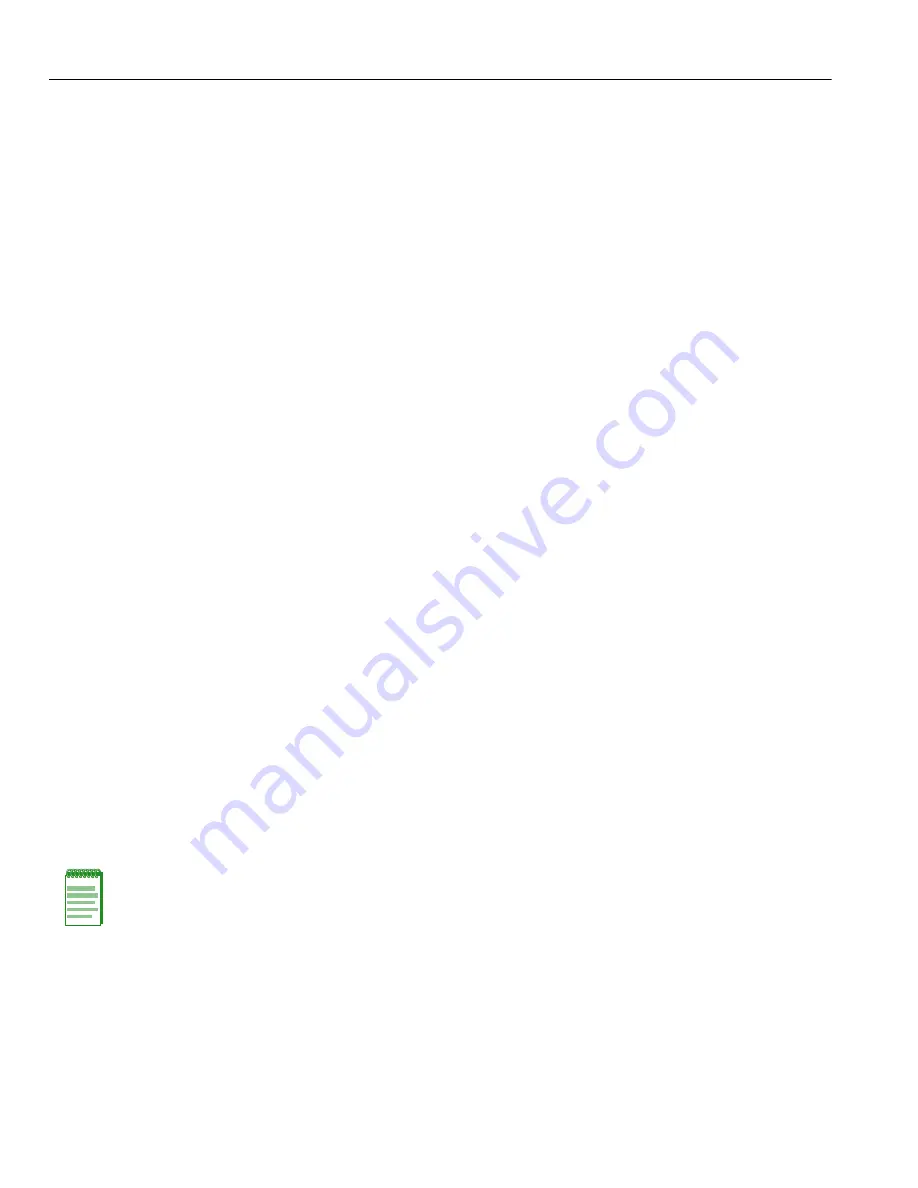
Connecting to the Network
3-24
Installation
b.
Verify that the cabling being used is Category 5 UTP with an impedance between 85 and
111 ohms. If the port is to operate at 100 Mbps, category 5 cabling must be used.
c.
Verify that the device at the other end of the twisted pair segment is on and properly
connected to the segment.
d.
Verify that the RJ21 connector on the twisted pair segment has the proper pinouts and check
the cable for continuity.
e.
Check that the twisted pair connection meets the specifications in the
Cabling Guide
.
If a link is not established, contact Enterasys Networks. Refer to “
Getting Help
” on page xxii for
details.
5.
Repeat all the steps above until all RJ21 connections are made.
3.7.3
Connecting Fiber-Optic Cables to Mini-GBICs
This section provides the procedure for connecting 1-Gigabit Ethernet fiber-optic segments from
the network or other devices to Mini-GBIC MT-RJ or LC port connectors installed in the
7G4270-12 DFE module or optional NEM.
Each fiber-optic link consists of two fiber-optic strands within the cable:
Transmit (TX) and Receive (RX)
The transmit strand from a module port connects to the receive port of a fiber-optic Gigabit
Ethernet device at the other end of the segment. The receive strand of the applicable MT-RJ port
on the module connects to the transmit port of the fiber-optic Gigabit Ethernet device (shown in
Figure 3-15
) or LC cable connector (shown in
Figure 3-16
).
The following procedure describes how to connect an MT-RJ cable (
Figure 3-15
) connector to a
Mini-GBIC port connector. This procedure also applies to an LC cable connector shown in
(
Figure 3-16
). Refer to
Figure 3-15
as an example and proceed as follows:
1.
Remove the protective covers (not shown) from the MT-RJ fiber-optic port on the
Mini-GBIC
➀
and from the connectors on each end of the cable.
Note:
Leave the protective covers in place when the connectors are not in use to
prevent contamination.
Summary of Contents for Matrix 7G4202-30
Page 2: ......
Page 16: ...xiv...
Page 20: ...xviii Tables...
Page 36: ...1000BASE T Network 2 4 Network Requirements...
Page 74: ...Completing the Installation 3 38 Installation...
Page 84: ...Overview of DFE Module Shutdown Procedure 4 10 Troubleshooting...
Page 110: ...Index 4...
















































