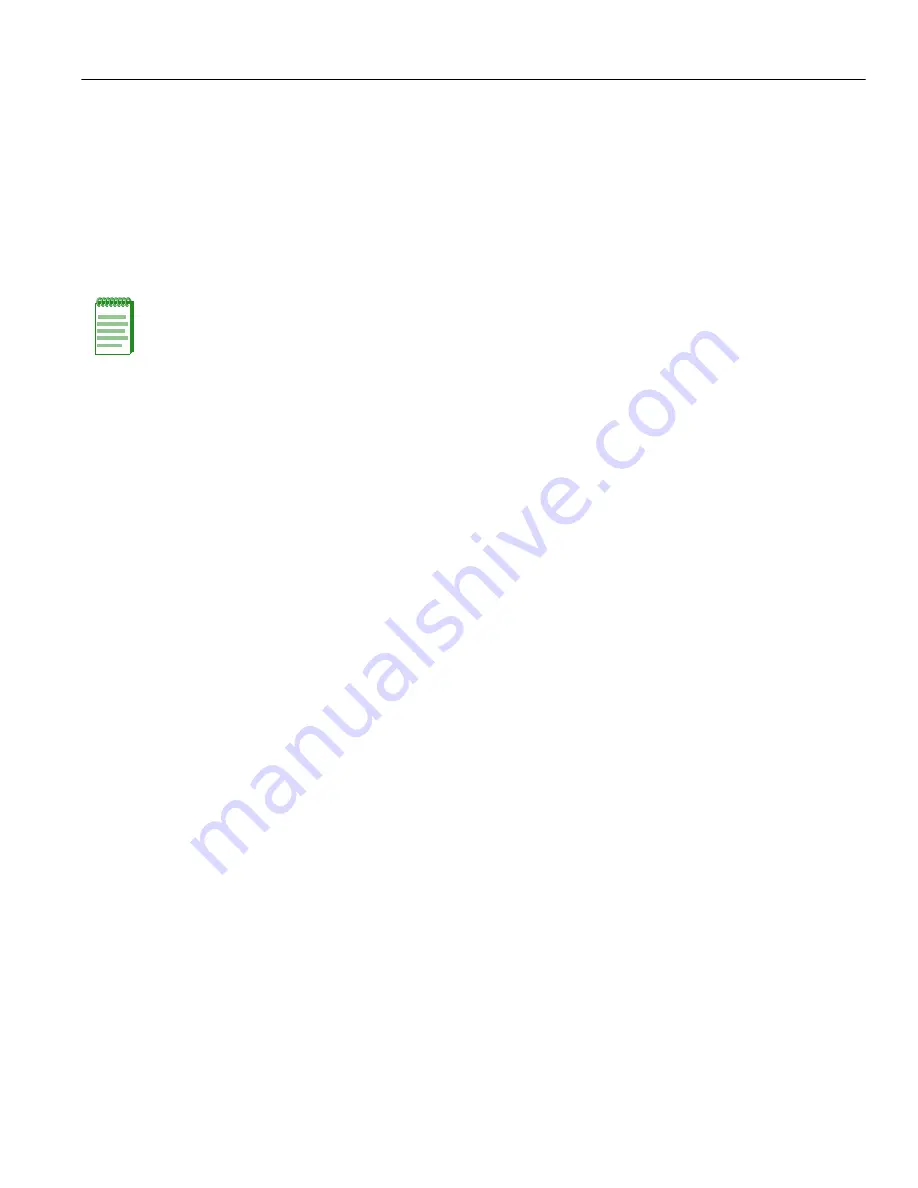
Completing the Installation
Installation
3-37
Logging in with an Administratively-Configured User Account
If the device’s default user account settings have been changed, proceed as follows:
1.
At the login prompt, enter your administratively-assigned user name and press ENTER.
2.
At the Password prompt, enter your password and press ENTER.
The notice of authorization and the Matrix prompt displays as shown back in
Figure 3-20
.
The DFE module is now ready to be configured. For information about setting the IP address and
configuring Telnet settings for remote access to DFE management, refer to Chapter 3 in the
Enterasys Matrix DFE-Platinum Series Configuration Guide
. The CLI commands enable you to
initially set up and perform more involved management configurations.
The
Enterasys Matrix DFE-Platinum Series Configuration Guide
is available online at:
http://www.enterasys.com/support/manuals
If you require assistance, contact Enterasys Networks using one of the methods described in
“
Getting Help
” on page xxii.
Note:
Users with Read-Write (rw) and Read-Only access can use the
set password
command
to
change their own passwords. Administrators with Super User (su) access
can use the
set system login
command to create and change user accounts, and the
set password
command to change any local account password. For information on the
set password and set system login commands, refer to Chapter 3 in the
Enterasys
Matrix DFE-Platinum Series Configuration Guide
.
Summary of Contents for Matrix 7G4202-30
Page 2: ......
Page 16: ...xiv...
Page 20: ...xviii Tables...
Page 36: ...1000BASE T Network 2 4 Network Requirements...
Page 74: ...Completing the Installation 3 38 Installation...
Page 84: ...Overview of DFE Module Shutdown Procedure 4 10 Troubleshooting...
Page 110: ...Index 4...






























