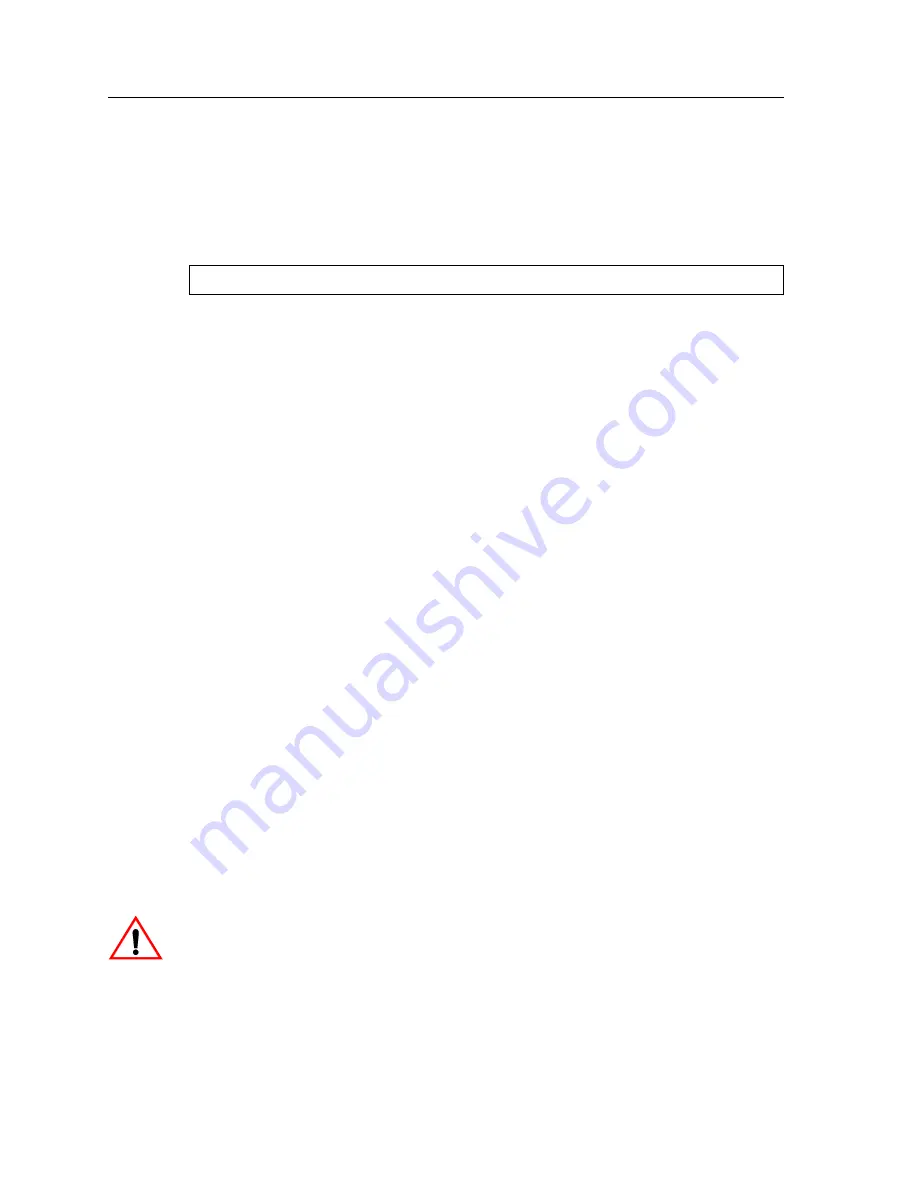
Setting Up Passwords
92
Enterasys X-Pedition 8000/8600 Getting Started Guide
Setting Up Passwords
By default, the X-Pedition operates in single-user mode with password access enabled and no
passwords defined. To define a password for Login, Enable, or Configure mode, use the system set
password command from Configure mode. The following example sets an Enable mode password:
Note:
Passwords are case sensitive. In other words, the X-Pedition recognizes upper- and lower-
case letters as different characters (e.g., “M” is not the same as “m”).
Note:
You must set the password for each mode individually (i.e., you may use a different
password for each mode). If a password is configured for Enable mode, the X-Pedition
asks for the password when you enter the enable command. If no password is defined, the
X-Pedition will advise you to configure a password, then switch to Enable mode—from
here you can access Configure mode and make configuration changes. Access to
Configuration mode may be configured to require a password
.
Multi-user mode password security employs individual user accounts to grant CLI permissions on a
case-by-case basis—this requires that each user log in via username and password. The X-Pedition
supports up to 256 concurrent user accounts (although you may still employ either protocol, multi-
user accounting no longer requires or RADIUS).
The default password for each access level is blank. (Simply press Enter or Return without entering
a password.) If you want to add password protection to the CLI, use the following procedure. For
detailed information on passwords and configuring a password policy, consult the Enterasys
X-Pedition User Reference Manual.
1.
Ensure that you are in Enable mode by entering the enable command in the CLI.
2.
Ensure that you are in Configure mode by entering the configure command in the CLI.
3.
Use the system set password command for each password you want to set.
4.
Enter the show command to examine the changes accumulated in the scratchpad.
5.
To activate commands in the scratchpad, enter the save active command. Enter the exit
command or press Ctrl+Z to exit Configure mode. Alternatively, if you exit Configure mode
by entering the exit command or pressing Ctrl+Z before activating any of your changes in the
scratchpad, the CLI will ask you whether or not you want to make the changes active. To
activate changes, enter yes or y.
6.
Enter the system show active-config command to verify the active changes.
Caution
: Test all the new passwords before saving the active configuration to the Startup
configuration file. As shown in the example above, the passwords are shown in the active
configuration in an encrypted format and will also appear this way in the Startup configuration.
xp(config)#
system set password enable MyPassword
Summary of Contents for 8000/8600
Page 1: ...Getting Started Guide Revision Date 11 27 2002 8000 8600 9032552 16...
Page 8: ...vi Enterasys X Pedition 8000 8600 Getting Started Guide...
Page 116: ...104 Enterasys X Pedition 8000 8600 Getting Started Guide...
Page 142: ...Index 130 Enterasys X Pedition 8000 8600 Getting Started Guide...






























