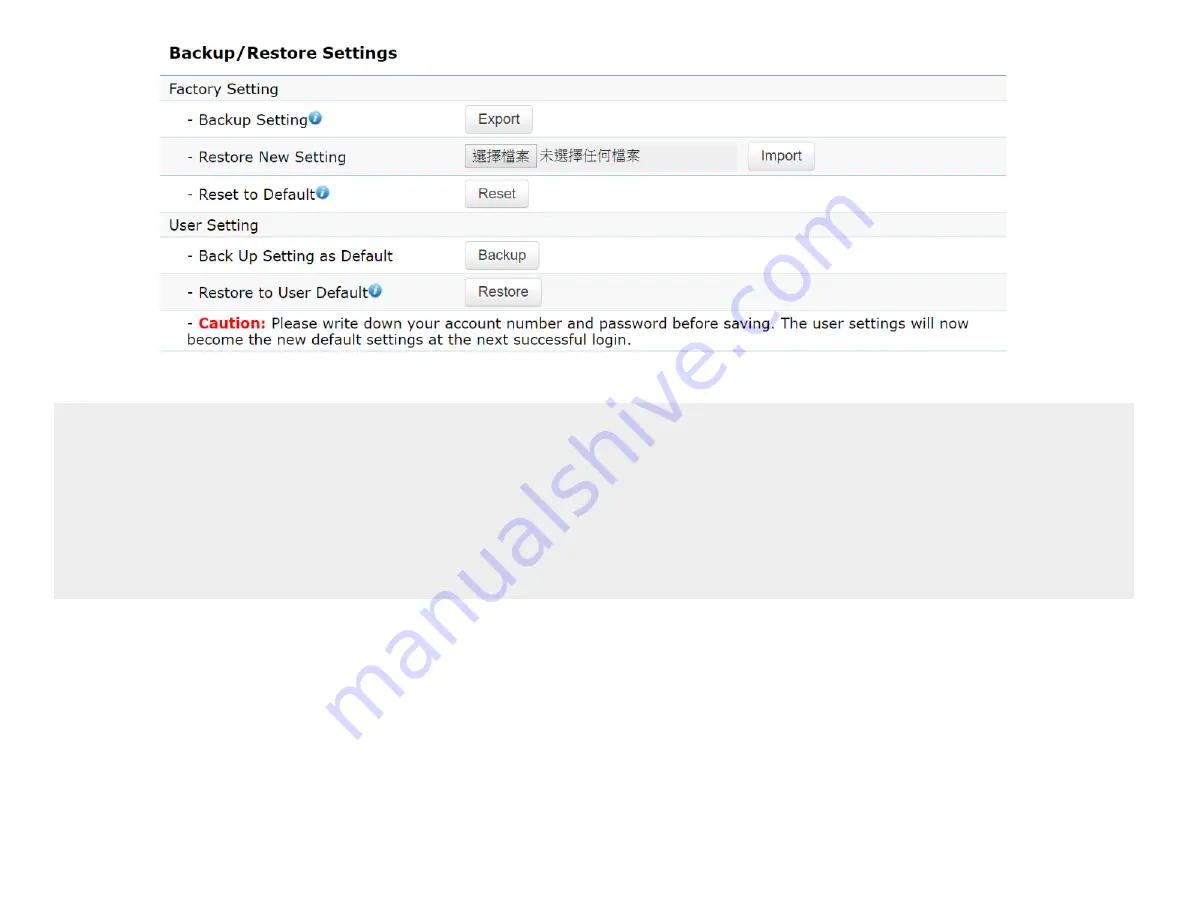
59
Note1:
After setting the current settings as the default, you should click the
Restore to Default
on the
web interface for reverting the settings into the factory default instead of pushing the reset button.
Note2:
Please
write down
your account and password before saving. The user settings will now become
the new default settings at the next successful login.
Summary of Contents for EWS850AP
Page 4: ...4 Chapter 1 Product Overview...
Page 11: ...11 Chapter 2 Before You Begin...
Page 19: ...19 Chapter 3 Configuring Your Access Point...
Page 22: ...22 Chapter 4 Building a Wireless Network...
Page 24: ...24 AP Mode AP Mode 5GHz WDS AP WDS Bridge 5GHz...
Page 26: ...26 Chapter 5 Overview Status...
Page 31: ...31 Chapter 6 Network...
Page 44: ...44 Chapter 7 Mesh...
Page 47: ...47 Chapter 8 Management...
Page 56: ...56 Chapter 9 System Management...
Page 62: ...62 Chapter 10 EnWiFi App...
Page 65: ...65 WDS Link Setting WDS links will assist users to setup peer to peer connection easily...
Page 68: ...68 Proceed configuration on IP Subnet time Setting and account password under a group...
Page 71: ...71 Discover Device Discover and Access to other EnGenius devices to manage their status...
Page 73: ...73 Backup Backup current settings as a configuration file to apply to other devices quickly...
Page 75: ...75 Appendix...
















































