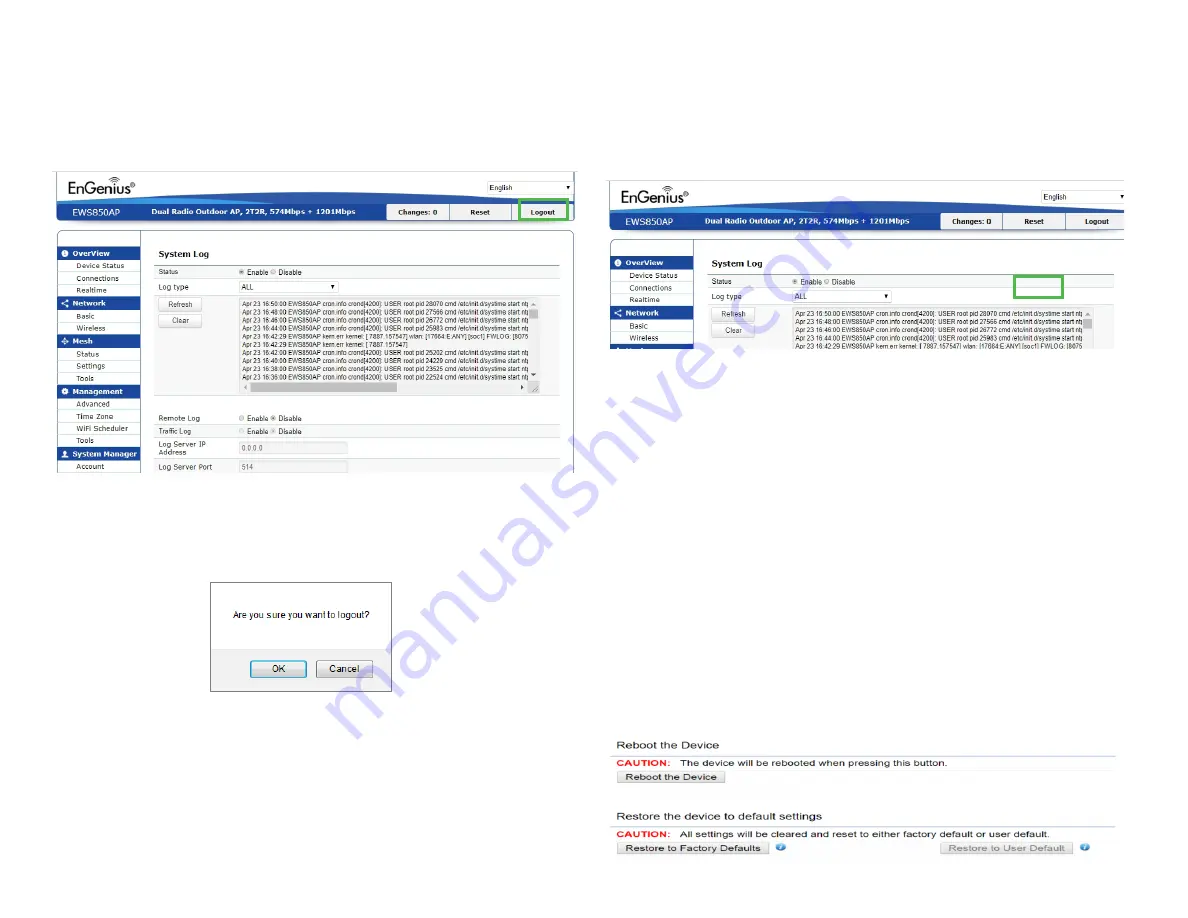
61
Logout
Click
Logout
in Management menu if you want to logout
from the device.
*The model name will be varied by different models.
Please confirm again to logout the system or not.
Reset
In some circumstances, it may be required to force the
device to reboot. Click on
Reset
to reboot or to reset the
device.
*The model name will be varied by different models.
Once you click reset button, you will see the options for
reboot or restore this AP.
Reboot the device: Click it to reboot this device.
Restore to Factory Default: Click it to reset this device to
factory default setting.
Restore to User Default: Click it to reset this device to user
default settings.
Summary of Contents for EWS850AP
Page 4: ...4 Chapter 1 Product Overview...
Page 11: ...11 Chapter 2 Before You Begin...
Page 19: ...19 Chapter 3 Configuring Your Access Point...
Page 22: ...22 Chapter 4 Building a Wireless Network...
Page 24: ...24 AP Mode AP Mode 5GHz WDS AP WDS Bridge 5GHz...
Page 26: ...26 Chapter 5 Overview Status...
Page 31: ...31 Chapter 6 Network...
Page 44: ...44 Chapter 7 Mesh...
Page 47: ...47 Chapter 8 Management...
Page 56: ...56 Chapter 9 System Management...
Page 62: ...62 Chapter 10 EnWiFi App...
Page 65: ...65 WDS Link Setting WDS links will assist users to setup peer to peer connection easily...
Page 68: ...68 Proceed configuration on IP Subnet time Setting and account password under a group...
Page 71: ...71 Discover Device Discover and Access to other EnGenius devices to manage their status...
Page 73: ...73 Backup Backup current settings as a configuration file to apply to other devices quickly...
Page 75: ...75 Appendix...






























