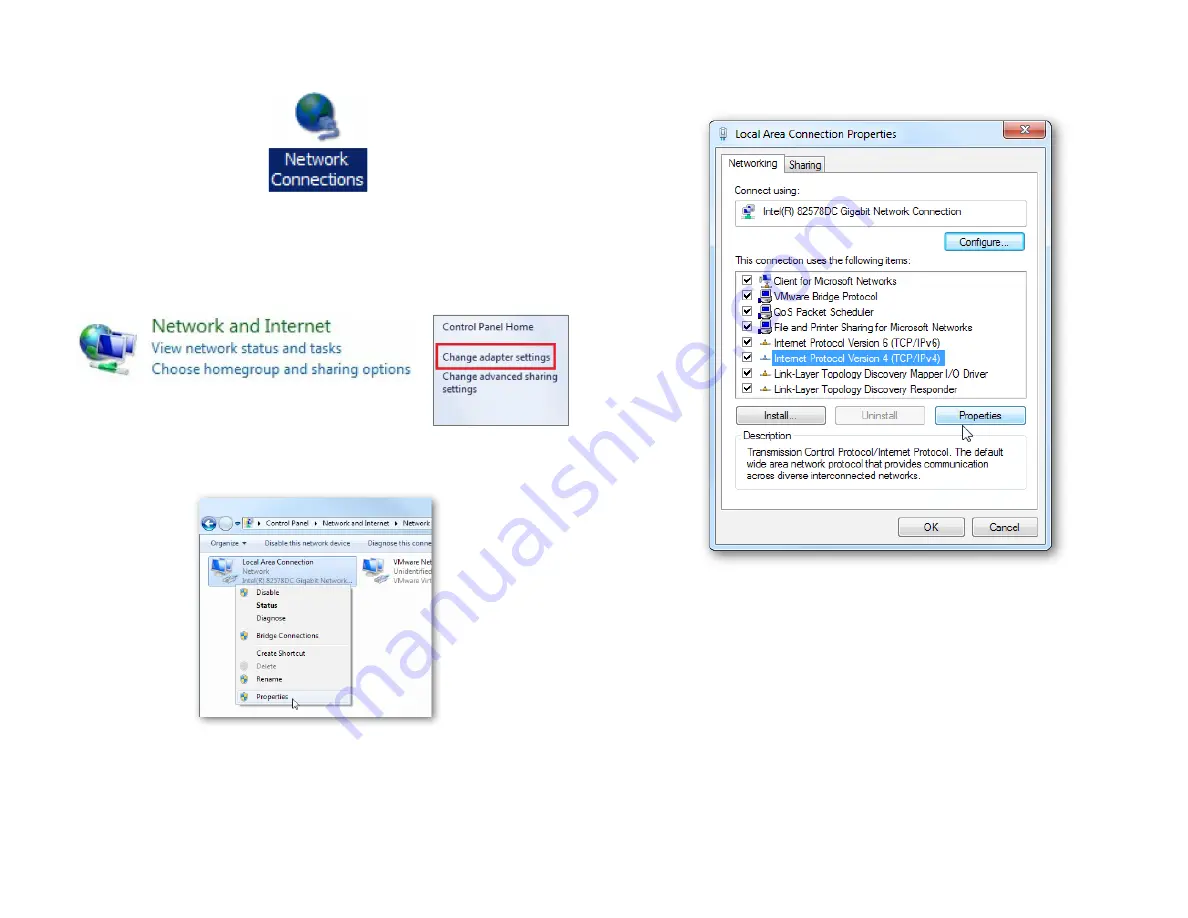
13
2a.
In
Windows XP,
click
Network Connections.
2b.
In
Windows 7/Windows 8/Windows 10
, click
View
Network Status and Tasks
in the
Network and
Internet
section, then select
Change adapter settings.
3.
Right click on
Local Area Connection
and select
Properties.
4.
Select
Internet Protocol Version 4 (TCP/IPv4)
and then
select
Properties
.
5.
Select
Use the following IP address
and enter an IP
address that is different from the Access Point and Subnet
mask, then click
OK
.
Summary of Contents for EWS850AP
Page 4: ...4 Chapter 1 Product Overview...
Page 11: ...11 Chapter 2 Before You Begin...
Page 19: ...19 Chapter 3 Configuring Your Access Point...
Page 22: ...22 Chapter 4 Building a Wireless Network...
Page 24: ...24 AP Mode AP Mode 5GHz WDS AP WDS Bridge 5GHz...
Page 26: ...26 Chapter 5 Overview Status...
Page 31: ...31 Chapter 6 Network...
Page 44: ...44 Chapter 7 Mesh...
Page 47: ...47 Chapter 8 Management...
Page 56: ...56 Chapter 9 System Management...
Page 62: ...62 Chapter 10 EnWiFi App...
Page 65: ...65 WDS Link Setting WDS links will assist users to setup peer to peer connection easily...
Page 68: ...68 Proceed configuration on IP Subnet time Setting and account password under a group...
Page 71: ...71 Discover Device Discover and Access to other EnGenius devices to manage their status...
Page 73: ...73 Backup Backup current settings as a configuration file to apply to other devices quickly...
Page 75: ...75 Appendix...




























