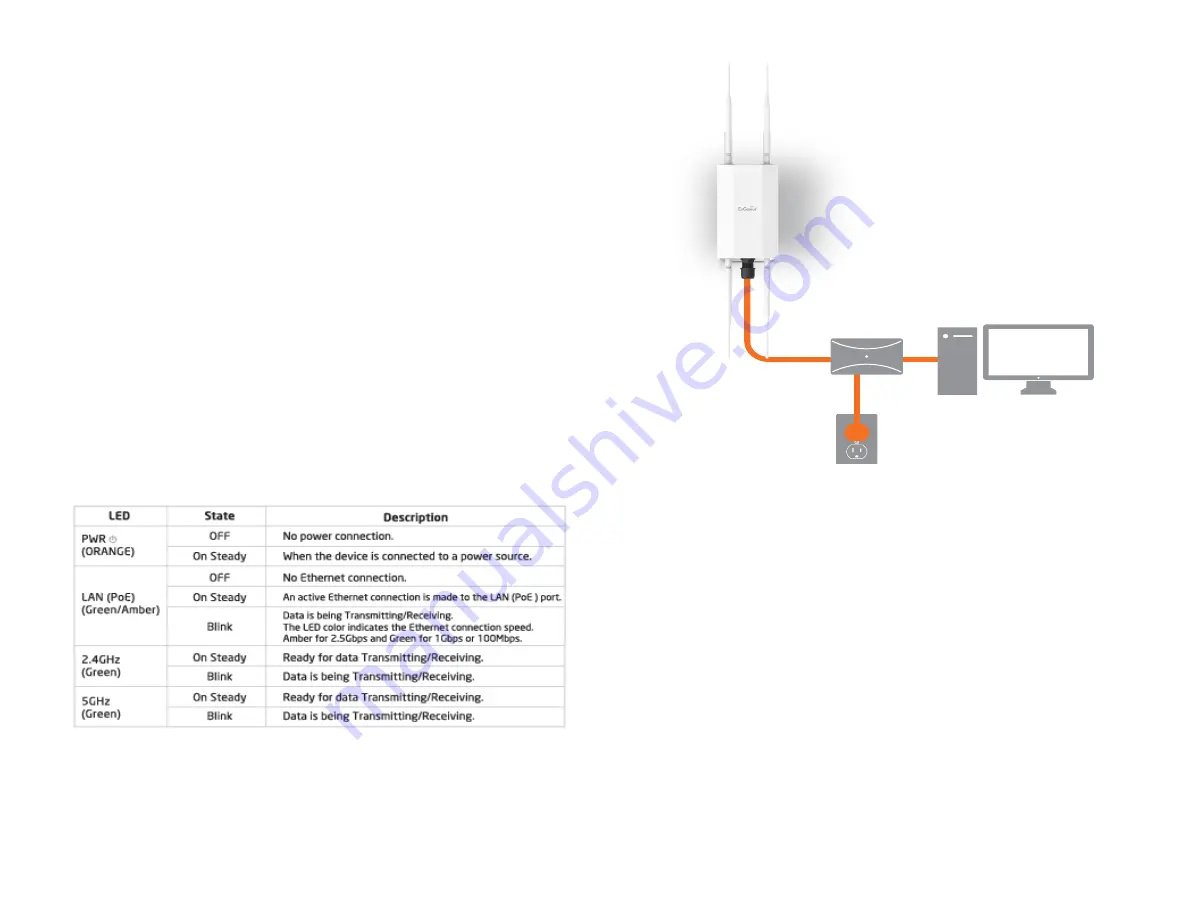
16
1.
Connect one end of the Ethernet cable into the LAN
port (PoE) of the AP and the other end to the PoE port
on the PoE adapter.
2.
Connect the Power cord with the PoE Adapter and plug
the other end into an electrical outlet.
3.
Connect the second Ethernet cable into the LAN port of
the PoE adapter and the other end to the Ethernet port
on the computer.
4. Screw on the provided antennas to the top of this device
5. When all the process is completed, the LED light will be
active as below.
Note: The AP should ONLY be powered via Ethernet cable connected
to the included PoE Adapter EPA5006GR. You can convert the
device to factory default or users default via the reset button on
EPA5006GR.
This diagram depicts the hardware configuration.
Hardware Installation
EWS850AP
Summary of Contents for EWS850AP
Page 4: ...4 Chapter 1 Product Overview...
Page 11: ...11 Chapter 2 Before You Begin...
Page 19: ...19 Chapter 3 Configuring Your Access Point...
Page 22: ...22 Chapter 4 Building a Wireless Network...
Page 24: ...24 AP Mode AP Mode 5GHz WDS AP WDS Bridge 5GHz...
Page 26: ...26 Chapter 5 Overview Status...
Page 31: ...31 Chapter 6 Network...
Page 44: ...44 Chapter 7 Mesh...
Page 47: ...47 Chapter 8 Management...
Page 56: ...56 Chapter 9 System Management...
Page 62: ...62 Chapter 10 EnWiFi App...
Page 65: ...65 WDS Link Setting WDS links will assist users to setup peer to peer connection easily...
Page 68: ...68 Proceed configuration on IP Subnet time Setting and account password under a group...
Page 71: ...71 Discover Device Discover and Access to other EnGenius devices to manage their status...
Page 73: ...73 Backup Backup current settings as a configuration file to apply to other devices quickly...
Page 75: ...75 Appendix...
















































