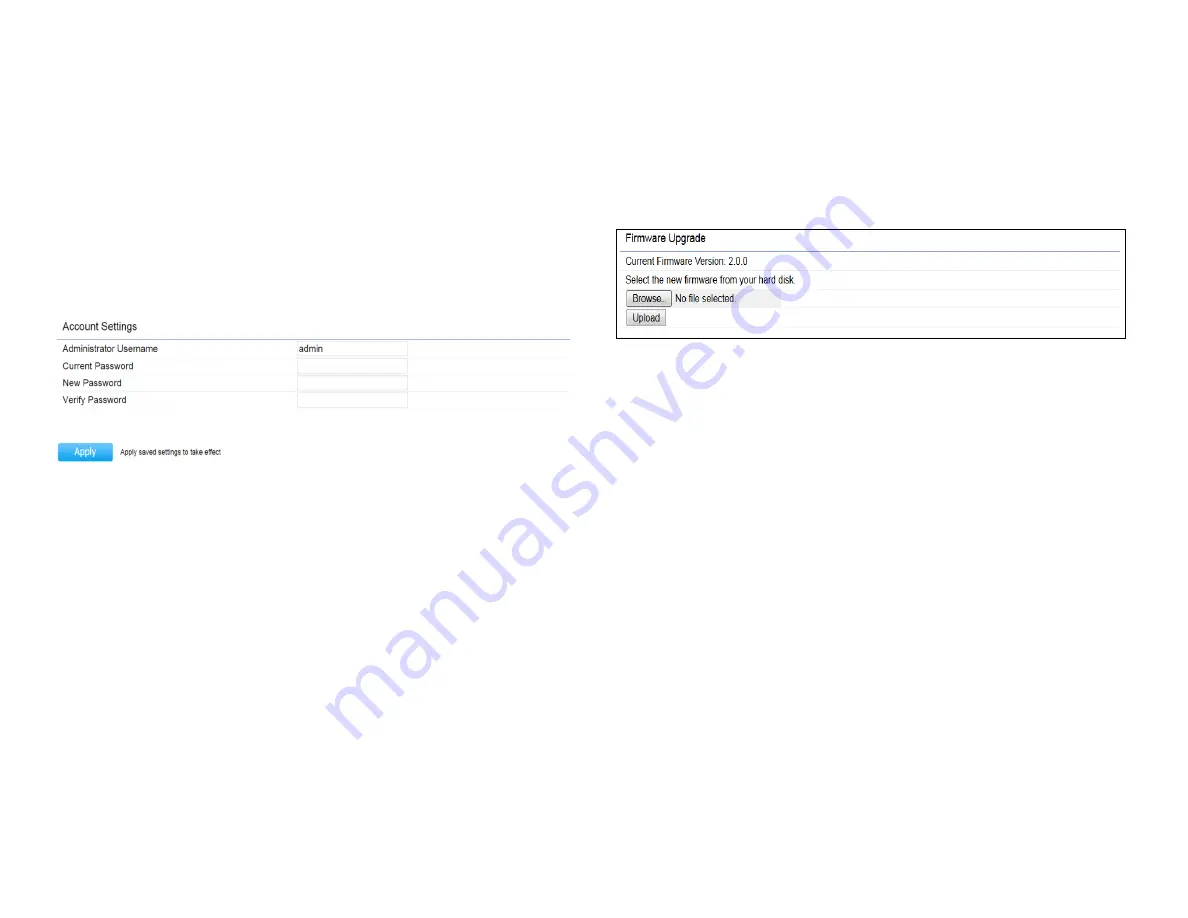
57
This page allows you to change the device username and
password. By default, the username is:
admin
and the
password is:
admin
. The password can contain from 0 to
12 alphanumeric characters and is case sensitive.After this
changes applies, you need to login again.
Account Settings
Administrator Username
: Enter a new username for
logging in to the New Name entry box.
Current Password:
Enter the old password for logging in
to the Old Password entry box.
New Password:
Enter the new password for logging in to
the New Password entry box.
Verify Password:
Re-enter the new password in the
Confirm Password entry box for confirmation.
Apply:
Click
Apply
to apply the changes.
Firmware Upgrade
This page allows you to upgrade the firmware of the
device.
To Perform the Firmware Upgrade:
1.
Click the
Choose File
button and navigate the OS file
system to the location of the upgrade file.
2.
Select the upgrade file. The name of the file will appear
in the Upgrade File field.
3.
Click the
Upload
button to commence the firmware
upgrade.
Note:
The device is unavailable during the Firmware
upgrade process and must restart when the upgrade is
completed. Any connections to or through the device
will be lost.
Account
Firmware
System Manager
Summary of Contents for EWS850AP
Page 4: ...4 Chapter 1 Product Overview...
Page 11: ...11 Chapter 2 Before You Begin...
Page 19: ...19 Chapter 3 Configuring Your Access Point...
Page 22: ...22 Chapter 4 Building a Wireless Network...
Page 24: ...24 AP Mode AP Mode 5GHz WDS AP WDS Bridge 5GHz...
Page 26: ...26 Chapter 5 Overview Status...
Page 31: ...31 Chapter 6 Network...
Page 44: ...44 Chapter 7 Mesh...
Page 47: ...47 Chapter 8 Management...
Page 56: ...56 Chapter 9 System Management...
Page 62: ...62 Chapter 10 EnWiFi App...
Page 65: ...65 WDS Link Setting WDS links will assist users to setup peer to peer connection easily...
Page 68: ...68 Proceed configuration on IP Subnet time Setting and account password under a group...
Page 71: ...71 Discover Device Discover and Access to other EnGenius devices to manage their status...
Page 73: ...73 Backup Backup current settings as a configuration file to apply to other devices quickly...
Page 75: ...75 Appendix...






























