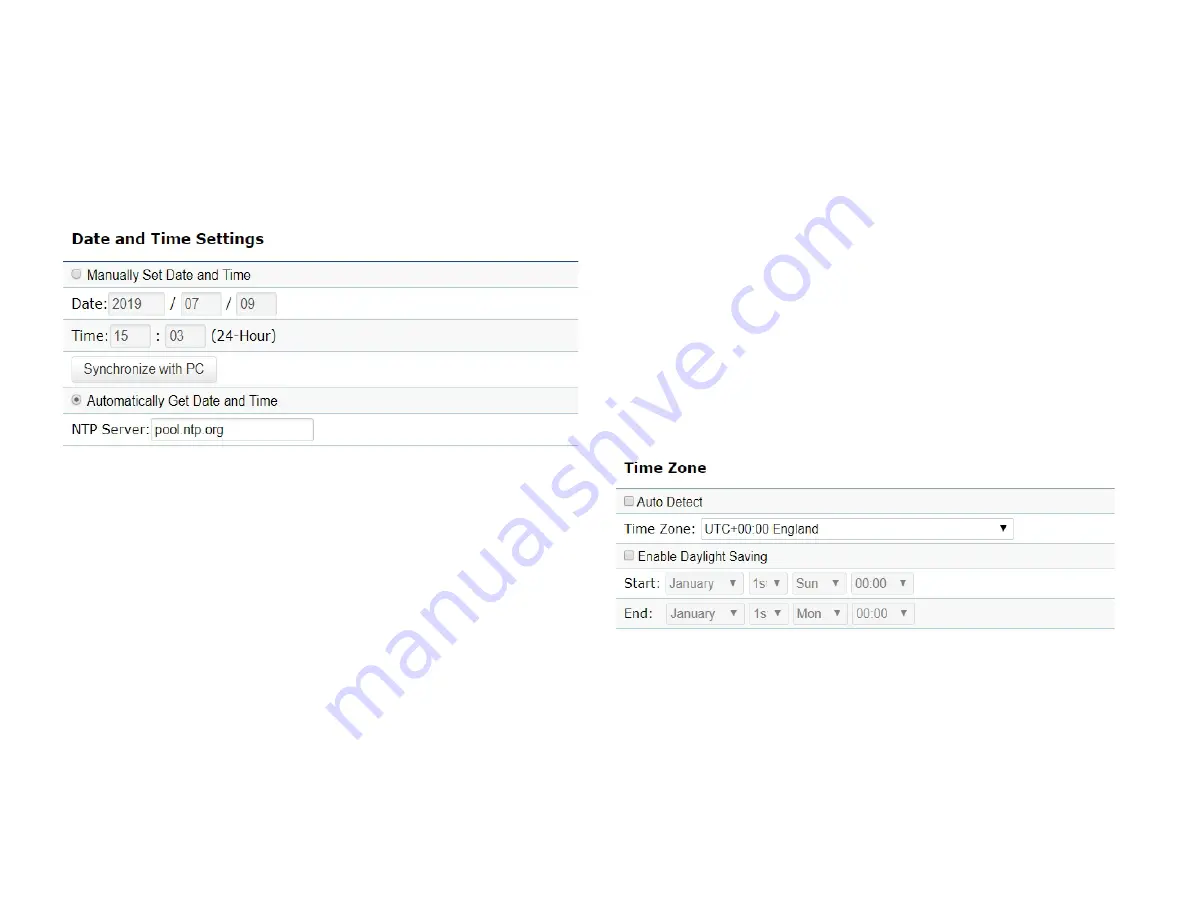
51
Date and Time Setting
This page allows you to set the internal clock of the
device.
Manually Set Date and Time:
Manually specify the
date and time.
Automatically Get Date and Time:
Select and check
whether you wish to enter the IP address of an NTP
server or use the default NTP server to have the
internal clock set automatically.
Time Zone
You can click Auto Detect or select Time Zone from the
menu.
Enable Daylight Saving
: Check whether daylight
savings applies to your area.
Start
: Select the day, month, and time when daylight
savings time starts.
End
: Select the day, month, and time when daylight sav
-
ings times ends.
Time Zone
Summary of Contents for EWS850AP
Page 4: ...4 Chapter 1 Product Overview...
Page 11: ...11 Chapter 2 Before You Begin...
Page 19: ...19 Chapter 3 Configuring Your Access Point...
Page 22: ...22 Chapter 4 Building a Wireless Network...
Page 24: ...24 AP Mode AP Mode 5GHz WDS AP WDS Bridge 5GHz...
Page 26: ...26 Chapter 5 Overview Status...
Page 31: ...31 Chapter 6 Network...
Page 44: ...44 Chapter 7 Mesh...
Page 47: ...47 Chapter 8 Management...
Page 56: ...56 Chapter 9 System Management...
Page 62: ...62 Chapter 10 EnWiFi App...
Page 65: ...65 WDS Link Setting WDS links will assist users to setup peer to peer connection easily...
Page 68: ...68 Proceed configuration on IP Subnet time Setting and account password under a group...
Page 71: ...71 Discover Device Discover and Access to other EnGenius devices to manage their status...
Page 73: ...73 Backup Backup current settings as a configuration file to apply to other devices quickly...
Page 75: ...75 Appendix...
















































