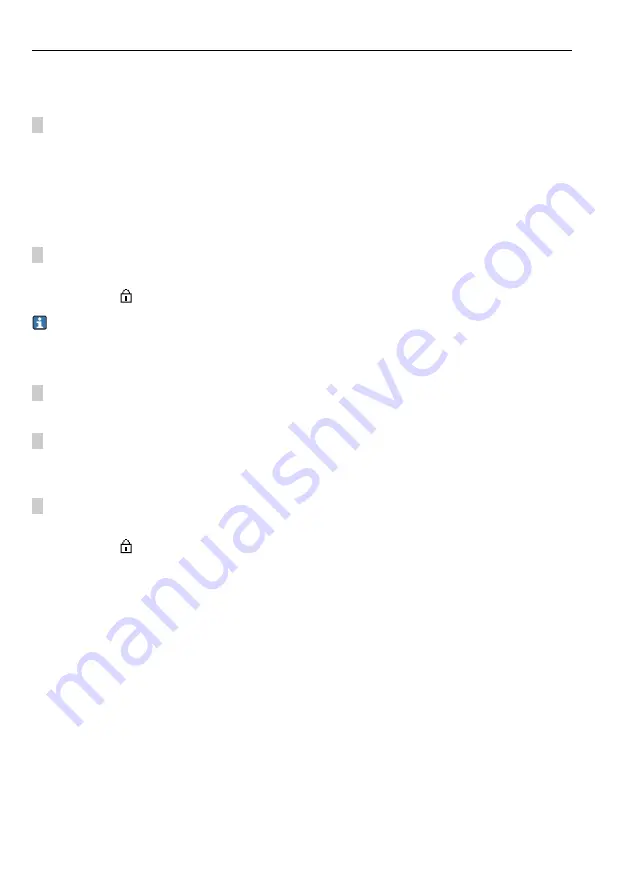
Operation options
Liquiline CM442R/CM444R/CM448R
46
Hauser
8.2.2
Locking or unlocking operating keys
Locking operating keys
1. Press the navigator for longer than 2 s.
A context menu for locking the operating keys is displayed.
You have the choice of locking the keys with or without password protection. "With password"
means that you can only unlock the keys again by entering the correct password. You can set
this password here: Menu/Setup/General settings/Extended setup/Data management/Change
lock password.
2. Choose whether you want to lock with or without a password.
The keys are locked. No more entries can be made. In the soft key bar you can see the
symbol .
The password is 0000 when the device is delivered from the factory.
Make sure to note
down any new password
as otherwise you will not be able to unlock the keypad yourself.
Unlocking operating keys
1. Press the navigator for longer than 2 s.
A context menu for unlocking the operating keys is displayed.
2. Select "Key unlock".
The keys are unlocked immediately if you did not choose to lock with a password.
Otherwise you are asked to enter your password.
3. Only if keypad is password-protected: enter the right password.
The keys are unlocked. It is possible to access the entire onsite operation again. The
symbol is no longer visible on the screen.
8.3
Configuration options
8.3.1
Display only
• You can only read the values but cannot change them.
• Typical read-only values are: sensor data and system information
• Example: Menu/Setup/Inputs/../Sensor type
8.3.2
Picklists
• You receive a list of options.
• You select one of the options.
• Example: Menu/Setup/General settings/Temperature unit
Summary of Contents for Liquiline CM442R
Page 2: ......
Page 170: ...Liquiline CM442R CM444R CM448R 170 ...
Page 171: ...Liquiline CM442R CM444R CM448R Endress Hauser ...
Page 172: ...www addresses endress com ...
















































