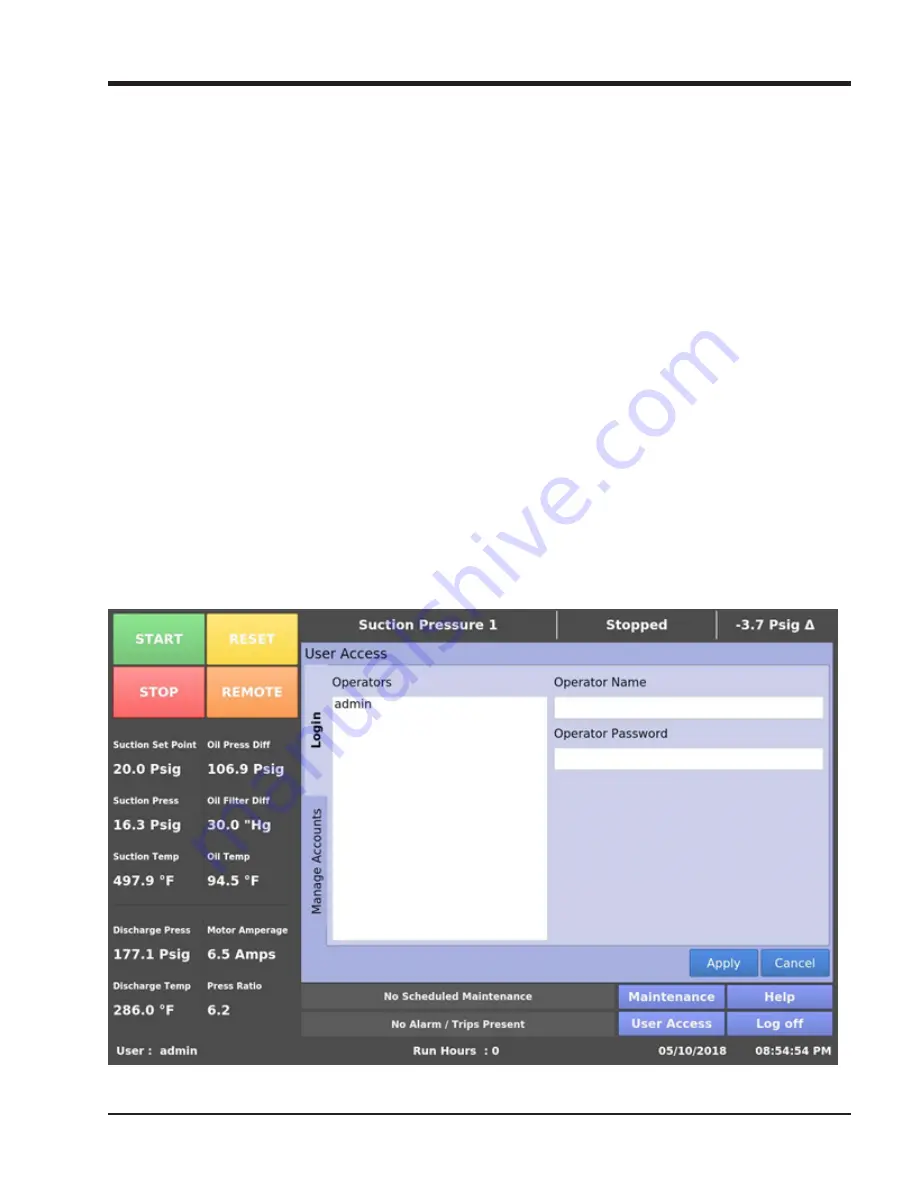
Section 11
•
User Access
11 – 1
MicroVission Controller • Operation and Service Manual • Emerson • 35391MV 1.0
Overview
The User Access is the screen where all operators go to
log in.
In the MicroVission, each screen has a security level that
provides the necessary permissions to the operator,
technicians and/or supervisors to modify different sets
of setpoints. The MicroVission has four levels of security,
see Figure 11-1.
• Level 0 – This is the default level where no operator is
logged in. The functions available to the operator are
very limited and basically only allows them to start
and stop the compressor.
• Level 1 – This is a technician level of access. All the
setpoints needed to operate and adjust the perfor-
mance of the compressor will be available to an op-
erator with this level of access.
• Level 2 – This is a supervisor level of access. Setpoints
that require a higher level of knowledge such as cali-
brating instrument will be available to an operator
with this level of access.
• Level 3 – This is considered a contractor level of ac-
cess. The setpoints available at this level have the
most potential of causing damage to the compressor.
Therefore, this access is restricted to those only with
the highest level of competence.
The User Access screen also provides options to add new
operators and modify or delete existing operators. Any
operator can add an additional operator but can only
add operator of lesser or equal security level.
The MicroVission will be shipped with a Level 3 operator
and password pre-assigned to the installing contractor.
The contractor can then assign all users with security lev-
els as needed.
The procedure to assign user access levels is to first press
the User Access button. The User Access screen will ap-
pear with the preassigned level 3 operator name visible
within the “Operators” section. Highlight the name,
then enter the password associated with that name of
the user, then press Enter key to close the keyboard.
Then press the “Apply” button. Press the “Manage
Accounts” tab to begin the process of entering another
Operator name, and assigning password and user level
of this additional user. Lastly – remember to press the
“Add/Update” button to add this user to the list, then
press the “Apply” button before exiting this screen to
make this change permanent.
Figure 11-1. User Access Screen - Login
Summary of Contents for Vilter MicroVission
Page 1: ...MicroVission Controller Operation and service manual Version 1 0 ...
Page 2: ......
Page 4: ......
Page 115: ......






























