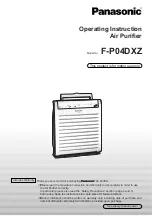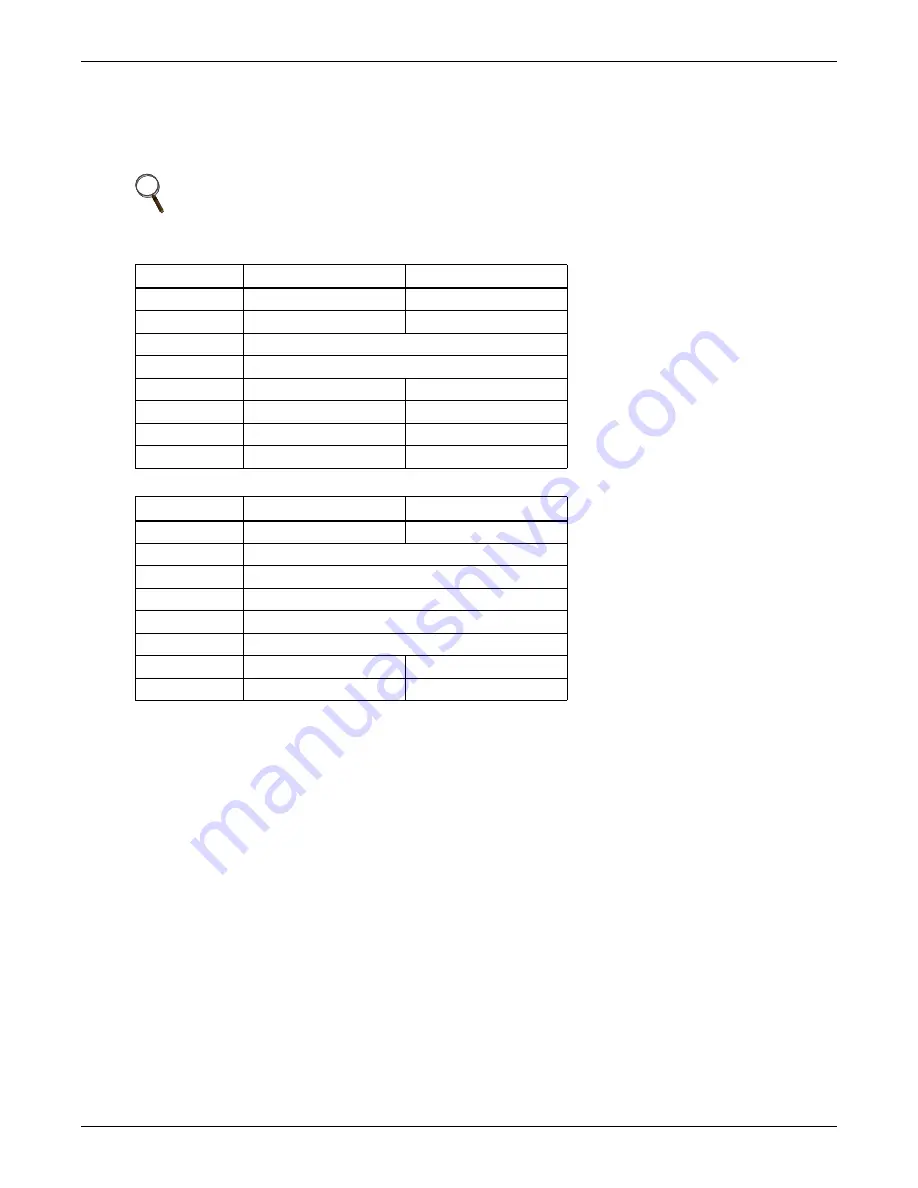
Microprocessor Control
Liebert
®
Mini-Mate2
™
46
Equipment Options Switches
Equipment options are selected and enabled using DIP switches 1 through 7. These are located on the
control board near TB1. These switches are factory-set and should not require any user changes. The
setting and function of the switches can be individually read on the LCD.)
6.1.15 Run Diagnostics (Available On Rev 1.001.0)
By selecting Run Diagnostics, maintenance personnel can check system inputs, outputs and conduct a
test of the microcontroller circuit board from the wall box control. A review of the system inputs and
the microcontroller test can be done without interrupting normal operation.
Show Inputs
With the unit on and the fan running, the input states may be displayed for the following devices:
• High Water Alarm-Normally off unless High Water Alarm is active.
• High Head Pressure Alarm-Normally off unless High Head Pressure Alarm is active.
• Custom alarm #1-Normally off unless this special customer selectable alarm is active.
• Custom alarm #2-Normally off unless this special customer selectable alarm is active.
• Power-Normally on unless unit is turned off through the wall box or any of the following optional
devices: high temperature sensor, smoke detector, High Water Alarm or Remote Shutdown.
NOTE
In order to update the DIP switch settings, power must be cycled Off, then On, from the unit
disconnect switch.
Table 20
Equipment switch settings (unit control board)
Switch
OFF Position
ON Position
1
Compressor
Chill Water
2
Staged Reheat
SCR Reheat
3
Not Used-Must remain in OFF position
4
Not Used-Must remain in OFF position
5
Enable Reheat
Disable Reheat
6
Enable Humidifier
Disable Humidifier
7
Enable Dehumidifier
Disable Dehumidifier
8
Electric Reheat
Gas Reheat
Table 21
Switch settings (wall box board)
Switch
OFF Position
ON Position
1
Disable Beeper
Enable Beeper
2
Not Used-Must remain in OFF position
3
Not Used-Must remain in OFF position
4
Not Used-Must remain in OFF position
5
Not Used-Must remain in OFF position
6
Not Used-Must remain in OFF position
7
Disable Setback
Enable Setback
8
Enable Password
Disable Password
Summary of Contents for PFH020A-L
Page 3: ......
Page 74: ...Liebert Prop Fan Condensing Unit 50 Hz and 60 Hz Installer User Guide ...
Page 77: ...5 Troubleshooting 37 Vertiv Liebert PFH Installer User Guide ii ...
Page 86: ...Figure 2 6 General piping arrangement Vertiv Liebert PFH Installer User Guide 9 ...
Page 105: ...Vertiv Liebert PFH Installer User Guide 28 This page intentionally left blank ...
Page 109: ...Vertiv Liebert PFH Installer User Guide 32 This page intentionally left blank ...
Page 116: ......