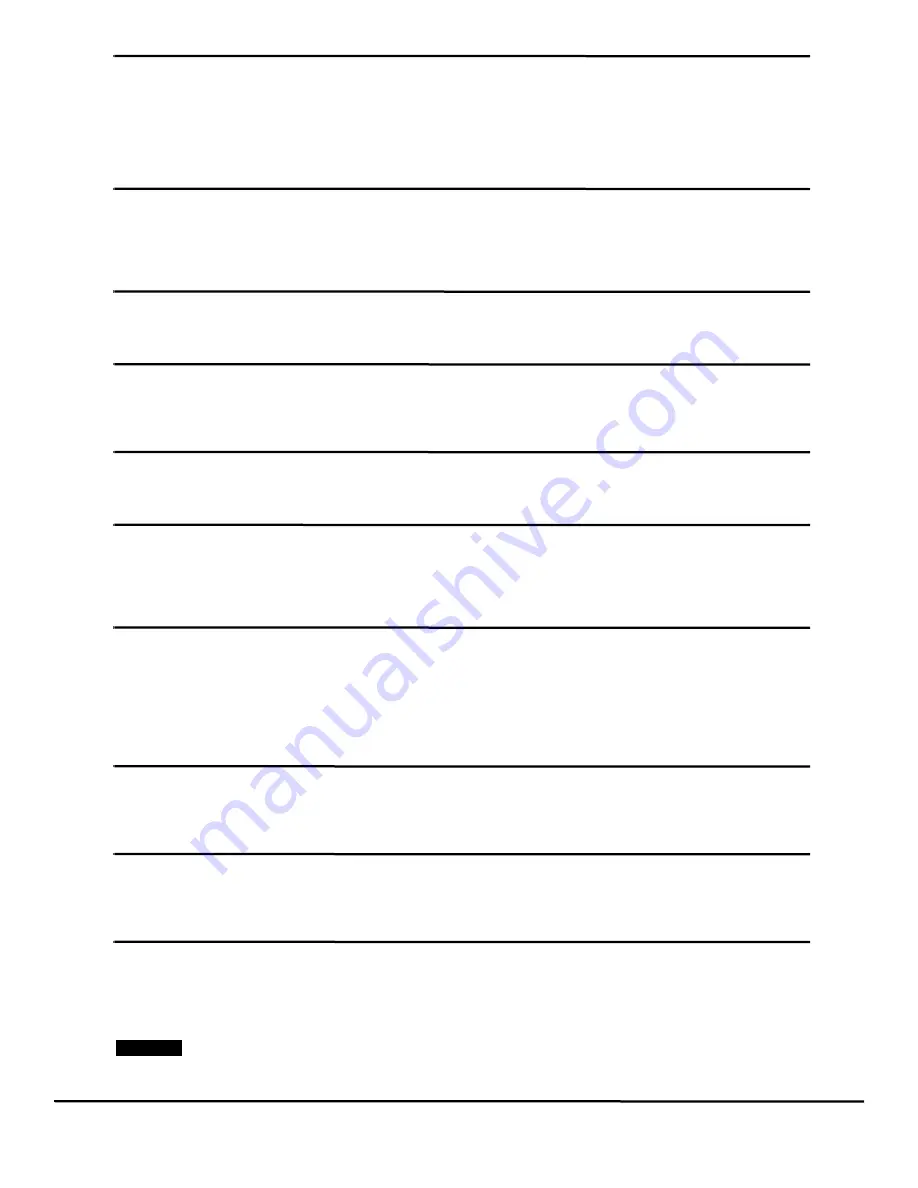
226
EZMotion User/Programming Guide
www.controltechniques.com
Revision: A8
Travel Limit Disable
TravelLimitDisable
TravelLimitDisable can be used from the Assignments screen, or through a user program. It can be used to temporarily disable the
travel limit fault capability of EZMotion. When TravelLimitDisable is activated, EZMotion travel limits (hardware or software) are no
longer valid. If disabled using a program, the travel limits will automatically be re-enabled when the program ends, if they haven’t
already been enabled. This feature is typically used when a machine must use one of its limit switches as a home switch. The user
disables the travel limits, then homes to the limit switch, and then re-enables the travel limit.
Travel Limit Minus Activate
TravelLimitMinusActivate
This destination is used to activate the travel limit minus fault. It should be assigned to the travel limit minus sensor. When it is
activated the drive will decelerate to a stop using the deceleration rate defined in the TravelLimitDecel parameter. This is level
sensitive.
Travel Limit Minus Active
TravelLimitMinusActive
This source is active when the TravelLimitMinusActivate is active.
Travel Limit Plus Activate
TravelLimitPlusActivate
This destination is used to activate the travel limit plus fault. It should be assigned to the travel limit plus sensor. When it is activated
the drive will decelerate to a stop using the deceleration rate defined in the TravelLimitDecel parameter. This is level sensitive.
Travel Limit Plus Active
TravelLimitPlusActive
This source is active when the TravelLimitPlusActivate is active.
Variable Decimal
Var.Var#.Decimal
This parameter specifies the number of decimal placed of resolution that this particular user variable will use. Minimum value is 0
(default), and the maximum number of decimal places in 6 (0.000000). When assigning the value of a User Variable to different
parameters, make sure that the parameter and the User Variable have the same number of decimal places.
Variable Value
Var.Var#.Value
This parameter specifies the current value of a user variable. In a program, the ".Value" portion of the parameter name can be left
off. For example:
Var.Var0.Value = 12345 is the same as Var.Var0 = 12345
When assigning the value of a User Variable to different parameters, make sure that the parameter and the User Variable have the
same number of decimal places.
Velocity Command
VelCommand
The Velocity Command is the velocity that EZMotion is commanding the motor to run at. This command is generated by the drive
velocity control loop. It is displayed in user units.
Velocity Feedback
VelFeedback
This is the feedback (or actual) velocity. It will always return the actual motor velocity, even in synchronized applications in which the
master axis is halted during a move.
Velocity Feedforward Enable
VelocityFeedforwardEnable
The Velocity Feedforward applies the calculated velocity command directly to the Unidrive SP/Digitax ST velocity loop. Enabling the
Velocity Feedforward will generally yield faster velocity response (reaches programmed velocity much faster), but can introduce
some velocity overshoot.
NOTE
If your application requires jogging motion, the Enable Velocity Feedforward should always be active.
Summary of Contents for EZMotion
Page 2: ......
Page 12: ...x EZMotion User Programming Guide www controltechniques com Revision A8 ...
Page 18: ...6 EZMotion User Programming Guide www controltechniques com Revision A8 ...
Page 36: ...24 EZMotion User Programming Guide www controltechniques com Revision A8 ...
Page 158: ...146 EZMotion User Programming Guide www controltechniques com Revision A8 ...
Page 186: ...174 EZMotion User Programming Guide www controltechniques com Revision A8 ...
Page 266: ...256 EZMotion User Programming Guide www controltechniques com Revision A8 ...
Page 267: ......
















































