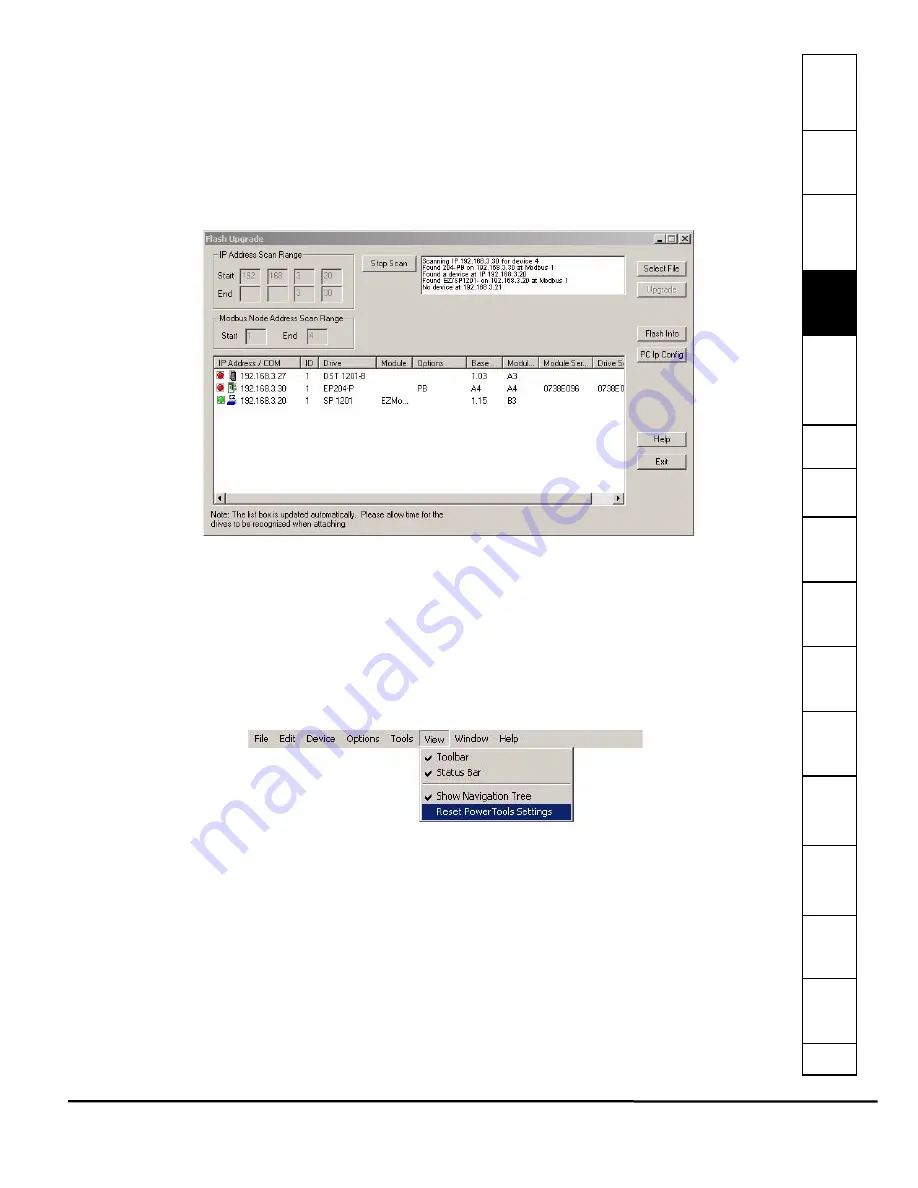
Safet
Introducti
Inst
Power
C
How
How
C
S
S
Parame
Drive
D
G
Ind
e
EZMotion User/Programming Guide
19
Revision A8
www.controltechniques.com
is entered using the MM.PP format (where MM is the Menu number and PP is the parameter number). Once the Menu
parameter is entered, then enter the value to be written to that parameter in the Parameter Data box. Then click on the
Write
button. The value in the Parameter Data box will be written to the specified Menu Parameter. If the user wishes to verify that
the data was written properly, they could either click the
Read
button, or navigate to the parameter using the SP keypad
manually.
Flash Upgrade
Selecting
Flash Upgrade
will launch the utility that lets the user upgrade the firmware in EZMotion. New firmware becomes
available from Control Techniques to add new features or to upgrade prior releases.
When the user selects
Flash Upgrade
, PowerTools Pro will search for all devices available on the network. Once PowerTools
detects devices, a window similar to that shown in Figure 19 will appear.
Figure 19:
Flash Upgrade Window
To upgrade the firmware in a given node, click on the
Select File
button in the top-right corner of the window. Navigate to the
folder location where the new flash file is stored. Select the new flash file and click
Open
. If the selected flash file is compatible
with the devices in the list, the LED next to the device will turn from red to green. If the selected flash file is not compatible with
the device, the LED will remain red. Once the LED next to the desired device has turned green, click on the device to be
upgraded so that it is highlighted, then click
Upgrade
.
The upgrade process can take up to fifteen minutes (at 19200 baud). When complete, cycle power on the system for the new
firmware to take effect.
4.4.6
View
Figure 20 shows the
View
menu as selected from the PowerTools Pro Menu Bar.
Figure 20:
View Menu
Toolbar
By default, the Toolbar is visible on the PowerTools Pro screen. To hide the Toolbar, select
Toolbar
to remove it from the
display. If the Toolbar is not visible, select Toolbar to make it appear again.
Status Bar
By default, the Status Bar is visible on the PowerTools Pro screen. To hide the Status Bar, select
Status Bar
to remove it from
the display. If the Status Bar is not visible, select Status Bar to make it appear again.
Show Navigation Tree
By default, the Hierarchy tree is visible on the PowerTools Pro screen. Some users with low resolution monitors wish to hide
the Hierarchy tree to allow for more room while programming. To hide the Hierarchy tree, select
Show Navigation Tree
to
remove it from the display. If the Hierarchy tree is not visible, select Show Navigation Tree to make it appear again.
Reset PowerTools Settings
Clicking on Reset PowerTools Settings renames the emc_fm3.ini file to old_emc_fm3.ini and creates a new emc_fm3.ini with
Summary of Contents for EZMotion
Page 2: ......
Page 12: ...x EZMotion User Programming Guide www controltechniques com Revision A8 ...
Page 18: ...6 EZMotion User Programming Guide www controltechniques com Revision A8 ...
Page 36: ...24 EZMotion User Programming Guide www controltechniques com Revision A8 ...
Page 158: ...146 EZMotion User Programming Guide www controltechniques com Revision A8 ...
Page 186: ...174 EZMotion User Programming Guide www controltechniques com Revision A8 ...
Page 266: ...256 EZMotion User Programming Guide www controltechniques com Revision A8 ...
Page 267: ......






























