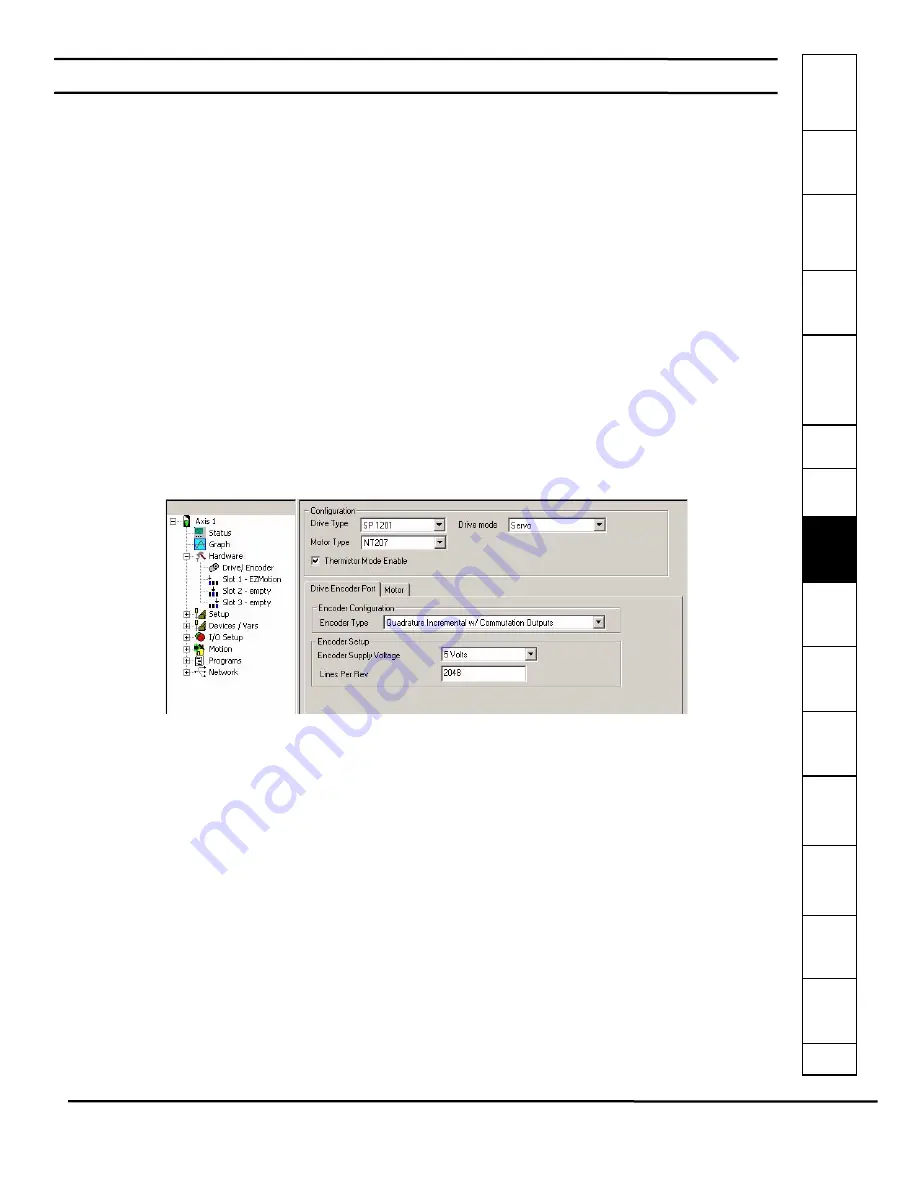
Safet
Introducti
Inst
Pow
Pro Sof
C
How
How
C
S
S
Parame
Drive
D
G
Ind
e
EZMotion User/Programming Guide
47
Revision A8
www.controltechniques.com
8
Configuring an Application
8.1
Introduction
All applications using EZMotion are configured using PowerTools Pro configuration software. For specific questions on
PowerTools Pro operation, please refer to
The hierarchy tree in PowerTools Pro gives the user a basic template on how to configure an application. The user should start
at the top of the hierarchy tree, filling out necessary parameters on the different views, working all the way to the bottom of the
hierarchy tree. Once the user is more familiar with the software, they may choose to skip various views.
By following the hierarchy tree from top to bottom, the user will start by configuring the hardware that EZMotion will be used
with (Drive Type, Motor Type, etc.). The user will then configure the different Setup views for all the different configuration
parameters (i.e. User Units, Tuning, Torque Limits, etc.). Next, the user configures any devices or variables that are needed in
the application. Then the Digital and Analog I/O for the drive, EZMotion, and any SM I/O module. The user then defines all of
the different motion profiles (Jogs, Homes, Indexes, Gearing, Camming) to be used in the application. After the hardware,
setup parameters, devices/vars, I/O, and motion have been configured, the user writes programs to tie the entire application
together. Once the programs are complete, the user can create the interface for Modbus communications to the different drive/
module parameters.
8.2
Define Hardware
8.2.1
Drive/Encoder View
The Drive/Encoder view allows the user to configure the Drive Type and Encoder Type being used in the application. Figure 58
shows the Drive/Encoder view.
Drive Type
The Drive Type list box show the available drive models.
Motor Type
The Motor Type list box shows the available motors in the .ddf file.
Figure 58:
Drive/Encoder View -SM-EZMotion/Unidrive SP Setup
Motor Configuration (Servo/Closed-loop Vector) - SM-EZMotion/Unidrive SP Only
Drive mode Selection List Box
The Unidrive SP is capable of running in different operating modes. These modes are as follows:
1.
Open Loop Mode (Volts/Hz)
2.
Open Loop Vector Mode
3.
Closed Loop Vector Mode
4.
Servo Mode
5.
Regen Mode
However, the SM-EZMotion module is only able to control the drive while in modes 3 and 4 listed above (Closed-loop Vector
Mode and Servo Mode). The user must select which operating mode their application will use in the Drive mode list box.
Based on the setting of this parameter, many different views and tabs within PowerTools Pro will change to use the appropriate
parameters. When this selection is changed, the user will be taken to the Motor Tab on the Drive/Encoder view so that the
necessary motor parameters can be entered.
The SM-EZMotion module will also automatically change the drive mode to match the mode selected in this list box on every
power-up or warm start.
Thermistor Mode Enable
If the motor attached to the Unidrive SP/Digitax ST drive has a thermistor or thermal switch for thermal protection, then this
Summary of Contents for EZMotion
Page 2: ......
Page 12: ...x EZMotion User Programming Guide www controltechniques com Revision A8 ...
Page 18: ...6 EZMotion User Programming Guide www controltechniques com Revision A8 ...
Page 36: ...24 EZMotion User Programming Guide www controltechniques com Revision A8 ...
Page 158: ...146 EZMotion User Programming Guide www controltechniques com Revision A8 ...
Page 186: ...174 EZMotion User Programming Guide www controltechniques com Revision A8 ...
Page 266: ...256 EZMotion User Programming Guide www controltechniques com Revision A8 ...
Page 267: ......






























