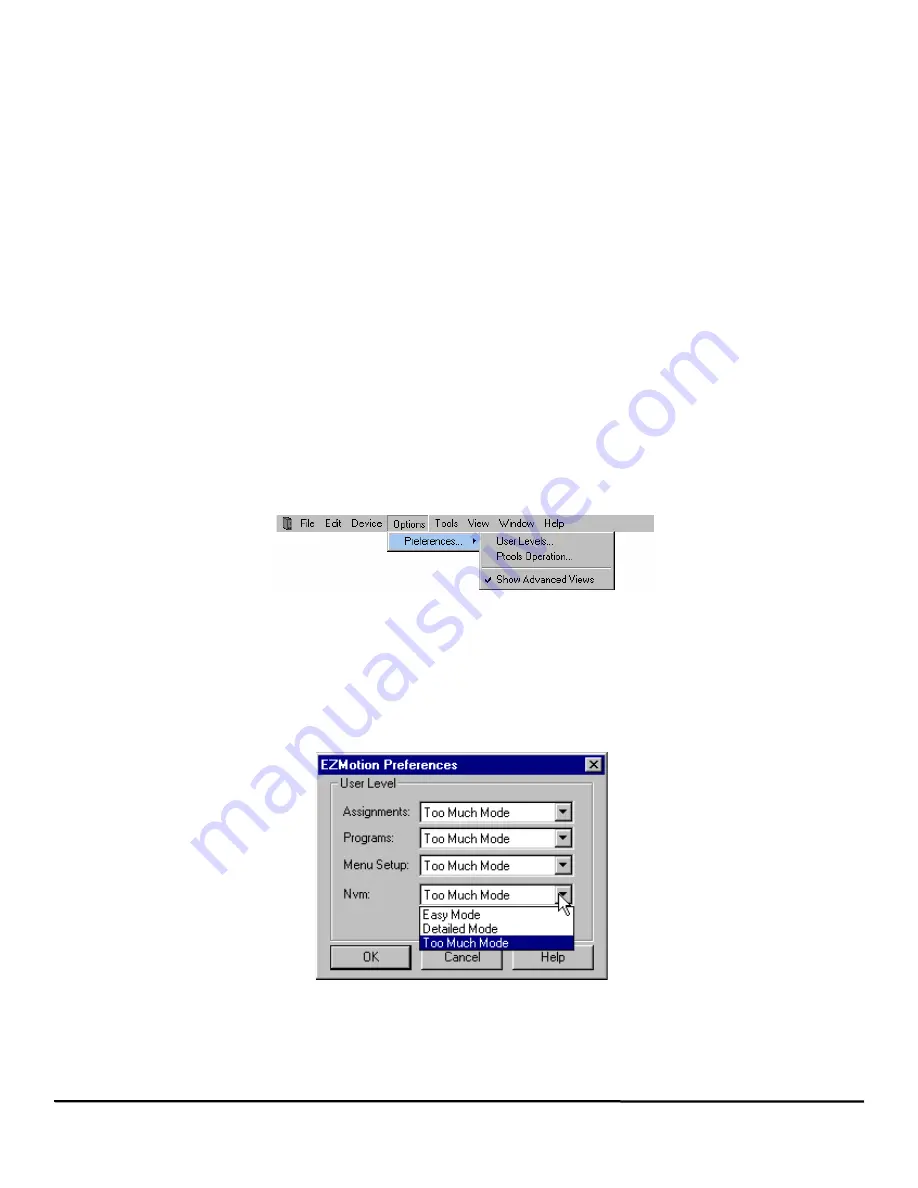
16
EZMotion User/Programming Guide
www.controltechniques.com
Revision: A8
memory. If the files are not the same, the reconnect will fail.
Path Change
Selecting
Path Change
from the
Device
menu will open the Path Change dialog box. The Path Change dialog box allows the user
to change between the drive’s IP address or Com port used to download and upload.
Reset Errors
Selecting
Reset Errors
will clear any active Errors or Trips. If the trip condition still exists, the trip may reactivate immediately after
clearing it.
View Errors
On the
Edit
menu, choose
View Errors
to open the Active Errors pop up window. The Active Errors window will show any error
conditions that have not been reset.
Reboot Drive
Selecting
Reboot Drive
will cause EZMotion to reboot itself (similar to cycling power). Rebooting will cause PowerTools Pro to lose
communications with EZMotion.
Stop
Selecting
Stop
from the
Device
menu will stop all motion and programs that are currently active in EZMotion. Until the Stop is
cleared (by selecting
Stop
from the
Device
menu again), motion and programs will be prevented from being initiated.
Feedhold
Selecting
Feedhold
will put the SM-EZMotion module into a feedhold condition. Feedholding is a means of pausing motion that is
active. For more information on Feedhold, see Section 8 - Starting and Stopping Motion in this manual.
Where Am I? (Global)
Selecting
Where Am I?
will launch a utility that shows the user what line in a user program is currently being processed. If multiple
user programs are running simultaneously, the user will be asked to specify which task they wish to follow. A blue arrow will appear
next to the active line of the program. The global Where Am I will continuously update until it is deactivated. This is different from the
Where Am I found on the Program Toolbar.
4.4.4
Options
Figure 13 shows the
Options
menu as selected from the PowerTools Pro Menu Bar.
Figure 13:
Options Menu
Preferences
Under the
Preferences
menu, there are two sub-menus:
User Levels
, and
PTools Operation
. Selecting one of these sub-menus
allows the user to configure the preferences related to that specific topic. Selecting
Show Advanced Views
will show advanced
views in the hierarchy tree.
User Levels
Selecting
Options
>
Preferences
>
User Levels
allows the user to change the quantity and complexity of available parameters.
Figure 14:
User Levels
If a given user level is set to "Easy Mode", then only parameters used in the most basic applications are available. If user level is set
to "Detailed Mode", then the most commonly used parameters are available. If user level is set to "Too Much Mode", then all
parameters will be visible. This feature is designed to make the most common parameters easier to find and use in programs,
Summary of Contents for EZMotion
Page 2: ......
Page 12: ...x EZMotion User Programming Guide www controltechniques com Revision A8 ...
Page 18: ...6 EZMotion User Programming Guide www controltechniques com Revision A8 ...
Page 36: ...24 EZMotion User Programming Guide www controltechniques com Revision A8 ...
Page 158: ...146 EZMotion User Programming Guide www controltechniques com Revision A8 ...
Page 186: ...174 EZMotion User Programming Guide www controltechniques com Revision A8 ...
Page 266: ...256 EZMotion User Programming Guide www controltechniques com Revision A8 ...
Page 267: ......






























