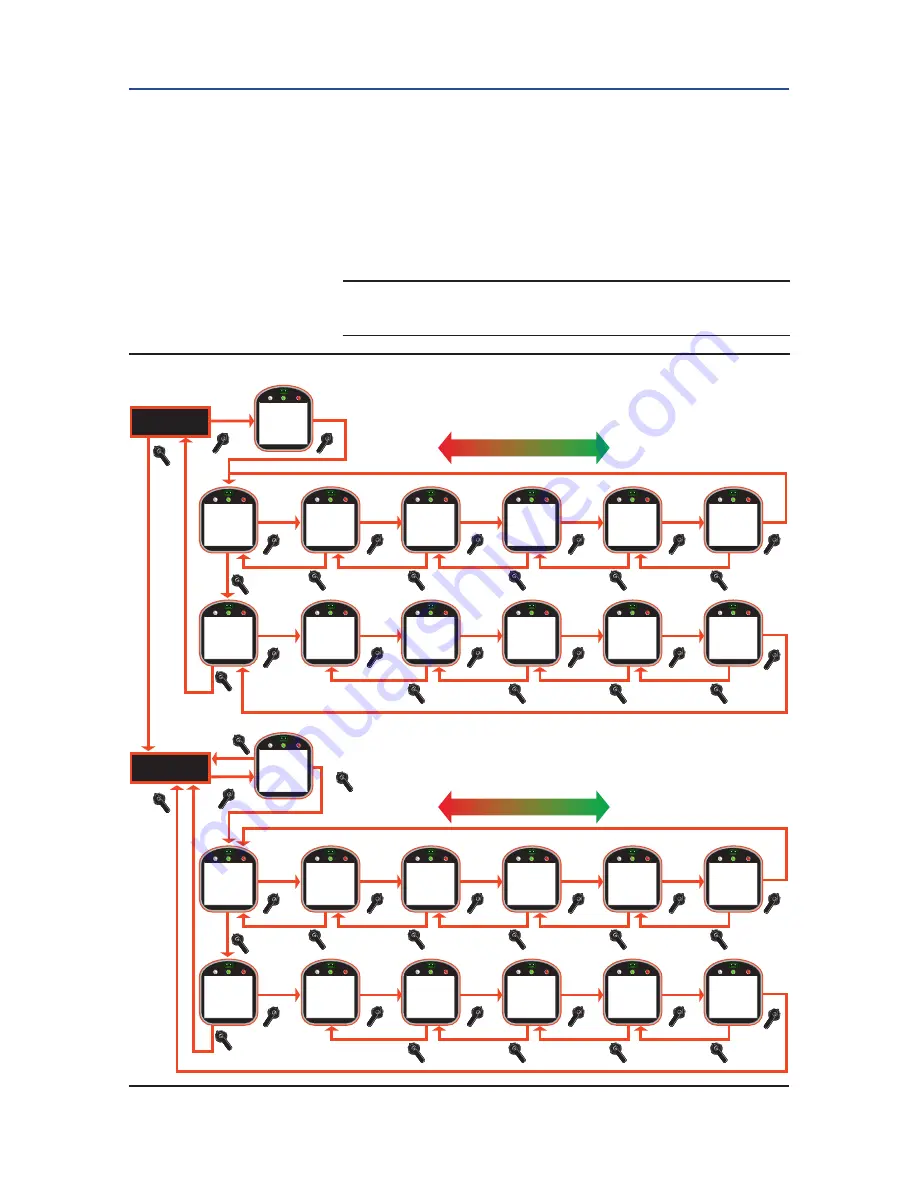
Installation and Operation Manual
E2K-405-0218 Rev. 2
February 2018
75
Section 6: Troubleshooting
Troubleshooting
6.2.2 Display Torque Profile
Torque profile is data on the last stroke. Torque data is recorded at 10% intervals of
valve travel and is displayed for both open and close directions. Pullout torque is
peak torque recorded in the open direction from 0 to 90% while unseating the valve.
1.
At the “
DISPLAY TORQUE PROFILE?
” prompt, answer “
YES.
”
2.
Use the control knob (
YES
) to review the torque profiles. See
Figure 6-3
.
NOTE:
Two positions of torque data are shown for each “YES” that is selected.
Figure 6-3
Display Torque Profile
NO
YES
YES
NO
YES
YES
NO
Analog
<analog_state>
<state: NORMAL/
NOT CONFIGURED/
UNDER RANGE/
OVER RANGE>
Network
<network_state>
<state: NORMAL/
NOT CONFIGURED/
SPI LINK LOST/ACM
FAILED/HOST LOST
EFM
<efm_state>
<state: NORMAL/
SHUTDOWN/
FAILED>
Refresh every
30 seconds
BACK
YES
DISPLAY
ALARM LOG?
DISPLAY ALARM LOG
Figure 6-2
Go to
Figure 6-1
DISPLAY TORQUE PROFILE
Figure 6-3
NO
OR
NEXT
NO
OR
NEXT
BACK
NEXT
NO
NO
YES
1 <alarm 1>
2 <alarm 2>
YES
YES
DISPLAY
TORQUE PROFILE
Pull-out
Torque
<xx>%
YES
3 <alarm 3>
4 <alarm 4>
NO
YES
5 <alarm 5>
6 <alarm 6>
NO
YES
7 <alarm 7>
8 <alarm 8>
NO
YES
9 <alarm 9>
10 <alarm 10>
YES
DISPLAY
OPERATE LOG?
DISPLAY OPERATION LOG
Figure 6-4
DISPLAY HARDWARE
Figure 6-6
NO
OR
NEXT
BACK
NEXT
NO
NO
YES
Motor
Starts
<xxx,xxx,xxx>
YES
NO
YES
YES
BACK
NEXT
NO
NO
NO
NO
YES
@10 Torque =
<xx>%
@20 Torque =
<xx>%
Display Open
Torque
Profile?
YES
NO
YES
NO
YES
YES
YES
NO
@30 Torque =
<xx>%
@40 Torque =
<xx>%
@50 Torque =
<xx>%
@60 Torque =
<xx>%
@70 Torque =
<xx>%
@80 Torque =
<xx>%
@90 Torque =
<xx>%
YES
NO
YES
@10 Torque =
<xx>%
@20 Torque =
<xx>%
Display Close
Torque
Profile?
YES
NO
YES
NO
YES
NO
@30 Torque =
<xx>%
@40 Torque =
<xx>%
@50 Torque =
<xx>%
@60 Torque =
<xx>%
@70 Torque =
<xx>%
@80 Torque =
<xx>%
@90 Torque =
<xx>%
NO
OR
NEXT
YES
Pull-out
Torque
<xx>%
YES
BACK
NEXT
NO
NO
NO
NO
NO
NO
YES
@10 Torque =
<xx>%
@20 Torque =
<xx>%
Display Open
Torque
Archive?
YES
NO
YES
NO
YES
YES
YES
NO
@30 Torque =
<xx>%
@40 Torque =
<xx>%
@50 Torque =
<xx>%
@60 Torque =
<xx>%
@70 Torque =
<xx>%
@80 Torque =
<xx>%
@90 Torque =
<xx>%
YES
NO
YES
@10 Torque =
<xx>%
@20 Torque =
<xx>%
Display Close
Torque
Archive?
YES
NO
YES
NO
YES
NO
@30 Torque =
<xx>%
@40 Torque =
<xx>%
@50 Torque =
<xx>%
@60 Torque =
<xx>%
@70 Torque =
<xx>%
@80 Torque =
<xx>%
@90 Torque =
<xx>%
DISPLAY
TORQUE ARCHIVE
NO
OR
NEXT
YES
REMOTE
DISPLAY#2
<rem_disp#2_state>
<state: NORMAL/
NOT CONFIGURED/
LOST LINK/FAILED>
YES
BACK
NEXT
NO
NO
NO
NO
NO
YES
APD Module
<apd_state>
<state: NORMAL/
FAILED>
Inside
Temperature=
<xx>C
YES
NO
YES
YES
NO
DISPLAY
HARDWARE?
EXIT?
Strokes
<xxx,xxx,xxx>
Motor
Run Time
<hr:min:sec>
YES
DISPLAY
OPERATE ARCHIVE?
DISPLAY OPERATION ARCHIVE
Figure 6-5
NO
OR
NEXT
BACK
NEXT
NO
NO
YES
Motor
Starts
<xxx,xxx,xxx>
YES
NO
YES
Strokes
<xxx,xxx,xxx>
Motor
Run Time
<hours>
Central Control
<cen_ctrl_state>
<state: NORMAL/
LOST LINK /FAILED>
Local Display
<lcl_disp_state>
<state: NORMAL/
LOST LINK /FAILED>
REMOTE
DISPLAY#1
<rem_disp#1_state>
<state: NORMAL/
NOT CONFIGURED/
LOST LINK / FAILED>
















































