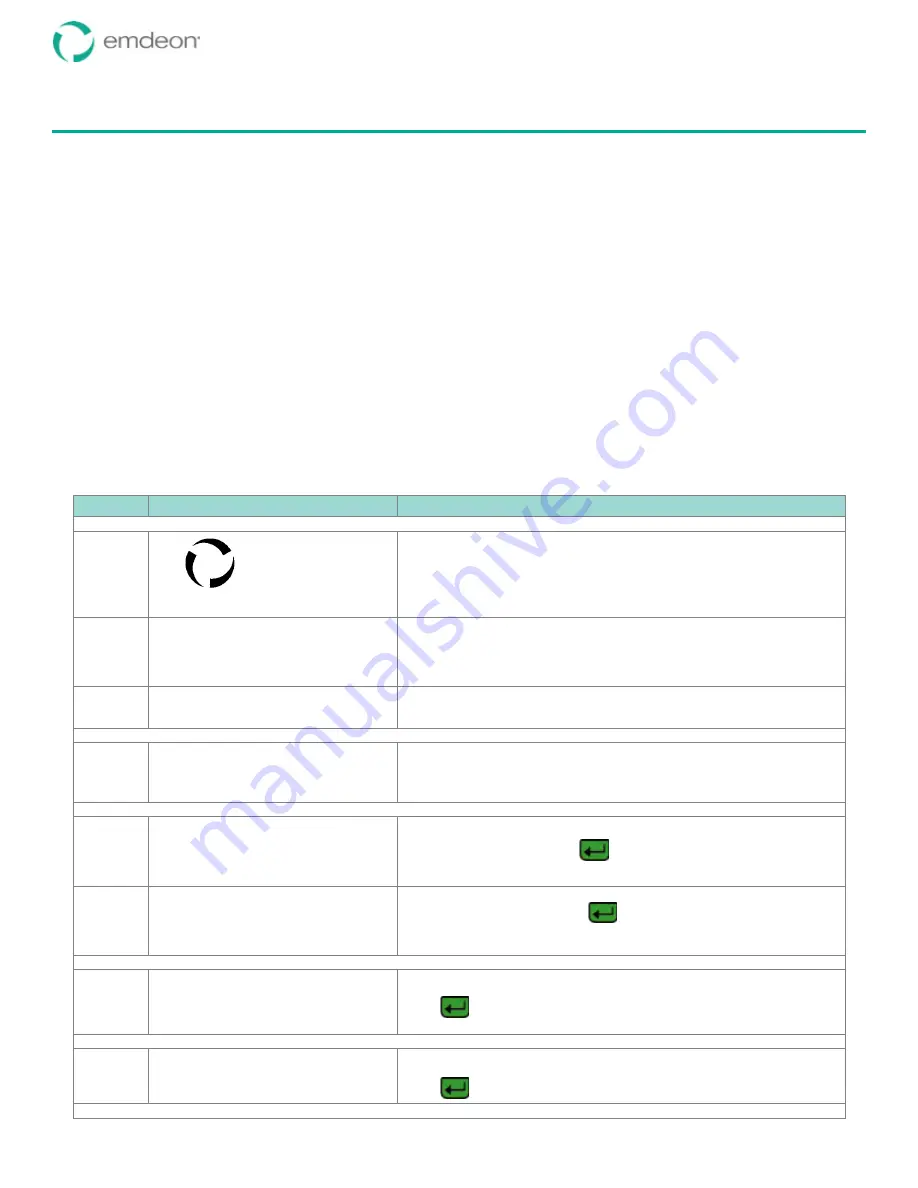
Emdeon Vx570 User’s Guide
Chapter 4: Run Emdeon Transactions
© 2011 Emdeon Business Services LLC. All rights reserved.
Page 29
This material contains confidential, proprietary information. Unauthorized use or disclosure of the information is strictly prohibited.
Chapter 4: Run Emdeon Transactions
Emdeon Business Services offers three types of transactions:
•
Medical
transactions allow you to verify eligibility, inquire on the status of claims, submit
referrals and service authorizations, and perform other functions related to medical care.
•
Address Verify
transactions allow you to verify a patient’s address through your credit source.
•
Financial
transactions allow you to acquire reports through your credit source to check the
patient’s healthcare payment predictability and the guarantor’s or patient’s potential eligibility for
Medicaid and charity programs. Financial transactions include Charity Care, Medicaid Predictor,
and Payment Predictor.
Note:
Your Vx570 terminal may also provide a Credit/Debit card program. This program is separate
from your Emdeon programs. To access your Credit Card program, see
Chapter 5: Switch to Credit
Card
on page 37.
Submitting a Transaction
The following steps describe generally how to run an Emdeon transaction. For instructions specific to
the transaction you are running, see the Transaction Guide for that transaction. See
Documentation
on page 5 for instructions on obtaining copies of Transaction Guides.
Step
Terminal Display
Action
You will start from one of these screens:
1
Emdeon
®
If the
Logo
screen is displayed, press any key
except
<Scroll Line
i
>
.
The Main Menu displays (see below).
2
11/17/06 13:30
CommServer
Emdeon
If the
Main Menu
is displayed, press <F3> to select Emdeon. The
Welcome screen displays (see below).
3
WELCOME TO EMDEON
SWIPE CARD
OR PRESS ANY KEY
If the
Welcome
screen is displayed, press any key
except
3
.
The Emdeon Menu appears:
4
MM/DD/YY HH/MM
Medical
Address Verify
i
Financial
•
For Medical transactions, press
<F2 >
to select
Medical
.
•
For Address Verify transactions, press
<F3>
.
•
For Financial transactions, press
<F4>
.
Log on, if prompted:
5
Emdeon Logon:
Enter User ID:
Enter your User ID, and press
6
Emdeon Logon
Enter PassCode:
Enter your passcode, and press
.
Asterisks will display as you type.
For Medical transactions, go to step 9. For Financial transactions, select the transaction type:
7
FINANCIAL SOLUTION:
Emdeon Charity Care
Medicaid Predictor
Payment Predictor
Press
<Scroll Line
i
>
or
<Scroll Line
h
>
to highlight the type of
transaction you wish to perform.
Press
to select the transaction. An hourglass and a brief message
may display: “LOADING DATABASES. PLEASE WAIT…”
If you selected Payment Predictor, select the search type:
8
SELECT SEARCH TYPE:
Name/Address
SSN/Name/Address
SSN/House #
Press
<Scroll Line
i
>
or
<Scroll Line
h
>
to highlight the search type
you wish to use.
Press
.
For Address Verify and Financial transactions, go to step 12. For Medical transactions, select the payer to query:











































