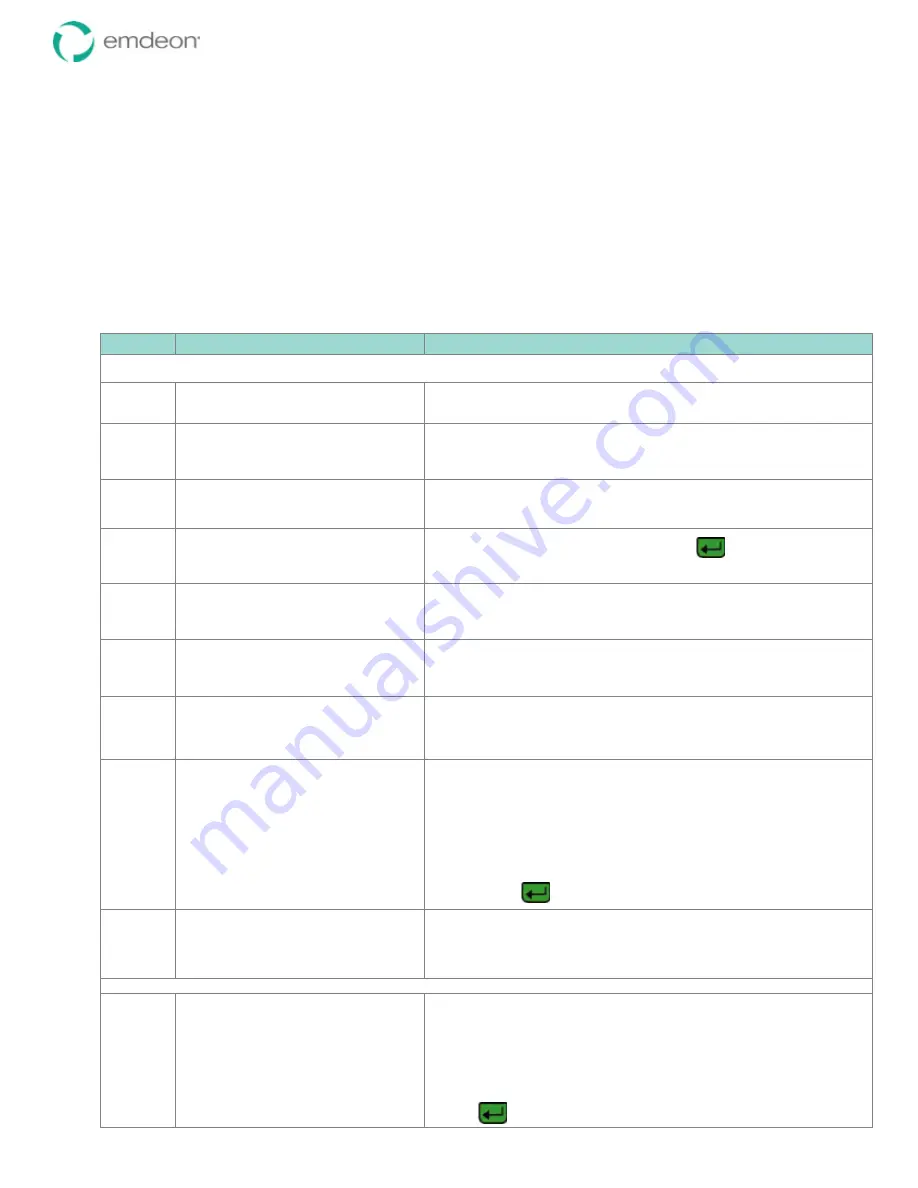
Emdeon Vx570 User’s Guide
Chapter 3: Customize Your Terminal Setup
© 2011 Emdeon Business Services LLC. All rights reserved.
Page 22
This material contains confidential, proprietary information. Unauthorized use or disclosure of the information is strictly prohibited.
Set a Card Swipe Default
The Administrator can designate a default card swipe transaction. Doing so allows the user to swipe the
card from the Welcome screen to run an ID card swipe search for that transaction. You would want to
designate your most frequently-run card swipe transaction as your card swipe default.
Note:
To run an ID card swipe search for a transaction not designated as the default, you will select the
ID Card #
search type from the transaction’s Search Type menu, then swipe the card at the
ID Card #
prompt. See Card Swipe (not configured for idle swipe) on page 32 for more information.
Only those transactions that support an ID card swipe search can be set as the card swipe default.
To set a card swipe default:
Step
Terminal Display
Action
This procedure begins from the Emdeon idle state If the main menu or screen saver is displayed, see Terminal Displays on page
11
1
WELCOME TO EMDEON
SWIPE CARD
OR PRESS ANY KEY
Press any key (except
3
).
2
MM/DD/YY
HH/MM
Medical
Address Verify
i
Financial
Press
<Scroll Page
i
>
to page down.
3
h
Setup
Press
<F1>
to select
Setup
.
4
Config
Enter Admin Passcode:
Enter your Administrator passcode, and press
.
Your password will display as asterisks as you type.
5
Setup
Manage Users
Manage Providers
i
Communications
Press
<Scroll Page
i
>
to page down.
6
h
Manage Hot Keys
Reports
Terminal
i
Date/Time
Press
<Scroll Page
i
>
to page down.
7
h
Swipe Defaults
About
Press
<F1>
to select
Swipe Defaults
.
8
SELECT SWIPE PAYER:
FLORIDA
GEORGIA
ILLINOIS
INDIANA
i
IOWA
Note: your actual payer list may vary.
The list that displays lists all of the payers that support an ID Card #
search type.
Highlight the name of the payer you wish to set as the card swipe default:
•
Press
<Scroll Page
i
>
or
<Scroll Page
h
>
to scroll screen by
screen.
•
Press
<Scroll Line
i
>
or
<Scroll Line
h
>
to scroll line by line.
•
To move to the first payer beginning with a specific letter, press
the number key which displays the letter. Press one, two, or
three times depending on the letter’s position on the key.
•
Press
to select the payer.
9
Swipe Defaults
Setting Swipe Payer
to
payer name
(displays briefly...)
If the payer supports more than one type of transaction, go to step 8; otherwise, go to step 9.
10
SELECT SWIPE TRANS:
ELIGIBILITY
CLAIM STATUS
Note: your actual transaction list may
vary.
Press
<Scroll Line
i
>
or
<Scroll Line
h
>
to highlight
the name of the transaction which you wish to set for a
default swipe.
You must select a transaction type that supports an ID
Card # search as a search type; typically, this will be
the Eligibility transaction.
Press
to select the payer.
















































