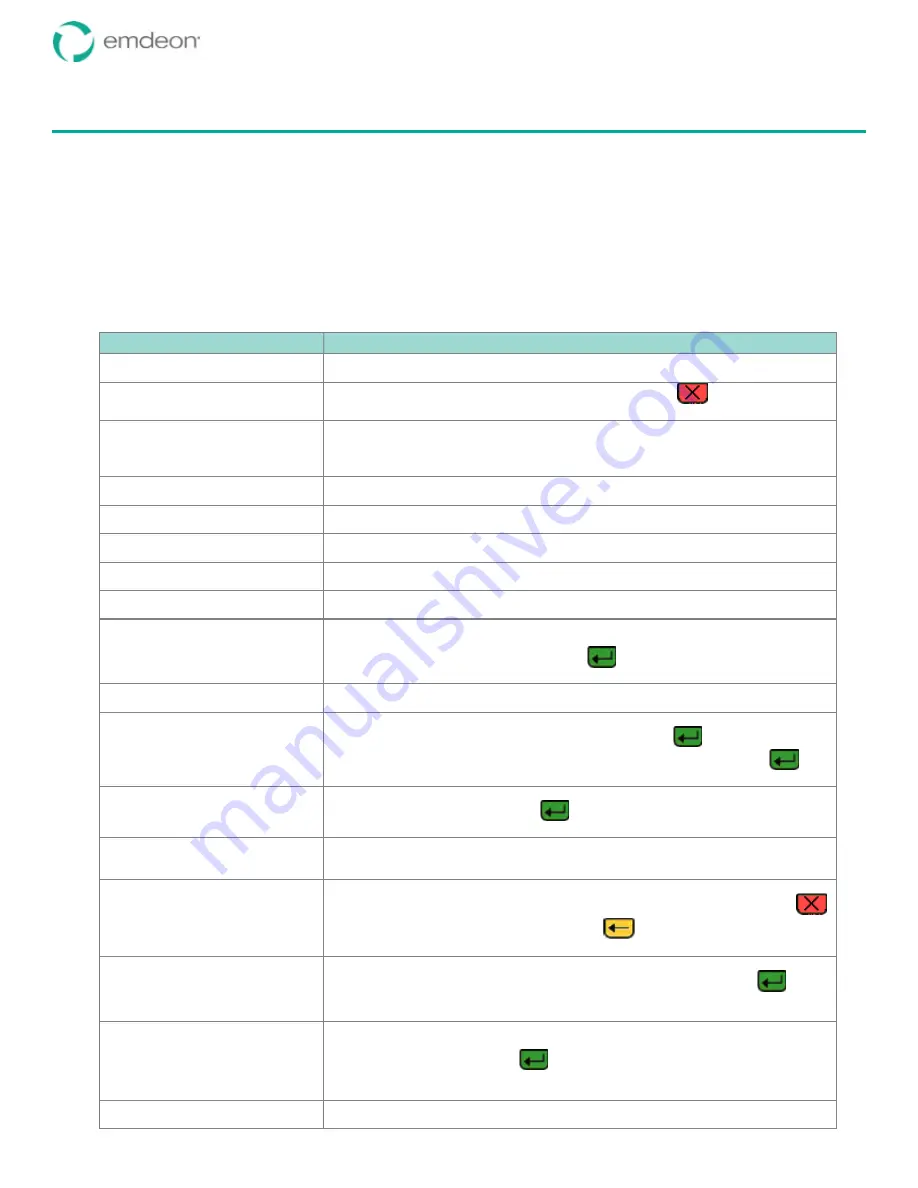
Emdeon Vx570 User’s Guide
Chapter 7: Terminal Error Messages
© 2011 Emdeon Business Services LLC. All rights reserved.
Page 38
This material contains confidential, proprietary information. Unauthorized use or disclosure of the information is strictly prohibited.
Chapter 7: Terminal Error Messages
This section describes error messages that can be displayed on your terminal during data entry and data
transmission.
Note:
You may also see error messages displayed on your response printout. These messages – which
appear in the body of the response and which typically begin with CL, HT, RH, or other letters – are
considered
EDI Error Messages
, and are returned by the Emdeon data center or the payer to alert you of
certain conditions related to your transactions. They are not generated by the Vx570 terminal. For a
complete description of these error messages, see the document entitled
Dictionary of Transaction
Error Messages
. Refer to
Documentation
on page 5 for more information on obtaining this
document.
Message
Description
Database Error
The database is incomplete or corrupt, and the terminal cannot process the
transaction. Call Emdeon Customer Support.
Card Read Error
The terminal was unable to read the card swipe data. Press
, then reswipe the
card. If this message continues to occur, there may be a problem with the card.
COMM ERROR
The Vx570 could not establish phone or Ethernet connectivity. Check to make sure
your phone or Ethernet cable is securely plugged in. It is also possible that the
terminal is set up with the wrong communication method (for example, modem versus
Ethernet). If you suspect this is the problem, call Emdeon Customer Service.
Invalid – description of requirement
Your input is invalid; for example, it is not the correct length. The data entry
requirement appears following the message.
Invalid Amount
You entered a monetary amount in such a way that it does not represent a valid
amount.
Invalid Date
You entered a date that was in the wrong format, or that did not represent a real date
(for example, 11-11-1111).
Invalid PassCode
Can appear during modification of a user’s passcode. The passcode you entered does
not match the user’s current passcode.
Invalid User ID
Can appear during the removal of a user ID or modification of a user’s passcode. You
entered a user ID that does not exist.
No Providers Have Stored Provider
IDs That Satisfy The Transaction
Rules
None of the stored provider IDs are valid for the current transaction (for example, this
payer requires a nine-character provider ID and there are no nine-character provider
IDs in your Provider QuickCodes list). Press
to return to the Provider ID prompt.
Check to make sure you have the correct provider IDs for the payer.
No Response
Displays when you ping the network connection, if there is no response from the
network. This indicates that there is a problem with the network connection.
Only Provider Dr. XXX Has A Stored
Provider ID That Satisfies The
Transaction Rules
Only one provider ID in your Provider QuickCodes list is valid according to the payer’s
rules (the provider’s name appears in the message). Press
to clear the message
and return to the Provider ID prompt. The valid provider ID displays. Press
to
accept the provider ID.
Only Providers With Stored Provider
IDs That Satisfy The Transaction
Rules Are Displayed
Multiple provider IDs in your Provider QuickCodes list are valid for this payer with the
exception of one provider ID. Press
to display only the list of provider names
with valid provider IDs.
Passcode Mismatch
Please Try Again
Can appear during the addition of a user ID or modification of a user’s passcode. You
were prompted to re-enter the user’s passcode. The passcode you re-entered did not
match the first entry of the user’s new passcode.
QuickCode Assigned
Can appear during the addition of a provider to the Provider QuickCodes list. You
entered a QuickCode number that is already assigned to another provider. Press
to clear the message, press the Backspace key
to delete the number(s), then
re-enter another QuickCode number from 1 to 99.
TAMPER
Your terminal may have been tampered with (for example, it was dropped or an object
fell on it). This message appears when the Vx570 is first turned on. Press
to
clear the message, then continue normal use of the terminal.
To reset the date and time, see “Change the Date and Time” on page 21.
The Requested Provider ID For Dr.
XXX Does Not Satisfy The
Transaction Rules And Cannot Be
Displayed
You entered a one- or two-digit QuickCode in the Provider ID prompt that corresponds
to a provider ID that is not valid according to the payer’s rules (the provider’s name
appears in the message). Press
to return to the Provider ID prompt (the invalid
provider ID is not displayed, but the QuickCode number reappears). Check to make
sure you have the correct provider IDs for the payer.
UserID Already Exists...
Can appear during the addition of a user ID. You attempted to add a user ID that
already exists.

































