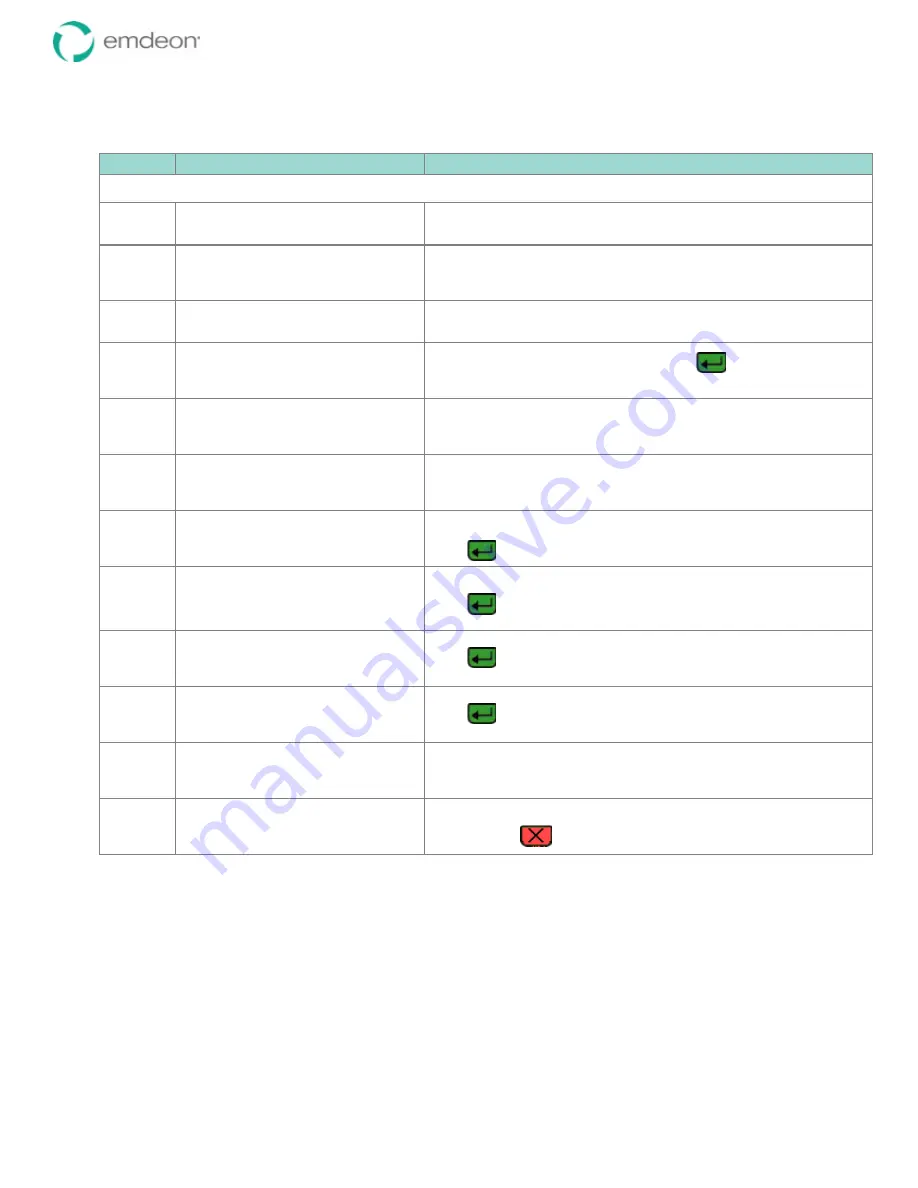
Emdeon Vx570 User’s Guide
Chapter 3: Customize Your Terminal Setup
© 2011 Emdeon Business Services LLC. All rights reserved.
Page 15
This material contains confidential, proprietary information. Unauthorized use or disclosure of the information is strictly prohibited.
Change a Passcode
Step
Terminal Display
Action
This procedure begins from the Emdeon idle state If the main menu or screen saver is displayed, see Terminal Displays on page
11
1
WELCOME TO EMDEON
SWIPE CARD
OR PRESS ANY KEY
Press any key (except
3
).
2
MM/DD/YY
HH/MM
Medical
Address Verify
i
Financial
Press
<Scroll Page
i
>
to page down.
3
h
Setup
Press
<F1>
to select
Setup
.
4
Config
Enter Admin Passcode:
Enter your Administrator passcode, and press
.
Your password will display as asterisks as you type.
5
Setup
Manage Users
Manage Providers
i
Communications
Press
<F2>
to select
Manage Users
.
6
Manage Users
Add User
Remove User
Change Passcode
Press
<F4>
to select
Change Passcode
.
7
Change Passcode
Enter User ID:
Type the one- to four-character user ID of the user whose passcode you
wish to change.
Press
.
8
Change Passcode:
Enter Current PassCode:
Type the user’s current one- to four-character passcode (the passcode you
wish to change).
Press
.
The passcode will display as asterisks as you type.
9
Change Passcode:
Enter New PassCode:
Type the new one- to four-character passcode.
Press
.
The passcode will display as asterisks as you type.
10
Change Passcode:
Verify New PassCode:
Retype the new passcode.
Press
.
The passcode will display as asterisks as you type.
11
Change Passcode:
PassCode Changed
(displays briefly...)
12
Manage Users
Add User
Remove User
Change Passcode
Do one of the following:
•
Add, change, or remove another user.
•
Press
to exit the
Manage Users
menu.






























